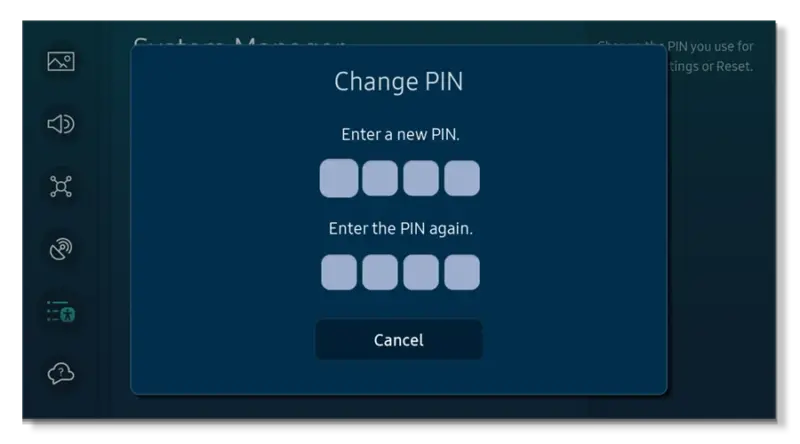Removing Samsung TV Plus
Samsung TV Plus can be a helpful feature for some, offering a variety of free, ad-supported content. For others, it may be an unwanted distraction. If you prefer to remove or disable this feature, follow the steps outlined below.
Disabling Samsung TV Plus
While it is not entirely possible to remove Samsung TV Plus from your TV, according to a response on February 21, 2024, you can disable it through the settings.
- Access the Home Screen: Navigate to the Home page on your Samsung Smart TV.
- Locate the App: Highlight the Samsung TV Plus app.
- Select Remove: Press Down and select ‘Remove’ > ‘Remove’. (Quora)
Using General Settings
For another method, you can disable Samsung TV Plus from appearing in your app list or starting automatically.
- Go to SETTINGS.
- Navigate to GENERAL.
- Select SMART FEATURES.
- Look for Autorun Samsung TV Plus and disable it. (Quora)
Deleting Channels to Disable
An effective way to disable Samsung TV Plus is by deleting all of its channels. The app will not play automatically if there are no channels available.
- Access Channel List: Navigate to your TV’s channel list.
- Delete Channels: Delete all Samsung TV Plus channels. According to Samsung TV Support, doing so will prevent the app from playing automatically until new channels are added.
- Confirm Deletion: Ensure that no channels remain in the list to completely disable the automatic play feature.
Using these methods, even though you can’t fully remove Samsung TV Plus, you can effectively disable it and remove its channels. For more tips on troubleshooting and optimizing your Samsung TV, see our articles on how to restart or reboot a samsung tv and why cant i change channels on my samsung smart tv.
Alternatives to Samsung TV Plus
If you’ve decided to part ways with Samsung TV Plus, there are numerous alternatives available to ensure you don’t miss out on great content. Here are three popular options: Netflix, Pluto TV, and The Roku Channel.
Netflix
Netflix is a renowned commercial alternative to Samsung TV Plus. It offers a vast library of global content, including movies, TV shows, and original series. Netflix is known for its high-quality streaming, providing content up to 4K resolution with HDR support.
| Features | Details |
|---|---|
| Content Library | Extensive collection of movies, TV shows, documentaries, and original series |
| Quality | Up to 4K with HDR support |
| Compatibility | Chromecast, AirPlay, smart TVs, mobile devices |
| Offline Viewing | Available for selected titles |
For more on improving your streaming experience, check out how to install Chromecast on Samsung TV.
Pluto TV
Pluto TV is a free alternative to Samsung TV Plus, allowing users to stream over 250 channels and thousands of movies without any signup or subscription. It includes a variety of content such as live sports, news, and classic TV shows.
| Features | Details |
|---|---|
| Content Library | 250+ live channels and thousands of movies |
| Cost | Free |
| Live Channels | News, sports, TV shows, and movies |
| Compatibility | Access via smart TVs, mobile devices, web browsers |
Explore more about free streaming options like Pluto TV by visiting our article on how to get local channels on a Samsung TV.
The Roku Channel
The Roku Channel is another great alternative offering thousands of movies and TV shows for free. With over 350 live channels, it doesn’t require a subscription or credit card, making it a convenient option for varied content.
| Features | Details |
|---|---|
| Content Library | Thousands of movies and TV shows |
| Cost | Free |
| Live Channels | 350+ available |
| Compatibility | Multiple devices including Roku, smart TVs, mobile devices |
For those switching to or integrating Roku services, check out can you use a Samsung sound bar with an LG TV for seamless home entertainment setup.
By exploring these alternatives, you can find the best option to suit your viewing preferences and ensure you continue to enjoy quality entertainment without Samsung TV Plus.