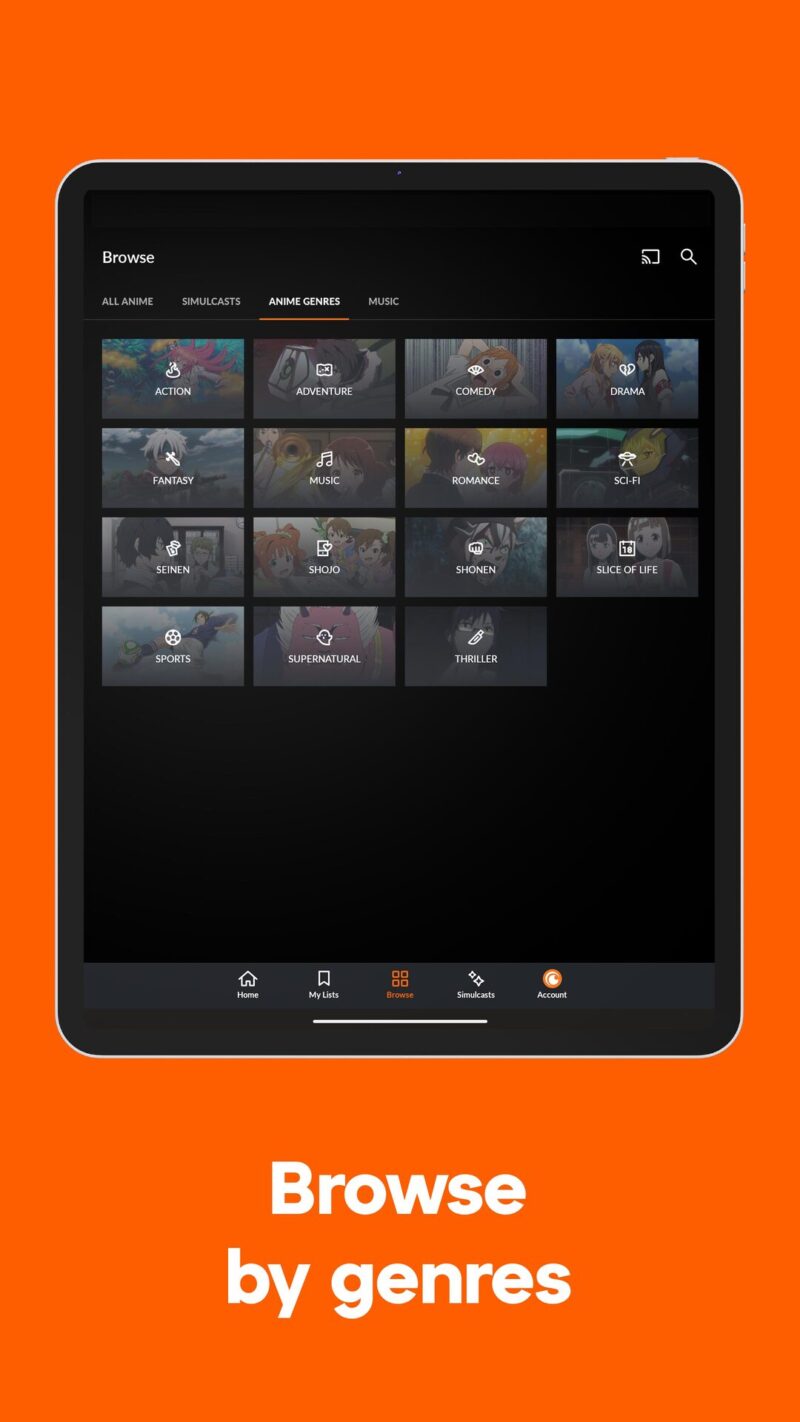Accessing Crunchyroll on Samsung TV
For fans of Crunchyroll looking to enjoy their favorite anime on a Samsung Smart TV, there are a few alternative methods to explore.
Using Streaming Devices
Samsung Smart TV users can utilize various streaming devices to access Crunchyroll content. Although a native Crunchyroll app is not available on some Samsung models, other devices provide a reliable solution (Wikihow).
Popular Streaming Devices:
| Streaming Device | Description |
|---|---|
| Roku | Has the Crunchyroll app available for download (Quora) |
| Apple TV | Allows users to download and stream Crunchyroll content |
| Amazon Fire Stick | Provides access to the Crunchyroll app |
| Google Chromecast | Enables casting Crunchyroll from a smartphone or PC to the TV |
By connecting one of these devices to a Samsung Smart TV, users can easily watch Crunchyroll content. This method not only provides a seamless streaming experience but also offers added features like closed captions when available. For more information, check out our guide on how to install Chromecast on Samsung TV.
Projecting from Devices
Another effective way to access Crunchyroll on a Samsung Smart TV is through device projection. This method involves casting or screen mirroring Crunchyroll content from a smartphone, tablet, or computer to the TV.
Projecting Options:
| Device | Method |
|---|---|
| Smartphone/Tablet (iOS) | Using AirPlay to screen mirror Crunchyroll content |
| PC/Laptop | Casting Crunchyroll content to the Samsung TV |
| Gaming Consoles | Download and use Crunchyroll app on PlayStation, Xbox, or Nintendo Switch (SameMovie) |
Samsung Smart TV owners can utilize these methods to enjoy Crunchyroll without needing a native app.
- For iOS users, AirPlay offers a convenient way to mirror Crunchyroll content.
- PC users can cast directly to their Samsung TV.
- Those with gaming consoles can download the Crunchyroll app on their console and connect it to the Samsung TV.
Steps for AirPlay Screen Mirroring:
- Ensure both the iOS device and Samsung TV are connected to the same WiFi network.
- On the iOS device, swipe down from the top-right corner to access the Control Center.
- Tap “Screen Mirroring” and select the Samsung TV from the list.
- Open the Crunchyroll app on the iOS device and play the desired content.
Using these alternative methods ensures that users can enjoy Crunchyroll on their Samsung Smart TV, providing flexibility and convenience. For further troubleshooting tips and alternative streaming options, visit our section on what to do when you lose your Samsung Smart TV Remote.
Troubleshooting and Alternative Methods
If you’re experiencing issues accessing Crunchyroll on your Samsung Smart TV, there are several troubleshooting steps and alternative methods to consider.
Basic Troubleshooting Steps
For common issues, follow these basic troubleshooting steps:
- Restart your device: Power off your Samsung Smart TV and then turn it back on. This can resolve many temporary issues.
- Update the Crunchyroll app: Ensure that the Crunchyroll app is updated to the latest version.
- Check your internet connection: Make sure your Samsung Smart TV is connected to a stable internet connection. Try restarting your router.
- Clear app cache: Navigate to the settings on your Samsung Smart TV, find the Crunchyroll app, and clear the cache.
- Reinstall the app: Delete the Crunchyroll app from your Samsung TV and reinstall it.
For detailed troubleshooting steps for specific issues, you can visit the Crunchyroll Help Center.
Other Streaming Options
If the above steps do not resolve your issues, consider these alternative streaming methods:
- Screen Mirroring:
- Wi-Fi Direct: Use the Wi-Fi Direct feature on your Samsung TV to mirror Crunchyroll content from your PC. This feature allows for easy screen sharing between devices. Visit SameMovie for a detailed guide.
- AirPlay: Screen mirror Crunchyroll from your iOS device using AirPlay if your Samsung TV supports it.
- Streaming Devices:
- Chromecast: Cast Crunchyroll from your mobile device or PC to your Samsung TV using a Chromecast.
- Roku: Use a Roku streaming device to access Crunchyroll on your TV.
- Amazon Fire Stick: Access Crunchyroll through the Amazon Fire Stick.
- Apple TV: Stream Crunchyroll content using an Apple TV.
- Alternative Methods:
- Mature Content Playback: To access mature content in the Crunchyroll app, users need to have an authenticated profile with the mature content playback setting enabled. This can be configured in the profile settings on the Crunchyroll website. More details can be found on the Crunchyroll Help Center.
If you encounter additional issues or need more detailed guidance, consider visiting other related articles such as how to restart or reboot a Samsung TV or why cant i change channels on my Samsung Smart TV.