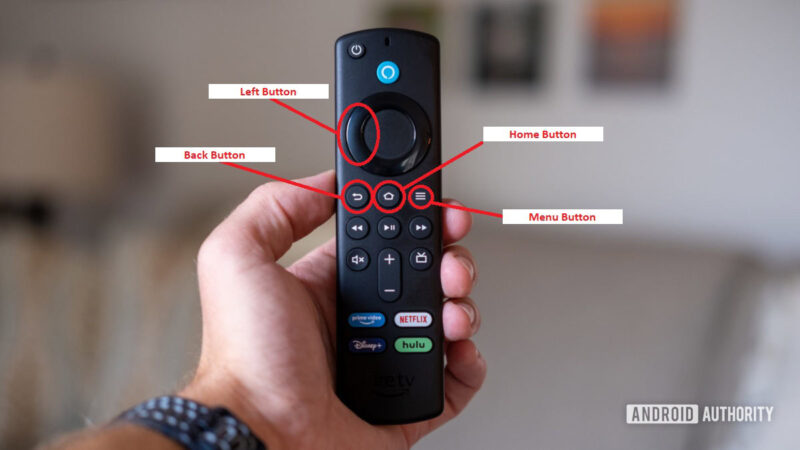Troubleshooting Insignia TV Volume Issues
If you find yourself without the remote and need to change the volume on your Insignia TV, there are several troubleshooting methods you can use. This section will cover using a universal remote and the Fire TV app for volume control.
Using Universal Remote for Volume Control
You can operate your Insignia TV with a new or existing universal remote control. Universal remotes are widely compatible with Insignia TVs and can be programmed easily to manage volume controls as well as other functions.
To program a universal remote:
- Turn on your Insignia TV.
- Press and hold the “TV” button on the universal remote.
- Enter the specific code for Insignia TV. The codes can usually be found in the remote’s manual or an online database (how to program a directv remote for a hisense tv).
- Release the “TV” button. If the LED light blinks twice, the code has been accepted.
Using a programmable universal remote ensures you can use specific codes for Insignia Fire TV to manage volume effectively. For further assistance on programming, visit our guide on mastering hisense tv remote codes.
Adjusting Volume with Fire TV App
In case you have an Insignia Fire TV remote without volume buttons, you can still adjust the volume by using the Fire TV app on your smartphone or tablet.
Steps to use the Fire TV app for volume adjustments:
- Download the Fire TV app from your device’s app store.
- Connect your smartphone or tablet to the same Wi-Fi network as your Insignia TV.
- Open the app and select your Insignia TV from the list of available devices.
- Use the on-screen controls to adjust the volume.
| Parameter | Fire TV App | Universal Remote |
|---|---|---|
| Ease of Use | High | Medium |
| Setup Time | Short | Short to Medium |
| Internet Required | Yes | No |
| Cost | Free | Varies |
In addition to using the Fire TV app, remember that you can also operate the TV using alternative methods such as the TV power button for volume control. More details can be found in our article on fixing youtube not working on insignia tv.
By exploring these troubleshooting methods, you can effectively manage volume issues on your Insignia TV without the original remote. For more tips on maintaining control over your TV settings, visit our page on ultimate guide to unlock samsung tv usb port.
Alternative Methods for Volume Adjustment
Using TV Power Button Method
For those facing issues with the volume control on an Insignia TV and lacking a remote, the TV power button method can be a practical alternative. Users can operate the volume control by utilizing the Power button located under the TV. To adjust the volume following this method, press the Power button until it highlights the Volume Up or Down option on the screen and then release the button to increase or decrease the volume (JustAnswer).
Here’s a step-by-step guide to follow:
- Locate the Power button underneath the Insignia TV.
- Press the Power button and navigate to the volume options.
- Highlight Volume Up or Volume Down.
- Release the button to adjust the volume to your desired level.
For more troubleshooting steps on managing TV issues without a remote, consider visiting how to change volume on hisense tv without remote.
Purchasing a New Insignia Fire TV Remote
Another efficient method to resolve volume control issues is purchasing a new Insignia Fire TV remote. This remote comes equipped with the necessary buttons, including volume control, providing a convenient and straightforward solution for your TV needs (JustAnswer).
New remotes can be found online through multiple retailers or directly from Insignia. To ensure compatibility, check the model number of your TV before making a purchase. Once you receive the new remote, pairing it with your TV is usually a simple process.
For more details on how to program and manage remotes, you can explore how to program a directv remote for a hisense tv.
By considering these alternative methods, users can effectively manage their TV’s volume even without the original remote, ensuring an uninterrupted viewing experience. For additional tips and tricks regarding Insignia TVs, such as how to connect phone to insignia tv without wifi, you can browse our related articles.
Programming Insignia TV Remote
Setting up a universal remote for your Insignia TV can simplify controlling your device, especially when the original remote is missing or damaged. This section will guide you through two primary methods: code programming and codeless programming.
Code Programming for Universal Remote
Programming a universal remote with a specific code ensures precise control over your Insignia TV. Follow these steps:
-
Power On TV: Turn on your Insignia TV.
-
Device Button: Press and hold the device button (e.g., TV) on your universal remote until the LED light turns on.
-
Setup Button: While holding the device button, press and hold the “Setup” button until the LED light blinks twice.
-
Enter Code: Release both buttons and enter the appropriate code from the list of Insignia remote codes. Codes may vary based on the universal remote make (PC Guide):
Code Type Codes 3-Digit Codes 005, 113, 126 4-Digit Codes 1132, 1431 5-Digit Codes 13579, 14587 -
Test Remote: Point the remote at your TV and press the power button. If the TV turns off, the code is correct.
For detailed instructions on programming other devices, see our article on how to program a directv remote for a hisense tv.
Codeless Programming Methods
If you don’t have access to the remote codes, you can use the auto-code search method to program your universal remote. Here is a step-by-step process (PC Guide):
- Power On TV: Ensure your Insignia TV is turned on.
- Activate Remote: Press and hold the device button (e.g., TV) on your remote until the LED light turns on.
- Scan for Codes: Press and hold the channel up button (or any designated button on your remote for code scanning) to start scanning for codes. The remote will attempt to pair with the TV.
- Observe TV Response: Release the button as soon as the TV turns off. This indicates that the remote has found the correct code.
- Verify Code: Press the power button on the remote to turn the TV back on.
- Save Code: Press the device button to save the code. The LED light should blink twice to confirm the code is saved.
Using a universal remote can significantly enhance the efficiency of controlling your Insignia TV. For further assistance, feel free to explore our related articles like how to change volume on hisense tv without remote or fixing hisense tv remote not pairing.
By understanding and implementing these programming methods, users can easily manage their Insignia TVs even in the absence of the original remote. If encountering any issues, remember to consult our troubleshooting guides and articles.
Compatibility of Universal Remotes
Universal remotes offer an efficient solution for changing volume on Insignia TV without a remote. Many universal remotes on the market are compatible with Insignia TVs, ensuring that you have full control over your device, whether it’s a regular Insignia TV or an Insignia Fire TV.
Universal Remote Compatibility with Insignia TVs
Universal remotes are designed to work with a wide range of TV brands, including Insignia. This compatibility means you can easily program your universal remote to control your Insignia TV functions, such as adjusting the volume, changing channels, and accessing menu options. According to PC Guide, most universal remote models support Insignia TVs, making them a reliable option for users who need replacement remotes or additional control devices.
Programming a universal remote typically involves entering specific codes for your TV brand. Manufacturers usually provide an extensive list of codes accompanied by instructions on how to enter them into the remote. This ensures smooth operation and proper communication between the remote and the TV.
Specific Codes for Insignia Fire TV
For users with Insignia Fire TVs, the compatibility extends to specialized remote codes that facilitate complete control over the device. Below is a table of common remote codes for Insignia Fire TV to help you program your universal remote effectively:
| Remote Brand | Insignia Fire TV Code |
|---|---|
| GE | 10178 |
| RCA | 11423 |
| Philips | 11564 |
| One For All | 20178 |
| Logitech Harmony | 11204 |
Providing these specific codes ensures that the remote is correctly communicating with the Insignia Fire TV, allowing it to perform all intended functions such as volume adjustment, input selection, and menu navigation.
It’s also worth considering other alternatives for volume control, such as using the TV’s power button method. Check our guide on how to change volume on Hisense TV without a remote for potential methods that could also apply to Insignia TVs.
For users facing issues beyond remote compatibility, our articles on how to connect phone to Insignia TV without wifi and how to fix Insignia TV white box on screen may provide additional troubleshooting tips and solutions. These internal resources can be helpful in managing and resolving other common TV problems.
Convenience of Universal Remote Programming
Benefits of Remote Code vs. Codeless Programming
Programming a universal remote for an Insignia TV can be accomplished using either remote codes or codeless methods. Both methods have their own unique benefits:
Code Programming Benefits
- Accuracy: Using a specific code ensures precise control over the TV’s functions.
- Efficiency: Once the accurate code is entered, the remote is ready to use without further adjustments.
- Reliability: Code-based programming minimizes the chances of miscommunication between the remote and the TV.
Codeless Programming Benefits
- Flexibility: Useful when the specific code for your TV model is not known.
- User-Friendliness: Often involves a simple auto-code search process, reducing the need for manual code entry.
- Compatibility: Ensures that the remote can be adapted to various TV models, enhancing user experience.
For detailed steps on programming, refer to PC Guide.
| Method | Benefits |
|---|---|
| Remote Code | Accuracy, Efficiency, Reliability |
| Codeless | Flexibility, User-Friendliness, Compatibility |
Efficient Management of Insignia TV Controls
Using a universal remote can optimize the management of Insignia TV controls. Here are a few pointers for effective control:
- Multi-Device Control: A universal remote can be programmed to operate multiple devices, reducing the need for multiple remotes (Best Buy).
- Consistent Interface: Offers a standardized interface across various devices, making it easier to navigate through controls.
- Convenient Features: Modern universal remotes come with features like backlit keys and customizable buttons to enhance user convenience.
- Robust Compatibility: Most universal remotes are compatible with Insignia TVs, including Insignia Fire TVs. Specific codes ensure effective communication and control (PC Guide).
By using a universal remote, users can efficiently adjust volume, switch channels, and access smart TV features without the need for the original remote. For detailed instructions on programming and compatibility, check out how to program a directv remote for a hisense tv.
In managing Insignia TV controls effectively, consider reviewing our guide on fixing insignia tv remote not working. For users interested in alternate volume control methods, visit how to change volume on hisense tv without remote.