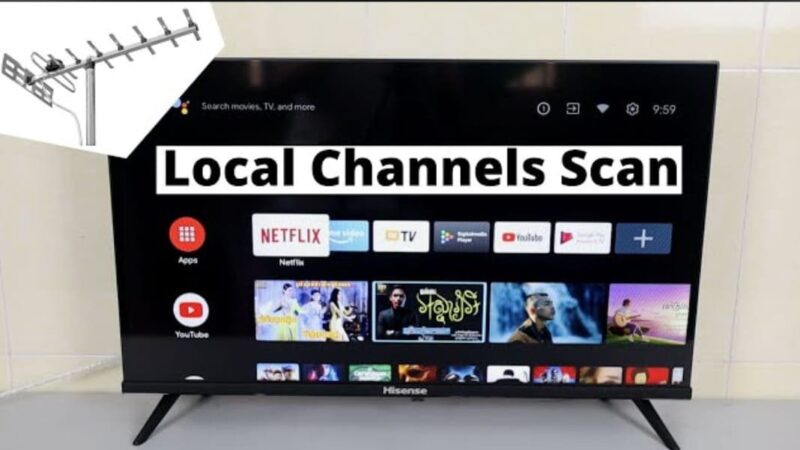Troubleshooting Remote Control Issues
Exploring the challenges of a Hisense TV that won’t change channels involves examining the remote control functionality. Understanding common remote control issues and their solutions can help resolve the problem effectively.
Remote Control Not Responding
If the Hisense TV remote control is not responding, follow these steps:
- Check for Physical Damage: Examine the remote for any signs of physical damage. This includes cracks, broken buttons, or any other external issues.
- Test the IR Signal: Use a digital camera or your smartphone’s camera to check the remote’s IR signal. Point the remote at the camera and press any button. If you see a light on the camera screen, the remote is transmitting a signal. If there’s no light, the remote may be faulty (JustAnswer).
Remote Control Battery Replacement
Ensuring the batteries are functioning correctly is a simple yet crucial step. Here’s how to replace the batteries in your remote:
- Open the Battery Compartment: Locate the battery compartment at the back of the remote.
- Remove Old Batteries: Take out the old batteries. Ensure to note the correct polarity (+ and -) for proper installation of the new ones.
- Insert New Batteries: Place fresh batteries into the compartment, making sure the polarity matches the markings.
- Test the Remote: Check if the remote is now responding by pressing any button.
| Remote Issue | Possible Cause | Solution |
|---|---|---|
| No Response | Dead Batteries | Replace with new batteries (JustAnswer) |
| No Signal | Faulty IR Sensor | Test with a camera, replace if no signal detected (JustAnswer) |
| Physical Damage | Cracks/Broken Buttons | Replace the remote control if physical damage is present |
If the remote control issues persist, consider additional troubleshooting or repairing the remote control, such as resetting or signal testing. You can follow more steps in our article on hisense tv remote flashing red light or learn how to contact support for further assistance.
Repairing Remote Control
A non-responsive remote control can be frustrating, especially when your Hisense TV won’t change channels. Here, we will cover the steps to reset the remote control and test its signals effectively, helping you troubleshoot and rectify the issue.
Resetting the Remote Control
Resetting the remote control is a straightforward process that can resolve various minor glitches. Follow these steps:
- Remove the batteries from the remote control.
- Press and hold any button on the remote for about 30 seconds. This action helps to drain any residual power within the remote.
- Reinsert the batteries into the remote.
- Test the remote to see if it functions properly.
By resetting the remote, minor electronic issues can be cleared out, potentially resolving the problem of your Hisense TV not changing channels. For other detailed troubleshooting steps, refer to our hisense tv remote flashing red light.
Testing Remote Control Signals
Testing the infrared (IR) signal of your remote can help determine if the remote is sending the appropriate commands to your TV. Here’s how to test it using your smartphone or a digital camera:
- Turn on the camera on your smartphone or use a digital camera.
- Point the remote control at the camera lens.
- Press any button on the remote. You should see a light flashing on the camera screen if the remote is working correctly.
If no light is visible, the remote might be faulty and could need replacement. This method quickly helps identify if the remote’s IR signal is functioning (JustAnswer). For more tips on testing and troubleshooting IR signals, visit our guide on how to pair firestick remote to hisense tv.
| Issue | Possible Cause | Solution |
|---|---|---|
| No light on camera | Dead batteries | Replace batteries |
| No light on camera | Faulty remote | Replace remote |
| Light visible on camera | Interference from environment | Ensure clear line of sight to the TV |
Addressing the signals and resetting methods will help in determining whether the issue lies with the remote or the TV. If further issues persist, consider looking into hisense tv power button not working for additional troubleshooting steps.
Hisense TV Software Problems
When facing issues with a Hisense TV, one of the common culprits can be related to software. Tackling software-related problems can often resolve issues like your Hisense TV not switching channels. This section covers two major software-related issues: outdated TV software and signal reception issues.
Outdated TV Software
Outdated TV software can prevent your Hisense TV from performing optimally. Software updates often include important features and fixes that enhance the TV’s performance and compatibility with other devices.
-
Checking for Updates: Navigate to the settings menu on your Hisense TV and look for the ‘Software Update’ option. Ensuring your TV is connected to the internet will allow you to download and install the latest updates.
-
Manual Updates: If your TV does not automatically update, you can manually download the latest firmware from the Hisense website and install it via USB.
Keeping your TV software updated can solve a variety of problems and improve the overall user experience. For instance, updating the firmware can address issues with HDMI connectivity and remote control functionality (JustAnswer). For more information on updating firmware, visit our page on Hisense 40eu3000 firmware update.
Signal Reception Issues
Signal reception problems can hinder your Hisense TV from switching channels, especially if you are using an antenna or cable box.
-
Antenna Issues: Ensure the antenna is properly connected and positioned. Poor signal reception may be due to obstructions or distance from the broadcast source. Adjusting the antenna or using a signal booster can help.
-
Cable Box Problems: Faulty or improperly connected HDMI cables can lead to signal reception issues. Ensure the cable is firmly connected and try switching to a different port if needed (9meters.com).
-
Testing Signal Strength: Many Hisense TVs have a built-in signal strength meter. Access this feature through the settings menu to determine the quality of the incoming signal.
By addressing signal reception issues, you can often resolve why your Hisense TV won’t change channels. For more on troubleshooting these problems, visit our pages on how to change HDMI on Samsung TV without remote or Hisense TV channel guide.
Understanding and resolving software issues can significantly improve the performance and reliability of your Hisense TV. Following these steps can help ensure smooth operation and optimal viewing experience. If problems persist, consider consulting professional support or visiting our page on Hisense TV memory full for additional troubleshooting tips.
Common Hisense TV Problems
When experiencing issues with a Hisense TV, two common problems often arise: turning on issues and no picture via HDMI. Let’s delve into these problems and explore straightforward solutions.
Turning on Issues
One prevalent issue with Hisense TVs is the failure to turn on. This can often be resolved with a simple power cycle (9meters.com). Here are the steps to follow:
- Unplug the TV from the power source.
- Wait for about 60 seconds.
- Plug the TV back in.
- Try turning the TV on again.
This process resets the TV and can solve many basic issues. If the problem persists, you may need to check the power cord and connections. Ensure that the power cord is securely connected to both the TV and the wall outlet. For more in-depth troubleshooting on power-related issues, refer to our guide on hisense tv power button not working.
No Picture via HDMI
Another common problem is that the TV turns on, but there is no picture displayed via the HDMI input. Here are several steps to troubleshoot this issue (9meters.com):
- Reconnect the HDMI Cable:
- Unplug the HDMI cable from both the TV and the source device (like a DVD player or gaming console).
- Firmly reconnect the HDMI cable to both devices.
- Use a Different HDMI Port:
- Try connecting the HDMI cable to a different HDMI port on the TV.
- Test with Another HDMI Cable:
- If available, use a different HDMI cable to rule out a faulty cable.
- Check the Source Device:
- Ensure that the source device is powered on and properly connected.
| Step | Action |
|---|---|
| Reconnect the HDMI Cable | Unplug and replug firmly |
| Use a Different HDMI Port | Switch to a new port |
| Test with Another HDMI Cable | Try a new cable |
| Check the Source Device | Ensure it’s powered on |
For additional information on resolving HDMI issues, you can check out our article on how to change hdmi on samsung tv without remote.
By addressing these common Hisense TV problems, viewers can often find quick and effective solutions. For those encountering other issues or requiring further assistance, consider exploring our other articles such as hisense tv memory full and netflix app not working on hisense tv.
Remote Control Pairing
The proper pairing of your remote control is critical to maintaining smooth operation of your Hisense TV. In this section, we’ll discuss how to pair Bluetooth remotes and how to test the IR signal.
Bluetooth Remote Pairing
Bluetooth or wireless remotes offer the advantage of not needing a direct line of sight to the TV. However, they need to be paired correctly to function.
-
Re-pairing the Remote: If your Bluetooth remote isn’t working, try re-pairing it with the TV. Refer to your user manual for specific pairing instructions. Generally, you can navigate to the settings menu using the TV’s buttons and locate the section for Bluetooth remote pairing.
-
Step-by-Step Process:
- Press and hold the pairing button on your remote until the LED light starts blinking.
- On your TV, go to Settings > Bluetooth and select Add Bluetooth Device.
- Select your remote from the list of available devices.
- Follow on-screen instructions to complete the pairing process.
- Common Issues:
- Ensure the remote is within the range of the TV.
- Check for any interference from other Bluetooth devices.
For more issues related to remote control pairing, you might want to visit hisense tv power button not working or hisense tv remote flashing red light.
IR Signal Testing
Infrared (IR) remotes require a clear line of sight to the TV sensor. Unlike Bluetooth remotes, IR remotes can sometimes fail if there is any obstruction or if the signal isn’t being sent properly.
- Testing the IR Signal:
- Use a digital camera or your smartphone camera.
- Point the remote at the camera lens and press any button on the remote.
- If the remote is sending a signal, you will see a light or flash on the camera screen.
- If you do not see any light, the remote may be faulty and might need to be replaced (JustAnswer).
- Checking TV Settings:
- Use the buttons on the TV itself to navigate to the Settings menu.
- Look for any settings related to remote control pairing or resetting.
- Follow the on-screen instructions to re-pair the remote if necessary. For more detailed guides, refer to your TV’s user manual.
- Simple Troubleshooting Steps:
- Ensure there are no obstacles between the remote and the TV.
- Clean the IR sensor on the TV and the remote.
- Replace the batteries in the remote if they are low or dead.
| Step | Procedure | Expected Result |
|---|---|---|
| 1 | Point remote at camera | Light/flash seen on camera screen |
| 2 | Press any button on remote | Consistent signal sent |
| 3 | Check TV settings | Find Remote Pairing option |
For more information on troubleshooting your remote control, you can visit how to pair firestick remote to hisense tv or how to unlock hisense tv without remote.
Properly pairing your remote, whether it’s a Bluetooth or IR type, can often resolve the issue of your Hisense TV not changing channels. For additional help with your Hisense TV, consider looking at how to reset youtube on hisense smart tv for potential software resets.
Last Resort Solutions
Factory Reset
A factory reset can fix persistent software issues on a Hisense TV. This method resets the TV to its default settings and can resolve complex problems that other troubleshooting steps couldn’t address. However, it’s important to note that a factory reset will erase all personal data and settings from the TV (9meters.com).
Steps to Perform a Factory Reset:
- Press the ‘Settings’ button on the remote.
- Navigate to ‘System’.
- Select ‘Factory Reset’.
- Confirm when prompted.
Ensure you back up any important information before proceeding. More details on this process can be found in our guide on how to unlock hisense tv without remote.
Contacting Support
If all troubleshooting efforts and a factory reset don’t resolve the issue of your Hisense TV not changing channels, contacting Hisense customer support may be necessary. The support team can provide specific guidance or arrange for professional repairs (JustAnswer).
How to Contact Support:
- Visit the Hisense support website.
- Navigate to the ‘Contact Us’ section.
- Choose the appropriate method: phone, email, or live chat.
For further assistance on common Hisense TV problems, visit our articles:
- hisense tv power button not working
- hisense tv remote flashing red light
- how to reset youtube on hisense smart tv
- paramount plus not working on hisense tv
By following these last resort solutions, users can address unresolved issues with their Hisense TV effectively.