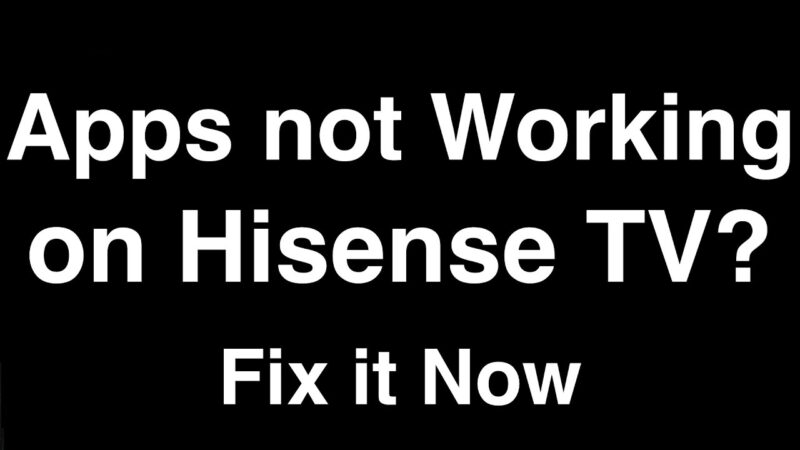Disney Plus on Hisense TV
Compatible Device Setup
For a seamless experience with Disney Plus on a Hisense TV, ensure your device setup is compatible. Begin by checking if your Hisense TV supports the Disney Plus app. Refer to the TV’s manual or the manufacturer’s website to confirm compatibility. Follow these steps for setup:
- Ensure you have an active Disney Plus subscription.
- Download and install the Disney Plus app from the app store on your Hisense TV.
- Log in using your Disney Plus account credentials (email and password).
- Follow any on-screen prompts for activation.
This initial setup is crucial to avoid issues later on. If you face any challenges, ensure your TV firmware is up-to-date by visiting your TV’s settings menu. Generally, most newer Hisense models like H8G, H9G, and later versions support Disney Plus.
Internet Speed Considerations
Slow internet speeds can severely affect the performance of Disney Plus on a Hisense TV. Reliable streaming requires an internet speed of at least 25 Mbps for both download and upload when using WiFi. Below this threshold, streaming may become inconsistent, and in single digits, performance is likely to be significantly hampered (JustAnswer).
To ensure optimal speed:
- Reboot your internet modem and router.
- Run an internet speed test to verify your current speed.
- Reduce the number of devices connected to your network.
- Upgrade your internet plan if required.
| Internet Speed | Performance Expectation |
|---|---|
| 25 Mbps or higher | Optimal streaming |
| 15 – 24 Mbps | Reliable but may buffer in HD |
| Below 15 Mbps | Unreliable streaming |
Maintaining a strong internet connection is essential for a smooth Disney Plus experience. Ensure your router is placed in a central location to enhance signal strength.
Troubleshooting Disney Plus Issues
If you encounter problems with Disney Plus on your Hisense TV, here are some effective troubleshooting steps:
- Restart the App and TV: Sometimes, a simple restart can resolve minor issues. Close the Disney Plus app, turn off your TV, and turn it back on.
- Check Firmware Updates: Ensure that your Hisense TV’s firmware is up-to-date. Navigate to settings and perform a software update if available.
- Clear App Cache: Go to the settings on your Hisense TV, find the Disney Plus app, and clear the cache to remove any corrupted data.
- Reinstall the App: Uninstall the Disney Plus app, restart your TV, and reinstall the app from the app store.
- Check for Service Outages: Visit the Disney Plus Help Center or social media pages for any service disruptions.
For more detailed issues related to connecting devices, refer to our guide on how to pair roku remote to hisense tv.
These steps should help in resolving common issues faced when trying to use Disney Plus on a Hisense TV. For issues related to other streaming services, refer to our article on how to fix Hulu not working on Hisense TV.
By following these guidelines, you can enjoy uninterrupted streaming of your favorite shows and movies on Disney Plus using your Hisense TV.
Disney Plus and Roku TV
App Integration Problems
When it comes to enjoying Disney Plus on a Roku TV, users sometimes face integration issues. One common problem reported by users is the need to repeatedly sign in to the Disney Plus app. According to a Roku Community discussion, these issues often arise after purchasing a new Roku TV, such as the Hisense 50-inch Series 6 or TCL Roku TV.
Common Issues:
- Being prompted to sign in every time the app is launched.
- Subscription issues where users are asked to resubscribe despite having an active subscription.
- Login problems which persist even after changing passwords.
Effective troubleshooting steps suggested include:
- Removing the Disney Plus app: Navigate to the home screen, highlight the app, press the asterisk (*) button on the remote, and select “Remove channel.”
- Performing a system reboot: From the home screen, go to Settings > System > System restart.
- Reinstalling the app: Once the system restarts, reinstall the app from the Channel Store.
These steps have been effective for some users, though issues may persist. In such cases, contacting customer support for further assistance is advisable.
Customer Support Guidance
If troubleshooting steps do not resolve the issues, the next step is to seek guidance from customer support for Disney Plus and Roku. Each service has its own support system designed to address specific integration problems.
Contacting Disney Plus Support:
- Website: Visit the Disney Plus Help Center for articles, guides, and a live chat option.
- Phone: Call the Disney Plus support hotline for immediate assistance.
- Email: Send an email detailing the issue for a formal response.
Contacting Roku Support:
- Website: Utilize the Roku Support portal for troubleshooting guides and community forums.
- Phone: Contact Roku support directly for step-by-step guidance.
- Community Forums: Engage with other users and experts in the Roku Community.
By contacting these support services, users can receive specialized help tailored to their specific issues. For additional tips on resolving app issues, visit our guide on how to fix Samsung TV apps not working.
VPN Solutions for Disney Plus
VPN Compatibility with Disney Plus
Many VPNs struggle to unblock Disney+ due to weak security, DNS and IP leaks, and blocked IP addresses. This often results in errors such as Error 22 and Error 73 (Cybernews). When you experience these issues, it means Disney+ has detected and blocked the VPN service being used. Reliable VPNs should be capable of bypassing these georestrictions.
Steps to Fix VPN Issues
If you’re encountering difficulties accessing Disney+ using a VPN, follow these troubleshooting steps to resolve the issue:
- Clear Browser Cache and Cookies: Accumulated data can interfere with VPN functionality.
- Connect to a Different Server: Sometimes switching servers can bypass the blockage.
- Enable Leak Protection Features: Ensure your VPN has DNS leak protection and IP leak protection enabled.
- Use Another Browser: Some browsers may be more compatible with VPN services.
- Try Another Reliable VPN Provider: If issues persist, consider switching to a more reliable VPN provider.
- Switch VPN Protocols: Changing the VPN protocol can sometimes improve connection stability.
- Contact VPN Customer Service: As a last resort, reach out to your VPN’s customer support for further assistance.
For more detailed steps and tips, check out our related guides on how to fix airplay not working on hisense tv and how to setup vpn on samsung tv.
Recommended VPN Provider
One of the most reliable VPN solutions for accessing Disney+ is NordVPN. This service offers a large server network in 111 countries and has a proven track record of successfully bypassing Disney+ VPN-related issues (Cybernews).
| VPN Provider | Number of Servers | Countries Covered | Success Rate with Disney+ |
|---|---|---|---|
| NordVPN | 5,400+ | 111 | High |
| ExpressVPN | 3,000+ | 94 | High |
| Surfshark | 3,200+ | 65 | High |
Use a VPN like NordVPN for consistent and reliable access to Disney+ on Hisense TV. For more solutions, visit our guide on how to fix samsung tv apps not working.
Disney Plus and Hulu Integration
One-App Experience
Disney is enhancing the user experience by integrating Hulu content into the Disney+ platform. Subscribers to both Disney+ and Hulu can now access almost all content from both services through the “one-app experience” on Disney+ (Vulture). This integration has been in development for more than a year and began beta testing in early December 2023. Users can find Hulu titles mixed into the main Disney+ homepage and access Hulu’s content as a tile option on the Disney+ homepage.
Pricing and Subscription Details
The integrated app maintains the same pricing as the existing Disney Duo Bundles. The “Duo Premium” bundle costs $19.99 per month, while the ad-supported Duo bundle is priced at $9.99 per month. Users do not need to download a new app, as the integration is simply an update to the existing Disney+ app.
If you encounter any issues with Hulu on your Hisense TV, you can refer to our guide on how to fix Hulu not working on Hisense TV.
By offering a seamless integration of Disney+ and Hulu, Disney aims to provide a more convenient streaming experience for its users. For further information on troubleshooting issues with Disney Plus on Hisense TV, visit our articles on how to fix airplay not working on Hisense TV and how to connect iPhone to Hisense TV with USB cable.
Disney’s Streaming Business
Financial Performance Analysis
Disney’s streaming business, including Disney Plus, Hulu, and ESPN+, has faced significant financial challenges in recent quarters. In the third quarter of 2023, Disney reported a loss of $387 million from its streaming operations. However, by the fourth quarter of the same year, this loss decreased to $138 million. Disney CEO Bob Iger has projected that the streaming segment will become profitable by fall 2024 (Vulture).
| Quarter | Loss (in Millions) |
|---|---|
| Q3 2023 | $387 |
| Q4 2023 | $138 |
Despite these losses, Disney is optimistic about the future of its streaming services. This optimism is partly fueled by strategic investments in original content and international expansion plans. For more troubleshooting tips on your Hisense TV, visit how to fix hisense tv input source problem.
Content Changes and Implications
In mid-2023, during their second-quarter earnings call, Disney announced plans to streamline its content offerings by removing certain shows and movies from its streaming libraries. The company anticipated that this would result in an impairment charge ranging from $1.5 to $1.8 billion. By the third quarter, Disney had recorded $1.02 billion in restructuring and impairment charges due to content removal and other strategic adjustments (Vulture).
This move is part of Disney’s broader effort to optimize its content library and focus on high-performing properties. By curating its portfolio, Disney aims to enhance user experience while managing costs more effectively.
| Period | Expected Impairment Charge (in Billions) | Actual Charge (in Billions) |
|---|---|---|
| Q2 2023 | $1.5 – $1.8 | N/A |
| Q3 2023 | N/A | $1.02 |
The content removal strategy has important implications for Disney’s subscriber base and overall market positioning. While this may lead to short-term subscriber dissatisfaction, it is intended to foster long-term profitability and sustainable growth.
For further assistance, explore our guide on fix disney plus not working on hisense tv and other troubleshooting tips like fixing insignia tv pink screen issue.