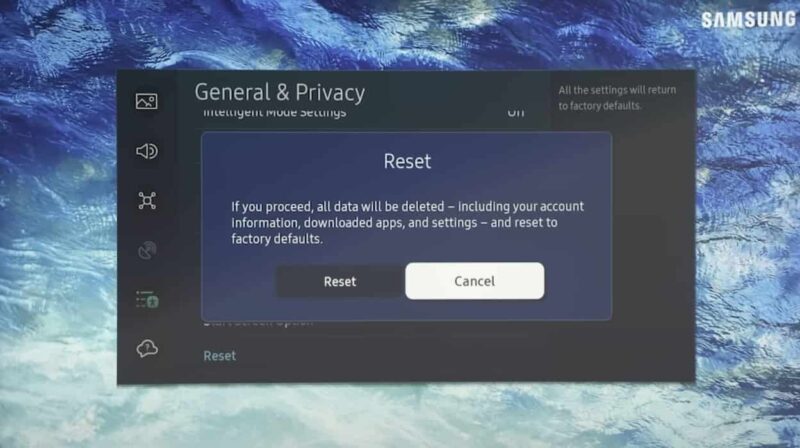AirPlay to Samsung TV Basics
If you’re trying to understand how to AirPlay to your Samsung TV, especially without the need for WiFi, it’s essential to start with the basics of AirPlay technology and its dependence on WiFi.
Understanding AirPlay Technology
AirPlay is Apple’s proprietary system designed for wireless streaming between your iPhone and compatible Samsung TVs. This system allows easy mirroring of your photos, music, and videos, integrating seamlessly within the Apple ecosystem for anyone invested in Apple’s devices (Medium). By leveraging the WiFi network, AirPlay ensures that content is transmitted at the highest quality possible, making it a preferred choice for many users.
The Role of Wi-Fi in AirPlay
WiFi plays a significant role in AirPlay, as it provides the necessary bandwidth for smooth and seamless playback. Typically, when using AirPlay, both the sending device (such as an iPhone or iPad) and the receiving device (such as a Samsung TV) need to be on the same WiFi network. This connection method ensures that there is minimal latency and the highest possible quality for streaming both audio and video content.
For those who want to control their Samsung TV settings and streaming options, the Samsung SmartThings app is an invaluable tool. It allows users to connect their iPhone directly to the TV through WiFi, offering a seamless connection method for streaming and controlling various TV functions (Medium).
However, it is possible to use AirPlay without a WiFi connection by leveraging a feature called Peer-to-Peer AirPlay. Peer-to-Peer AirPlay allows devices to connect directly through Bluetooth and a temporary WiFi network, enabling content streaming outside of a traditional WiFi network setting (SimplyMac).
For more detailed information on how to troubleshoot common Samsung TV issues, explore our resources on why does my Samsung TV have a yellow tint and how to check and update Samsung TV operating system.
How to AirPlay to Samsung TV Without Wi-Fi
It is possible to connect your Apple device to a Samsung TV without using Wi-Fi, although this may require alternative methods and technologies. Here are two effective ways to do so:
Utilizing Alternatives like Anycast
Anycast is a device that allows you to mirror content from your iPhone or iPad to a Samsung TV without Wi-Fi. It acts as a bridge between your Apple device and the TV.
- Connect Anycast to HDMI: Insert the Anycast dongle into the HDMI port of your Samsung TV.
- Switch Input Source: Use your TV remote to switch the input source to the corresponding HDMI port.
- Activate Mirroring: Open Control Center on your iPhone, tap on Screen Mirroring, and select Anycast.
For users looking to understand more about how to use alternative devices like Chromecast or HDMI cables for screen mirroring, visit our guide on can you cast to a samsung tv without wifi.
Exploring Peer-to-Peer AirPlay
Peer-to-peer AirPlay is a method that allows you to connect an Apple device with an Apple TV using Bluetooth for discovery and then point-to-point Wi-Fi for data transfer. This eliminates the need for a stable Wi-Fi connection (Electronics Hub).
- Enable Peer-to-Peer: Ensure Bluetooth is enabled on both your Apple device and Apple TV.
- Connect Devices: Bring the two devices within proximity to establish a connection.
- Activate AirPlay: On your Apple device, open the Control Center, tap on AirPlay, and select your Apple TV.
By using peer-to-peer AirPlay, users can experience seamless mirroring without relying on an existing Wi-Fi network.
Device Comparison Table
| Method | Connectivity Type | Requirements | Recommended Use Cases |
|---|---|---|---|
| Anycast | HDMI Connection | Anycast dongle, HDMI port on Samsung TV, Apple device | Ideal for one-time setups; uses HDMI for direct mirroring |
| Peer-to-Peer | Bluetooth & Point-to-Point Wi-Fi | Bluetooth-enabled Apple TV and Apple device | Best for Apple ecosystems; limited by device compatibility |
For more insights on managing your Samsung TV, visit articles like why does my samsung tv have a yellow tint and what is dynamic mode on a samsung tv.