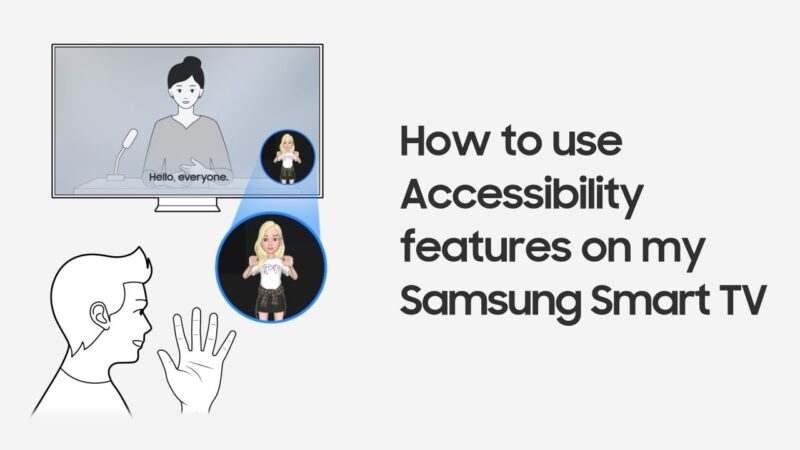Video Calls on Samsung TVs
Samsung TVs have evolved to become more than just devices for watching shows and movies. With the right tools and setup, you can make video calls on your Samsung TV using the ConnecTime app.
ConnecTime App Usage
The ConnecTime app is an excellent tool for connecting with family and friends via video calls right from your Samsung TV. It allows users to call people directly from the TV or use their Galaxy phone for calls. Additionally, calls can be transferred from the phone to the TV, providing a larger screen experience. For more detailed setup instructions, visit our guide on how to restart or reboot a Samsung TV.
To get started with ConnecTime:
- Download and Install: Ensure the ConnecTime app is installed on both your Samsung TV and Galaxy phone.
- Sign In: Use your Samsung Account to sign in on the TV and follow the on-screen instructions.
- Connect Devices: Scan the QR code to download the app on your phone and allow necessary permissions.
- Making Calls: Select contacts from the list or invite individuals to join a call.
The app’s seamless integration with Samsung devices makes it a top choice for those wanting to use their TV for video calls. For more tips and tricks related to Samsung TVs, explore our articles on can you use Samsung TV with Sonos and cannot change channels on Samsung Smart TV.
Compatible Samsung TV Models
Not all Samsung TVs are compatible with the ConnecTime app. It is crucial to check if your model supports this feature to avoid compatibility issues.
ConnecTime is available on 2023 Samsung TV models starting from Q60C and later. For a smooth video calling experience, the following requirements must be met:
- TV Model: Q60C and newer (2023 models)
- Phone Requirements: Android 10 or later
- Additional Equipment: A webcam (for video calls), Samsung Account, and internet connection
- Samsung TV Setup: Ensure your Samsung TV is updated with the latest firmware.
| Samsung TV Model | Year | ConnecTime Compatibility |
|---|---|---|
| Q60C | 2023 | Yes |
| Q70C | 2023 | Yes |
| The Frame 2023 | 2023 | Yes |
| Serif 2023 | 2023 | Yes |
For more information on compatible models and setup, visit our related guides on does my Samsung TV have a camera and Samsung TV dimensions.
Understanding these details about the ConnecTime app and checking the compatibility of your Samsung TV model ensures you can make the most of this feature for video calls. Always check for the latest firmware updates and app versions for optimal performance.
Making Video Calls
Setting Up ConnecTime
To utilize the ConnecTime app for video calls on your Samsung TV, follow these steps:
- Access ConnecTime on Your TV:
- Navigate to the TV’s menu.
- Select the ConnecTime app.
- Sign in using your Samsung account credentials.
- Set Up ConnecTime on Your Phone:
- Open the ConnecTime app on your TV to display a QR code.
- Scan the QR code with your phone to download the ConnecTime app.
- Alternatively, search for ConnecTime in the Play Store and install it.
- Sign in to the app on your phone with the same Samsung account used on the TV.
To ensure a seamless connection, make sure both your TV and phone are on the same Wi-Fi network. For additional assistance, check Samsung Support.
Initiating and Receiving Calls
Once ConnecTime is set up, you can make and receive video calls with ease.
- Making Calls:
- Open the ConnecTime app on your Samsung TV.
- Select a contact from your contact list. The app automatically adds contacts with Samsung accounts.
- Alternatively, invite others to chat by sending a call invitation.
- Receiving Calls:
- When a call notification appears on your TV, follow the on-screen instructions to join the call.
- Calls can also be answered via your phone’s ConnecTime app.
- If provided with a Call ID, enter the Call ID and your name to join the call.
Following these steps will allow you to efficiently handle video calls on your Samsung TV (Samsung).
For more guidance on handling issues with your Samsung TV, check our articles on topics such as does my Samsung TV have a camera or why can’t Alexa turn on my Samsung TV.