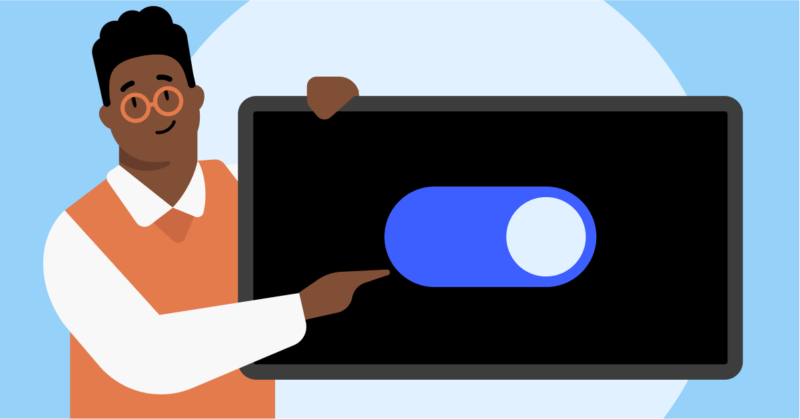Setting Up VPN on Samsung TV
Setting up a VPN on a Samsung TV involves working around the TV’s OS limitations since Samsung Smart TVs, running on the Tizen operating system, do not natively support VPN apps (Surfshark). Here are three effective methods to secure your Samsung Smart TV with a VPN.
Using Smart DNS
Smart DNS is a popular method to use VPN functionalities on a Samsung TV. This approach doesn’t encrypt your connection but allows you to bypass geo-restrictions and access content from various regions.
- Sign up with a VPN provider offering Smart DNS services.
- Log in to your VPN account and get the Smart DNS IP addresses.
- On your Samsung TV, go to Network Settings.
- Select ‘IP Settings’ and then ‘DNS Settings.’
- Enter the Smart DNS IP address provided by your VPN.
For more detailed steps, consult the setup guide provided by your VPN service provider, such as Surfshark.
Installing VPN on Router
Installing a VPN on the router is an effective way to extend VPN protection to all devices connected to your network, including Samsung Smart TVs.
- Router Compatibility Check: Ensure your router supports VPN. Verify this by consulting the router’s manual or the manufacturer’s website.
- Firmware Installation: Some routers may need firmware like DD-WRT or Tomato to support VPN installation. Install the necessary firmware by following the instructions on the router’s support page.
- VPN Configuration: Log in to your router’s admin panel and navigate to the VPN settings.
- Input VPN credentials and server details provided by your VPN provider.
- Connect your Samsung TV to the router’s network.
This method ensures that all devices, not just the TV, gain VPN protection, potentially enhancing streaming and browsing privacy.
Setting Up Virtual Router
Setting up a virtual router involves using a Windows PC or a Mac to create a Wi-Fi hotspot that shares the VPN connection with your Samsung TV.
- Windows PC:
- Connect to a VPN using your VPN provider’s app.
- Open Command Prompt as an Administrator and type:
netsh wlan set hostednetwork mode=allow ssid=NAME key=PASSWORD
netsh wlan start hostednetwork
- Replace
NAMEandPASSWORDwith your preferred network name and password. - Open ‘Network and Sharing Center’ and click on ‘Change adapter settings.’
- Right-click on the VPN connection, select ‘Properties,’ and go to the ‘Sharing’ tab.
- Check ‘Allow other network users to connect through this computer’s Internet connection’ and select the hotspot from the drop-down menu.
- Mac:
- Connect to the VPN using your VPN provider’s app.
- Open ‘System Preferences’ and navigate to ‘Sharing.’
- Check ‘Internet Sharing’ and from the dropdown menu in ‘Share your connection from,’ select
VPN. - In ‘To computers using,’ check ‘Wi-Fi.’
- Click ‘Wi-Fi Options’ to set the network name, security, and password.
- Enable ‘Internet Sharing.’
Connect your Samsung TV to the newly created Wi-Fi network, which will now route internet traffic through the VPN.
By understanding these methods, you can choose the most convenient option for setting up a VPN on your Samsung TV. For more troubleshooting tips and detailed guides, refer to our articles on how to download spectrum app on samsung tv and how to run auto channel search on samsung tv.
Criteria for VPN Selection
When setting up a VPN on a Samsung TV, it’s essential to select a VPN that ensures optimal performance and security. Here are key criteria to consider:
Fast Speeds and Servers
A VPN with fast server speeds and numerous server locations worldwide is crucial for a seamless streaming experience. VPNs with extensive server networks can efficiently manage traffic, reducing buffering and providing smooth content playback. Popular VPN providers like Surfshark, ExpressVPN, and NordVPN are known for their fast speeds and a wide array of servers (Surfshark).
| VPN Provider | Average Speed (Mbps) | Number of Servers |
|---|---|---|
| Surfshark | 75 | 3200+ |
| ExpressVPN | 80 | 3000+ |
| NordVPN | 78 | 5400+ |
Private DNS & Leak Protection
Private DNS services and leak protection are critical features in a reliable VPN. Private DNS ensures that your web traffic remains private, while leak protection prevents DNS, IP, or WebRTC leaks, safeguarding against potential data exposure. This is particularly important for maintaining privacy and security, especially when using VPNs on smart TVs.
Most reputable VPN providers offer robust leak protection and private DNS services. For example, Surfshark includes these features to enhance user security (Surfshark).
Privacy Policies
A VPN’s privacy policy should ensure that user data is handled with the highest level of confidentiality. Look for VPN providers that follow a strict no-logs policy, meaning they do not keep records of your online activities. Such policies are vital for protecting against surveillance and ensuring that your private information remains secure.
Using a VPN with solid privacy policies helps protect against targeted advertising and intrusive marketing. It encrypts internet traffic, making it difficult for advertisers to track viewing habits and preferences.
For more information on setting up VPNs and troubleshooting common issues, check out our guides on fix samsung tv white box on screen and how to setup chromecast on insignia tv. For assistance with other TV-related problems, visit how to fix samsung tv apps not working.
By considering these criteria, you can select a VPN that offers the best combination of speed, security, and privacy for your Samsung TV.
VPN Providers for Samsung TV
Choosing the right VPN provider is essential for ensuring seamless streaming and robust security on your Samsung TV. Here, we explore three of the best VPN options: Surfshark, ExpressVPN, and NordVPN.
Surfshark Overview
Surfshark stands out for its user-friendly setup and robust performance on Samsung Smart TVs. It is highly recommended for users needing to connect multiple devices concurrently, as it supports unlimited connections. Utilizing Smart DNS and the WireGuard tunneling protocol, Surfshark delivers top speeds and reliable, lag-free streaming experiences (Cybernews).
Key Features:
- Servers: Over 3200 servers in 65 countries
- Speed: Fast, with minimal reduction from original speed
- Compatibility: Supports Smart DNS for easy Smart TV setup
- Guarantee: 30-day money-back guarantee allows risk-free trial
- Security: Private DNS & leak protection and robust privacy policies
More details and setup guides are available at Surfshark.
ExpressVPN Features
ExpressVPN is another top-tier VPN service known for its high-speed connections and extensive server network. It is particularly effective for streaming geo-restricted content on Samsung Smart TVs.
Key Features:
- Servers: Over 3000 servers in 94 countries
- Speed: Extremely fast and consistent
- Compatibility: Easy router setup for smart TVs
- Security: Industry-leading encryption and no-logs policy
ExpressVPN’s robust features make it an excellent choice for users seeking top-notch performance and security.
NordVPN Options
NordVPN is highlighted for its ease of use and seamless integration with Samsung Smart TVs running on the Tizen operating system. It provides multiple setup options, strong security features, and impressive connection speeds for smooth, lag-free streaming (Cybernews).
Key Features:
- Servers: Over 6800 servers in 111 countries
- Speed: High-speed, retaining 90% of the original internet speed
- Compatibility: Works seamlessly with Samsung Smart TVs
- Streaming: Unblocks Netflix libraries globally
- Security: Strong encryption and privacy features
Comparison Table:
| Feature | Surfshark | ExpressVPN | NordVPN |
|---|---|---|---|
| Servers | 3200+ in 65 countries | 3000+ in 94 countries | 6800+ in 111 countries |
| Speed | Fast with minimal reduction | Extremely fast and consistent | Retains 90% of original internet speed |
| Compatibility | Smart DNS, unlimited connections | Easy router setup | Seamless integration with Tizen |
| Guarantee | 30-day money-back | N/A | N/A |
| Special Features | WireGuard protocol, private DNS | Geo-restriction bypass | Global Netflix access |
For more information on setting up and troubleshooting VPNs on Samsung TVs, visit our guides on how to fix samsung tv apps not working and how to run auto channel search on samsung tv.
Steps for Router VPN Setup
Setting up a VPN on your Samsung TV via the router ensures that all devices connected to the same Wi-Fi network, including your TV, can benefit from VPN protection. Here are the essential steps to achieve this.
Router Compatibility Check
Before proceeding, it’s important to verify if your router supports VPN functionality. Most modern routers, such as Asus, Belkin, TP-Link, and D-Link, offer VPN compatibility. Check your router’s specifications or user manual for VPN support. If your router is not compatible, consider purchasing a VPN-compatible router.
| Router Brand | VPN Compatibility |
|---|---|
| Asus | Yes |
| Belkin | Yes |
| TP-Link | Yes |
| D-Link | Yes |
Firmware Installation
If your router is VPN-compatible, the next step involves installing the correct firmware. Many routers support custom firmware such as DD-WRT or Tomato, which can enhance VPN functionality. Visit the manufacturer’s website to download the appropriate firmware for your router model.
- Access Router Settings: Connect to your router’s admin panel by entering its IP address into a web browser (commonly 192.168.1.1 or 192.168.0.1).
- Backup Current Settings: Navigate to the Backup section and save the current configuration.
- Upload Firmware: Find the Firmware Update section and upload the downloaded firmware file.
- Reboot Router: Restart your router to complete the installation.
Connecting TV to Router
Once the firmware is installed, you can configure the VPN settings on your router. This process typically involves the following steps:
- Login to Router Admin Panel: Use the web browser to log in to your router’s admin panel.
- Navigate to VPN Settings: Look for the VPN section within the panel.
- Enter VPN Credentials: Input your VPN provider’s credentials (username, password, server address). For detailed guidance, you can refer to Surfshark’s easy guide.
- Save and Connect: Save the settings and connect the VPN.
Finally, connect your Samsung TV to the router’s Wi-Fi. This can be done through the TV’s network settings, where you select the Wi-Fi network and enter the password.
For more detailed information on setups, visit our articles on how to fix samsung tv white box on screen and how to fix samsung tv no sound. For broader troubleshooting, consider fix insignia tv sound cutting out and fixing insignia tv pink screen issue.
Troubleshooting VPN on Samsung TV
Despite the advantages of using a VPN on a Samsung TV, users may encounter various issues during setup or operation. This section addresses common problems and provides solutions for connection issues, configuration challenges, and compatibility checks.
Connection Issues
Users frequently face connectivity problems when setting up a VPN on their Samsung TV. Connection issues might arise from improper VPN configuration on the router or network interferences. Here are some steps to troubleshoot:
- Check Router Configuration: Ensure that the router’s VPN setup is correct. Revisit the guidelines provided by your VPN provider and verify each step.
- Restart Devices: Restart the Samsung TV, router, and any connected devices. This helps in refreshing the network settings.
- Network Interferences: Eliminate any possible sources of interference by moving other electronic devices away from the router.
| Common Connectivity Issues | Solutions |
|---|---|
| Weak Signal | Relocate the router closer to the TV |
| Router VPN Misconfiguration | Follow VPN provider setup guide |
| Network Interference | Remove nearby electronic devices |
For more guidance on resolving TV-related connectivity issues, consider reviewing our article on how to run auto channel search on Samsung TV.
Configuration Problems
Improper configuration can lead to difficulties in connecting your Samsung TV to the VPN. Given that Samsung Smart TVs switched to Tizen OS, they no longer support native VPN apps (vpnMentor). This necessitates configuring the VPN via a router or a virtual router.
- Firmware Check: Ensure that your router’s firmware is up-to-date and supports VPN installation.
- Correct Credentials: Confirm you are using the correct login details provided by your VPN service.
- Reconfiguration: If issues persist, you might need to reconfigure the VPN settings on your router by following the detailed instructions provided by your VPN provider.
For more detailed steps on router setup, refer to our section on steps for router VPN setup.
VPN Compatibility Check
Samsung Smart TVs do not support direct installation of VPNs. Therefore, checking the compatibility of your VPN service with your router is essential. Here are some key indicators for ensuring VPN compatibility:
- Router Compatibility: Verify if your router supports VPN configuration. Not all routers are compatible with VPN services.
- VPN Specifications: Look for VPNs that offer features like fast server speeds, private DNS, leak protection, and privacy-focused policies. This will help provide seamless and secure access (Surfshark).
Below is a list of popular VPN providers and their key features for compatibility:
| VPN Provider | Key Features |
|---|---|
| Surfshark | Fast speeds, private DNS, leak protection |
| ExpressVPN | Global servers, robust security protocols |
| NordVPN | High-speed servers, advanced privacy policies |
Ensuring your chosen VPN service is compatible with both your router and Samsung TV setup is crucial for avoiding configuration headaches. For a list of recommended VPN providers, refer to our section on VPN Providers for Samsung TV.
Addressing these challenges effectively will help you leverage the full benefits of using a VPN on your Samsung TV, improving your streaming experience, security, and access to globally restricted content. For further reading about fixing common TV issues, you might find these articles helpful: how to fix samsung tv apps not working and fix samsung tv no sound.
Benefits of Using VPN on Smart TVs
Privacy and Security
Using a VPN on a Samsung TV enhances privacy and security by encrypting internet traffic. VPN encryption protects data by scrambling it into an incomprehensible mass of randomized code, ensuring that all data flowing between the device and the VPN server is encrypted (NordVPN). This shields your information from ISPs and online trackers. Additionally, a VPN conceals the original IP address, providing an extra layer of anonymity and reducing the risk of cyber harassment like doxxing.
| Benefits of VPN | Details |
|---|---|
| Encryption | Shields data from ISPs and snoopers |
| Anonymity | Conceals original IP address |
| Protection | Enhances security against cyber threats |
For more tips on protecting your TV, check our guide on fixing samsung tv no sound.
Geo-Restricted Content Access
VPNs are also valuable for accessing geo-restricted content. Many streaming services limit access based on geographical location. By using a VPN, users can mask their IP address and appear to be in a different region, unlocking a plethora of content that would otherwise be unavailable (CyberNews). Popular streaming services that can be unblocked with a VPN include Netflix, Hulu, Amazon Prime Video, and BBC iPlayer.
| Streaming Service | Available Regions with VPN |
|---|---|
| Netflix | Global |
| Hulu | US, Japan |
| Amazon Prime Video | Global |
| BBC iPlayer | UK |
Explore our articles on fix hulu not working on hisense tv for more streaming solutions.
Bypassing Bandwidth Throttling
Internet Service Providers (ISPs) often throttle bandwidth based on user activity, significantly affecting streaming quality. A VPN prevents ISPs from tracking online activities, thus avoiding bandwidth throttling. This leads to a smoother, uninterrupted streaming experience on your Samsung TV (Intelligent Living). By using a VPN, users can maintain high speeds and enjoy their favorite shows without buffering or lagging.
For further assistance with TV issues, visit how to fix samsung tv apps not working.
| Benefits of VPN | Impact |
|---|---|
| Prevents Throttling | Maintains high streaming speeds |
| Reduces Buffering | Improves streaming quality |
| Smooth Experience | Uninterrupted TV watching |
By understanding these benefits, users can make the most of their Samsung TV experience and enjoy a secure, unrestricted, and high-quality streaming environment. For additional troubleshooting tips, check our articles on fixing samsung tv white box on screen and how to record to usb on samsung smart tv.