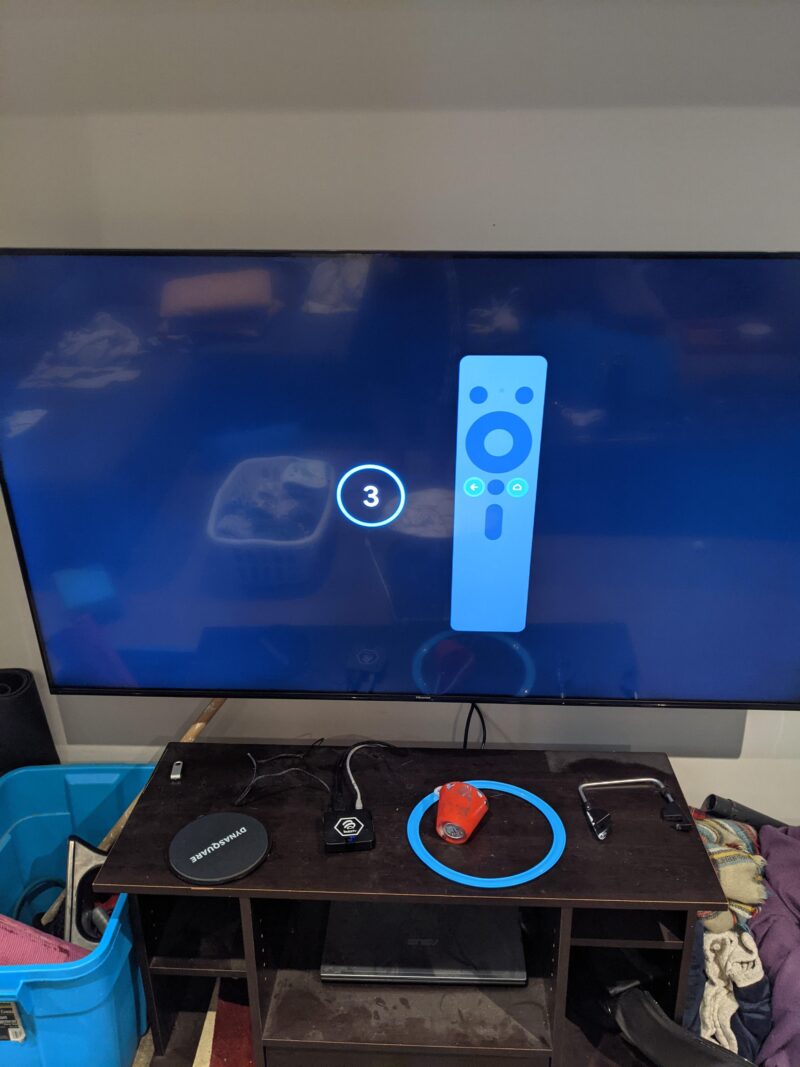Troubleshooting Samsung TV Issues
Performing a Cold Boot
To fix common TV glitches, such as an app not responding or the menu not opening, try performing a cold boot on your Samsung TV. This process drains the charge and resets the main board. Follow these steps:
- Press and hold the power button on the Samsung TV remote until the TV turns off and back on.
- Alternatively, unplug the TV for 30 seconds and then plug it back in (Samsung Support).
Over time, TVs can run low on memory or experience glitches due to residual electrical charge build-up, which can cause issues like unresponsive apps and slow start-ups.
Troubleshooting TV Receiver
When the Samsung TV receiver is not working, it can result in issues like a blank screen, distorted images, pixelated pictures, or loss of sound. To troubleshoot:
- Check the power supply.
- Verify all cable connections.
- Restart the TV.
- Contact your service provider if the issue persists.
Updating Firmware
A common fix for issues such as the picture freezing or apps not responding is updating the TV’s firmware. To update:
- Navigate to Settings > Support > Software Update.
- Select Update Now, and follow the on-screen instructions.
Updating firmware ensures that your TV runs on the latest software version, which often includes bug fixes and performance improvements.
Factory Reset
If your Samsung TV is stuck on the setup screen, performing a factory reset may help. Follow these steps:
- Navigate to Settings > General > Reset.
- Enter your PIN (default is 0000).
- Select OK to restart the TV automatically (Samsung Community).
A factory reset will erase all settings and restore the TV to its original state, potentially resolving setup issues.
Addressing Setup Screen Stuck Issue
To fix a Samsung TV that is stuck on the setup screen:
- Ensure the TV has a stable power supply.
- Verify all connections are secure.
- Perform a power cycle by unplugging the TV for 30 seconds and plugging it back in.
- Attempt a factory reset as mentioned above.
- Check for hardware issues like backlight problems.
If the issue persists, you may need professional assistance or service repair.
Black Screen Troubleshooting
If your TV turns on but displays a black screen:
- Ensure the power cable is connected securely.
- Check other devices connected to the TV.
- Perform a power cycle by unplugging the TV for 30 seconds.
- Reset the TV using the steps outlined above.
- Investigate hardware issues, such as backlight problems.
For further information on similar TV issues and solutions, you may find the following internal links helpful: