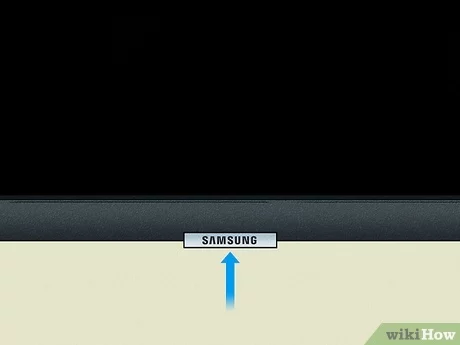Power Cord Location on Samsung TV
General Overview of Power Cord Location
The power cord on a Samsung TV is a crucial component, providing the necessary electrical connection for the device to function. When setting up or troubleshooting, locating the power cord is essential for ensuring proper installation and resolving connectivity issues.
Typical Location on Samsung TVs
The power cord connection on Samsung TVs is typically located on the back of the unit. This placement is designed to keep the cord out of sight and maintain the TV’s sleek appearance. The exact position can vary slightly between models, but the following guidelines apply to most Samsung TVs:
- Back Panel: The majority of Samsung TVs feature the power outlet on the back panel. The outlet is where you plug in the end of the cord that goes into the TV. Specifically, this is often found a little to the right of center when facing the back of the TV. (JustAnswer)
- Cord Tracking: On many models, the power cord fits into a track within the TV stand, exiting at the middle, back, or bottom of the stand. This design helps manage the cable neatly and ensures that it doesn’t interfere with other connections. (Best Buy)
| TV Model | Power Cord Location |
|---|---|
| Samsung Model #UN46D6050TF (2011) | Back of TV, slightly right of center |
| Samsung NU8000 Series (75″ Class) | Back of TV, fits into stand track |
Discovering the exact location helps during initial setup and when addressing power-related issues. For alternative troubleshooting steps, check out our guide on how to fix Samsung TV no signal and fixing Samsung TV volume goes up by itself. Properly managing the power connection is a vital part of ensuring your Samsung TV functions seamlessly.
Setting Up the Power Cord
Connecting the Power Cord during TV Setup
When setting up your Samsung TV, properly connecting the power cord is essential to ensuring your TV functions correctly from the outset. Begin by identifying the power cord port on your TV, typically located on the back of the unit. Follow these steps:
- Locate the power cord port on the back of your Samsung TV.
- Make sure all other devices, such as the One Connect Box, video game consoles, and streaming devices, are connected first (Samsung Support).
- Insert one end of the power cord into the power port of the TV, ensuring it is secure.
- Plug the other end of the power cord into a wall outlet or power strip.
This process should be done before taking any further setup steps, such as language selection or device integration, to guarantee that your TV will power on successfully (Samsung Support).
Plugging in the Power Cord Correctly
Ensuring the power cord is plugged in correctly is crucial to avoid issues such as the “Mode not supported” message, which is often caused by connectivity glitches. Here are some tips:
- Power Down: Turn off both the TV and any connected cable or satellite boxes.
- Unplug Devices: Disconnect both the TV and the cable/SAT box from their power sources.
- Reconnect HDMI: Ensure the HDMI cable is securely connected on both the TV and the device ends.
- Power Up: Plug the TV and devices back into their respective power sources and turn them on (JustAnswer).
| Issue | Action |
|---|---|
| “Mode not supported” | Power down, unplug, reconnect HDMI, power up (JustAnswer) |
| TV not powering on | Check the power cord connection and power source (JustAnswer) |
Additionally, ensure the power cord is fully inserted into both the TV and the power outlet. In some Samsung models like the UN46D6050TF, the power cord port is located on the back of the TV, and securely plugging it in will help avoid connectivity issues (JustAnswer).
For advanced troubleshooting related to power issues, see our guide on fixing Samsung TV no signal. Always ensure your TV’s power connections are stable to enjoy uninterrupted viewing and seamless device integration.
For more guidance on TV setup and troubleshooting, explore our related articles on topics such as how to connect homepod to hisense tv and fix Samsung TV volume goes up by itself.
Troubleshooting Power Connection Issues
Issues with powering on a Samsung TV can be frustrating, but most can be resolved with a few troubleshooting steps. Ensuring a proper power connection and fixing related problems is essential for seamless TV operation.
Tips for Ensuring Proper Power Connection
To ensure that your Samsung TV is receiving power correctly, follow these tips:
-
Check Power Cord Connection
Ensure the power cord is firmly connected to the TV and the wall outlet. The power cord connects to the TV a little right of the center on the back panel, then fits into a track that exits in the middle/bottom of the stand. -
Use a Functional Outlet
Verify that the wall outlet or power strip is functioning correctly. Plug another device into the same outlet to see if it works. -
Inspect the Power Cord
Look for any visible damage on the power cord. If it’s damaged, it might need to be replaced. -
Reset Power Devices
Disconnect the power cord from both the TV and the outlet. Wait for about 30 seconds before reconnecting everything.
Fixing Power Cord Related Problems
If your TV still won’t power on, consider these additional steps to resolve power cord related problems:
-
Recheck HDMI Connections
A faulty HDMI connection can interfere with your TV’s power. Detach and securely reattach the HDMI cables connecting your TV to other devices (JustAnswer). -
Test with Another Power Cord
If possible, use a different power cord to see if the original one is defective. -
Power Cycle the TV
Perform a power cycle by unplugging the TV for at least one minute. This can reset the internal electronics and fix minor issues. -
Check for Firmware Updates
Ensure your TV firmware is up-to-date by accessing the settings menu with a functioning remote. Update if necessary to resolve any known issues. -
Contact Customer Support
If none of these steps work, reach out to Samsung customer support for further assistance.
For additional help on related topics, you can explore our guides on fixing Samsung TV no signal, fix volume not working on Samsung TV, and fix Samsung TV remote not working.
By following these tips and steps, you can ensure a stable power connection and resolve most power-related issues with your Samsung TV.
Additional TV Setup Steps
Pairing the Remote with the TV
Pairing your Samsung TV remote is a crucial step to ensure seamless control. Stand within 2 feet of the TV and press and hold the Return and Play/Pause buttons simultaneously until the TV displays a pairing message. This process is necessary if the TV is not responding to the remote. For more tips on remote pairing issues, visit our guide on how to fix hisense tv remote not pairing.
Importance of a Samsung Account
Creating a Samsung Account enhances your TV experience by unlocking network-based smart services like streaming apps and personalized content. However, it’s worth noting that external device connections and terrestrial/over-the-air TV functionalities are still accessible without an account. Having a Samsung Account also allows you to sync and back up your TV settings, track app purchases, and receive software updates. Visit our comprehensive guide on mastering Samsung TV interface for more details.
Creating and using a Samsung Account brings several benefits:
| Benefits of Samsung Account |
|---|
| Access to streaming apps |
| Personalized recommendations |
| Synchronization across devices |
| Software updates and support |
For additional troubleshooting and setup guides, explore:
- how to fix samsung tv remote not working
- how to fix samsung tv no signal
- adjust samsung tv picture settings
Remote Control Usage
Inserting Batteries or Charging the Remote
For Samsung TV remotes, power is essential. If your remote uses batteries, begin by inserting the included batteries into the designated compartment. Ensure that the batteries are aligned correctly with the positive and negative terminals. For rechargeable remotes, plug in a USB-C charger to start charging it for future use. This information is supported by Samsung Support.
| Remote Type | Power Source | Instructions |
|---|---|---|
| Battery-powered Remote | Batteries | Insert the included batteries correctly |
| Rechargeable Remote | USB-C Charger | Use the charger to power the remote |
Using the Remote for TV Control
To use the remote effectively, pairing it with the TV is crucial. This will ensure that the remote can control the TV functions properly.
- Stand within 2 feet of the TV.
- Press and hold the Return and Play/Pause buttons simultaneously.
This process is important if the TV is not responding to the remote (Samsung Support).
For more tips on using your remote and dealing with common issues, you can visit our articles on fixing Samsung TV remote not working and adjusting Samsung TV picture settings.
By following these steps and understanding how to correctly insert batteries or charge your remote, as well as pair it with your TV, you can ensure smooth operation and control of your Samsung TV. For additional remote control tips, check out mastering Samsung TV interface.
Finalizing TV Installation
Positioning the Power Cord Correctly
Positioning the power cord correctly is crucial for ensuring a tidy setup and optimal functionality. When facing the back of the Samsung TV, the power cord connection is typically located a little to the right of the center, while other connections are positioned on the left side. The cord fits into a designated track inside the TV stand and exits at the middle, back, or bottom of the stand to run to the power source (Best Buy).
| Component | Location on TV |
|---|---|
| Power Cord Connection | Right of Center |
| Other Connections | Left Side |
Ensuring Proper Functionality
To ensure proper functionality of your Samsung TV, follow these steps when plugging in the power cord:
- Connecting Devices: Before connecting the power cord, attach the One Connect Box and other external devices such as video game consoles or streaming devices (Samsung Support).
- Power Connection: Insert the power cord into the designated socket firmly. Ensure the connection is secure to avoid any interruptions in power supply.
- Power On: After connecting the devices and power cord, proceed to turn on the TV for the first time. Make sure it is plugged in properly before beginning the setup steps such as language selection and device integration (Samsung Support).
For more guidance on initial setup procedures or dealing with potential issues, refer to our detailed guides on: