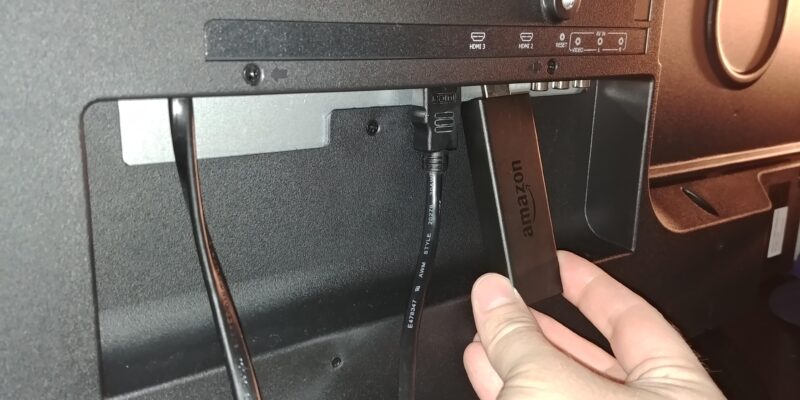Troubleshooting Firestick Issues on Hisense TV
Utilizing HDMI CEC for Simplification
HDMI CEC (Consumer Electronics Control) can simplify the process of using the Firestick with a Hisense TV. CEC allows devices connected through HDMI to control each other. If your Hisense TV supports HDMI CEC, enabling it can make it easier to switch inputs and control both the TV and the Firestick with a single remote. To enable HDMI CEC on your Hisense TV, go to Settings > Inputs > HDMI CEC and turn it on. For more information on controlling Hisense TV functions, check out how to change volume on Hisense TV without remote.
Checking App Compatibility for Firestick
To ensure seamless functionality, it’s crucial to verify app compatibility on the Amazon App Store. If the app you’re trying to use isn’t available on the Amazon App Store, it may not be supported on the Firestick. Installing unsupported apps often requires a process called sideloading, which can pose security risks. It’s advisable to only install apps from trusted sources to avoid potential issues. For more detailed guides on specific app issues, visit how to fix fox nation app not working on Hisense TV.
Resetting Firestick System for Hisense TV
Sometimes, a system reset is necessary to fix Firestick issues on a Hisense TV. Follow these steps to reset the Firestick system:
- Power off the Hisense TV.
- Disconnect both power and HDMI from the Firestick.
- Remove the batteries from the Firestick remote.
- Wait for 5 minutes.
- Reconnect the HDMI and power on the TV.
- Plug the Firestick power back in using the Firestick wall adapter (not the TV USB port).
- Insert new batteries into the Firestick remote.
- Hold the HOME button on the Firestick remote for 15 seconds when the Firestick logo appears on the screen.
Following these steps can often resolve connection and functionality issues with the Firestick. For more troubleshooting tips and recommendations, refer to fixing Hisense TV sound cuts out.
Compatibility and Connectivity
Exploring the compatibility and connectivity between Hisense TVs and Firestick devices can help address common issues and optimize user experience.
Hisense Roku TV and Firestick
The Hisense Roku TV is capable of working with a Fire TV Stick. However, it’s essential to note that the Firestick remote will not be compatible with the TV’s native functions like power and volume control (JustAnswer). Users will need to use both the Firestick remote for streaming functions and the Hisense Roku remote for TV operations.
Resolution Compatibility with Firestick
Hisense Roku TVs generally support up to 1080p resolution. When using a 4K Fire TV Stick, compatibility issues may arise due to these resolution differences. Adjusting the settings on the Firestick can help resolve this. Navigate to the display settings on the Firestick and select the appropriate resolution to ensure the best picture quality (JustAnswer).
| Device | Max Resolution |
|---|---|
| Hisense Roku TV | 1080p |
| 4K Fire TV Stick | 4K |
Remote Control Compatibility
The Firestick remote is designed to control Firestick functions only. This means it won’t be able to perform TV-specific operations such as turning the TV on/off or adjusting the volume. Users will need to keep their Roku remote handy for these operations (JustAnswer). For those who find managing multiple remotes cumbersome, consider exploring how to program a DirecTV remote for a Hisense TV to streamline the experience.
Understanding these compatibility and connectivity nuances ensures a smoother experience when using a Firestick with a Hisense TV. For more tips, check out our guide on fixing Firestick not working on Hisense TV.
Tips and Recommendations
Adjusting Resolution Settings
Hisense Roku TVs are capable of 1080p resolution, which may lead to compatibility issues when using a 4k Firestick. Adjustments to the Firestick settings are often required to ensure compatibility.
Should the Firestick fail to work with a Hisense Smart TV, consider resetting the Firetv system using the following steps:
- Power off the TV.
- Disconnect both power and HDMI from the Firetv.
- Remove the batteries from the Firetv remote.
- Wait 5 minutes.
- Reconnect the HDMI.
- Power on the TV.
- Plug the Firetv power back in using only the Firetv wall adapter.
- Insert fresh batteries into the remote.
- When the Firetv logo appears on the screen, press and hold the HOME button on the remote for 15 seconds. (JustAnswer TV Repair).
Using Firestick Remote with Hisense TV
Hisense Roku TVs are compatible with the Firestick; however, the Firestick remote does not operate TV functions such as power and volume control. The remote is limited to controlling Firestick features, meaning the Roku remote must be used for basic TV operations like turning the TV on and adjusting the volume.
Considering Alternative TV Brands
Compatibility issues with Hisense TVs are not uncommon. In some cases, it might be worth considering returning the TV in favor of a different model that works seamlessly with the Firestick. Recommended brands include LG and Samsung for better integration and fewer compatibility issues.
For more information on troubleshooting issues with Hisense TVs, such as how to fix the Hisense TV remote not pairing or fixing Hisense TV sound cuts out, check out related internal guides.