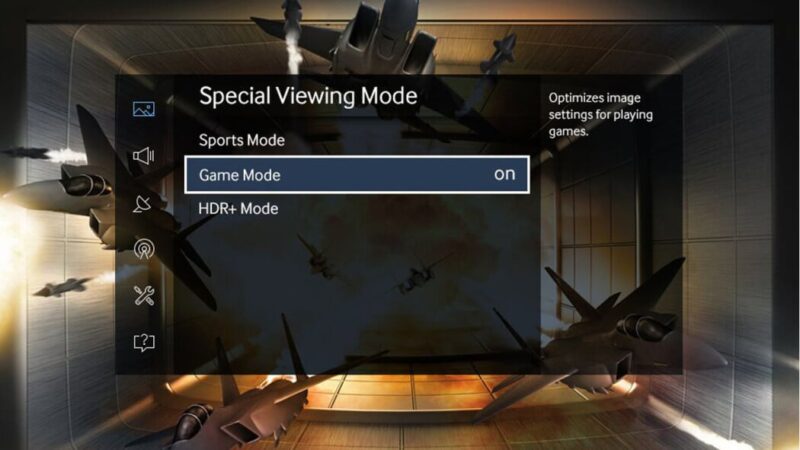Understanding Game Mode on Hisense TVs
Game Mode on Hisense TVs offers a suite of features aimed at improving the gaming experience. Understanding these benefits and the specific models that support Game Mode can lead to a smoother, more responsive gaming session.
Benefits of Enabling Game Mode
Enabling Game Mode on your Hisense TV can provide a multitude of advantages, optimized for avid gamers. Here are the key benefits:
-
Decreased Latency: Game Mode reduces input lag, making your gaming inputs more immediate. This is crucial for fast-paced games where split-second decisions matter (allabouthisense.com).
-
Improved Frame Per Second (FPS): Higher FPS improves the overall visual fluidity, making movements on the screen appear smoother and more natural. This enhances the gameplay experience.
-
Better Screen Refresh Rate: Enhancing refresh rates reduces motion blur, resulting in clearer images during fast motion sequences. This is particularly beneficial in action-packed scenes.
| Benefit | Description |
|---|---|
| Decreased Latency | Reduces input lag for more immediate gaming inputs. |
| Improved FPS | Enhances visual fluidity, making movements appear smoother. |
| Better Screen Refresh Rate | Reduces motion blur, providing clearer images during fast motion scenes. |
These features collectively contribute to a more immersive and enjoyable gaming experience. For more technical details and how this impacts gameplay, read our section on hisense tv stuck on no device connected.
Hisense Models with Game Mode Features
Several Hisense TV models come equipped with Game Mode and its advanced variations. Here are some models known for their superior gaming capabilities:
-
Hisense E8N Pro: This high-end model allows users to enable Game Mode Plus under the picture settings, further enhancing the gaming experience by combining all the benefits of standard Game Mode with additional optimizations (allabouthisense.com).
-
Hisense U7H and E7K Pro: Both models offer the Game Mode Pro feature. Game Mode Pro provides low latency and improved image quality, making it ideal for intensive gaming sessions (allabouthisense.com).
| Model | Game Mode Features |
|---|---|
| Hisense E8N Pro | Allows Game Mode Plus, enhancing gaming experience with extra optimization. |
| Hisense U7H | Offers Game Mode Pro for low latency and improved image quality. |
| Hisense E7K Pro | Similar Game Mode Pro features, designed for high-quality gaming. |
If you are facing issues with enabling Game Mode on these Hisense models or encountering problems like input lag and stuttering, you can refer to our troubleshooting guide on fixing hisense tv volume too loud.
Troubleshooting Game Mode on Hisense TV
Game Mode on Hisense TVs is designed to enhance gaming performance by reducing input lag and improving responsiveness. However, users sometimes face issues enabling this feature or encounter performance problems such as input lag and stuttering.
Issues with Enabling Game Mode
Enabling Game Mode on your Hisense TV can sometimes lead to complications. Here are common issues and their potential solutions:
-
Game Mode Not Appearing: Some users may find that the Game Mode option is not available in the TV settings. Ensure the firmware is updated by checking out our guide on Hisense TV firmware update made easy.
-
Poor Picture Quality: Enabling Game Mode may reduce input lag but sometimes worsens picture quality. Adjust the TV’s settings to balance performance with visual quality. Visit our detailed guide on mastering Insignia TV picture settings for tips applicable to Hisense models as well.
-
Persistent Stuttering: Users have reported significant stuttering issues, especially with models like the Hisense 4Series-40. This may result in micro-freezes every few seconds, disrupting the gaming experience.
Troubleshooting Tips for Input Lag and Stuttering
If you’re experiencing input lag and stuttering, here are steps to troubleshoot and optimize your Hisense TV for gaming:
-
Check Cable Connections: Ensure that HDMI cables are securely connected and are high-quality to support high-speed data transfer. Poor connections often lead to lag and stuttering.
-
Update Firmware: Keep your TV’s firmware up-to-date. This can resolve many performance problems. For a step-by-step guide, see Hisense TV firmware update made easy.
-
Restart TV: Restart the TV and gaming console. Simple restarts can resolve software glitches causing input lag and stuttering.
-
Adjust Settings:
- Disable Unnecessary Features: Turn off any non-gaming-related features that might be affecting performance.
- Optimize Display Settings: Adjust settings like motion smoothing, which can increase lag.
-
Lower Resolution Settings: Running games at a lower resolution may reduce the lag, making the gameplay smoother.
-
Check for Interference: Wireless devices and other electronic equipment can interfere with your TV’s performance. Ensure the gaming setup is free from potential interferences.
-
Manual Game Mode Activation: For models like the U7H and E7K Pro, manually activate Game Mode Pro for optimized low-latency play. Check the user manual for detailed instructions.
-
External Devices: Ensure external devices like Roku or other streaming devices are also updated, and consider disconnecting Bluetooth headphones if they are causing performance issues. For more tips on external devices, see how to resolve Hisense TV stuck on no device connected.
-
Test Different Inputs: Use a different HDMI input to determine if the issue is specific to one port.
If the issues persist even after following these steps, consider contacting Hisense support for additional help. For a comprehensive list of troubleshooting tips on various TV issues, visit our section on fixing Hisense TV function not available and other related topics.
Game Mode Plus on Hisense E8N Pro
Gaming enthusiasts recognize the importance of optimizing their game settings to ensure a superior experience. One such feature found in high-end Hisense models, including the E8N Pro, is Game Mode Plus. This feature enhances gameplay by reducing latency, improving frames per second (FPS), and increasing screen refresh rates (allabouthisense.com).
Enhancing Gaming Experience
Enabling Game Mode Plus on the Hisense E8N Pro provides several advantages tailored for gamers:
- Reduced Latency: Minimizes input lag, making the game more responsive.
- Improved FPS: Delivers smoother and more fluid motion, enhancing overall gameplay.
- Better Refresh Rates: Ensures that the screen updates more frequently, providing a more visually enjoyable experience.
Consumers seeking to optimize their gaming on the Hisense E8N Pro will find enabling Game Mode Plus a significant improvement.
Enabling Game Mode Plus
Activating Game Mode Plus on the Hisense E8N Pro is a straightforward process. Follow these steps to enable the feature and start gaming with enhanced settings:
- Access the Home Menu: Press the ‘Home’ button on the remote.
- Navigate to ‘Settings’: Scroll to find ‘Settings’ and press ‘OK.’
- Select ‘Picture’: Under ‘Settings,’ select the ‘Picture’ menu.
- Enable Game Mode Plus: Scroll down to find ‘Game Mode Plus’ and toggle it on.
Below is a step-by-step table for enabling Game Mode Plus:
| Step | Action |
|---|---|
| 1 | Press the ‘Home’ button on the remote |
| 2 | Navigate to ‘Settings’ |
| 3 | Select ‘Picture’ menu |
| 4 | Toggle ‘Game Mode Plus’ on |
By following these steps, users can quickly optimize their Hisense E8N Pro for the best gaming experience. For more troubleshooting tips on other models, check out our articles on hisense tv stuck on no device connected and fix volume on hisense tv not working.
Should users experience any difficulties enabling Game Mode Plus, additional assistance can be found in our guide on hisense tv firmware update made easy.
Game Mode Features on Hisense U7H and E7K Pro
Hisense U7H and E7K Pro models are renowned for their advanced gaming features, designed to enhance the overall gaming experience.
Game Mode Pro Benefits
Game Mode Pro on the Hisense U7H and E7K Pro offers several advantages for gamers. This mode significantly reduces latency, thereby improving response times. It also refines the frame rate and screen refresh rate, delivering smoother gameplay and enhanced image quality (allabouthisense.com).
| Feature | Benefit |
|---|---|
| Low Latency | Quicker response times |
| Improved Frame Rate | Smoother gameplay |
| Enhanced Image Quality | Better visuals |
For more information on dealing with similar issues, you might find our guide on samsung smart tv wont change channels helpful.
Activation Procedure
To activate Game Mode Pro on the Hisense U7H and E7K Pro, follow these steps:
- Access Settings: Press the ‘Settings’ button on your TV remote.
- Navigate to Picture Settings: Use the arrow keys to scroll to ‘Picture’ and press OK.
- Enable Game Mode Pro: Scroll down to ‘Game Mode Pro’ and toggle it to ‘On’.
Here are detailed steps provided in tabular form:
| Step | Action | Description |
|---|---|---|
| 1 | Press ‘Settings’ | Open the settings menu on the TV. |
| 2 | Select ‘Picture’ | Navigate to the Picture settings using arrow keys. |
| 3 | Toggle ‘Game Mode Pro’ On | Scroll to ‘Game Mode Pro’ and set it to ‘On’. |
Proper configuration significantly enhances the gaming experience. If you encounter issues during this process, consult our article on fix volume on hisense tv not working for general troubleshooting tips.
Activating Game Mode Pro ensures an optimal gaming setup on Hisense U7H and E7K Pro models, catering to both casual and competitive players. By following these straightforward steps, users can fully leverage the capabilities of their Hisense TVs.
For additional troubleshooting related to your gaming setup, visit our guide on insignia tv mode not supported.
User Experience with Hisense 4Series-40 TV
Stuttering and Micro-Freezes
Users have encountered significant issues with the Hisense 4Series-40 TV, particularly when enabling game mode. Reports indicate that enabling this feature leads to persistent stuttering and micro-freezes, which severely impact the gaming experience. Specifically, stutters occur every 3-5 seconds, and micro-freezes—short pauses lasting about an eighth of a second—occur every 10-11 seconds. This phenomenon is consistent across various gaming scenarios, leading to considerable frustration.
| Issue | Frequency | Duration |
|---|---|---|
| Stuttering | Every 3-5 s | Persistent |
| Micro-freezes | Every 10-11 s | 1/8th second |
These interruptions in gameplay are exacerbated when audio is being played from connected devices, indicating a possible link between audio processing and stutter occurrence (Roku Community).
User Frustrations and Concerns
Consumers of the Hisense 4Series-40 TV have voiced significant frustrations regarding these performance issues. Many have noted that even after a year, the stuttering and micro-freezing problems have not been resolved, despite attempts to troubleshoot using various methods such as restarting the TV and checking for software updates.
Some common concerns among users include:
- Persistent stuttering and input lag
- Ineffective troubleshooting steps
- Lack of timely software updates from Hisense
User frustrations are further amplified by the disparity between the Hisense 4Series-40 TV and higher-end models like the Hisense E8N Pro and the Hisense U7H and E7K Pro, which offer superior gaming features with minimal latency and improved image quality.
For those experiencing similar issues, they may explore troubleshooting steps on fixing Hisense TV function not available or seek support related to stuttering and micro-freezes on Roku Community.
Understanding and addressing these concerns may require further technical support from Hisense or considering an upgrade to a higher-end model for a glitch-free gaming experience. For related issues, readers can consult articles such as fixing Insignia TV flickering or how to fix Hisense TV volume too loud.
Resolving Stuttering in Game Mode
Stuttering and micro-freezes can be a significant issue for users trying to enable Hisense TV game mode. This section provides troubleshooting steps and solutions to address persistent stuttering issues on Hisense TVs.
Troubleshooting Steps
-
Restart the TV: Restarting the Hisense TV can sometimes resolve input lag and stuttering problems. Go to Settings > System > Power > System Restart.
-
Check for Firmware Updates: Ensuring that the TV firmware is up-to-date can resolve many issues. Navigate to Settings > System > System Update > Check now to manually check for updates (Roku Community).
-
Disable and Re-enable Game Mode: Sometimes toggling Game Mode off and then back on can reset any conflicting settings. This can be done through the Settings > Picture > Game Mode menu.
-
Adjust Audio Settings: Audio settings from connected devices can influence the performance of game mode. Try muting or disconnecting audio devices to see if the stuttering improves (Roku Community).
Addressing Persistent Stuttering Issues
If the troubleshooting steps do not resolve the issue, consider the following approaches to address persistent stuttering problems:
-
Optimize HDMI Settings: Ensure that the HDMI settings are optimized for gaming. Go to Settings > Inputs > HDMI Mode and switch to the mode that is best suited for gaming (often HDMI 2.0 or higher).
-
Use a Different HDMI Port: Switching the connected console or PC to a different HDMI port can sometimes alleviate stuttering issues.
-
Check Network Connection: For online gaming, a stable network connection is crucial. Ensure that the TV is connected to a robust and reliable Wi-Fi or Ethernet network. Refer to guidelines on setting up a Hisense Smart TV Ethernet connection.
-
Reduce Background Apps and Processes: Just like a computer, having too many background processes can affect performance. Close unused apps and background tasks to free up resources. This can be done through the task manager in Settings > Apps > Running Apps.
-
Consider Professional Help: If all else fails, contacting Hisense customer support or a professional technician to diagnose and fix the problem may be necessary. You can also explore frequent user concerns on forums like the Roku Community.
For more assistance on related issues, visit our detailed guides on how to fix hisense tv volume too loud and how to fix hisense tv function not available.
Addressing stuttering and micro-freezes can greatly enhance your gaming experience on Hisense TVs, ensuring smoother and more enjoyable gameplay.