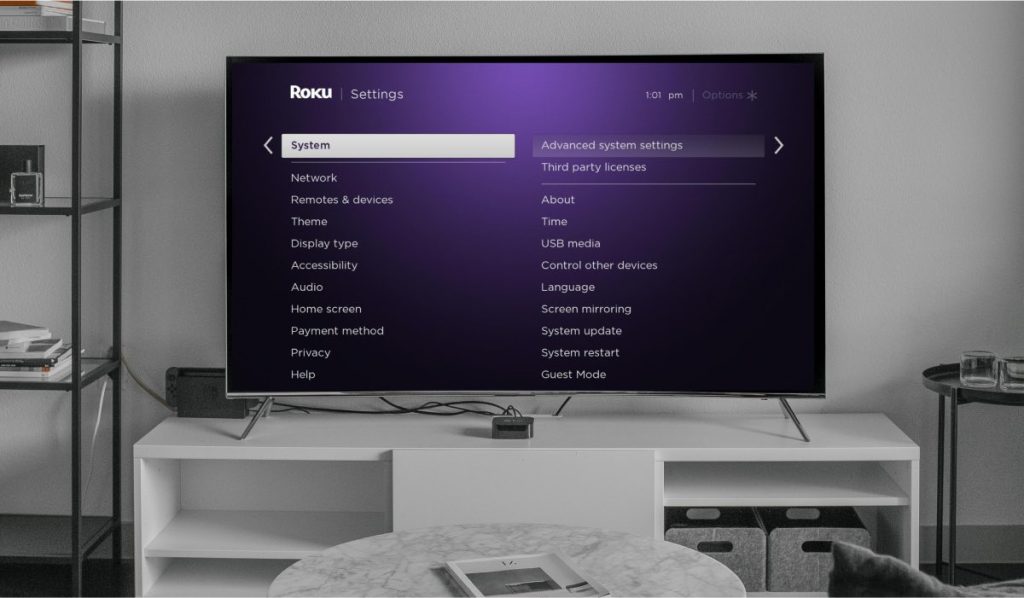TV Sound Issues
Issues with sound on Roku TV devices can be frustrating, especially when you’re all set to enjoy your favorite show or movie. This section will guide you through troubleshooting common sound problems and specifically addressing the no sound issue on Roku Ultra devices.
Roku Sound Troubleshooting
When Roku TV sound isn’t functioning, several steps can help you diagnose and fix the problem. Here are common troubleshooting tips to restore sound:
- Audio Settings Adjustment:
- Ensure the audio is set to either “auto” or “stereo” rather than “Dolby”. Many TVs might not process Dolby audio, leading to no sound (Roku Community).
- Power Cycle:
- Unplug the power cord of your Roku TV for several seconds and then plug it back in. This simple step can resolve many issues (Roku Community).
- Volume and Mute Settings:
- Check the volume level and ensure the mute button on your remote isn’t activated.
- Speaker Settings:
- Verify that the speakers are enabled in the TV’s audio settings.
- Disable Audio Leveling:
- Turn off any audio leveling settings that could be altering the sound.
- Turn off Private Listening:
- Make sure private listening on the Roku mobile app isn’t enabled, as this can route audio to headphones or another device.
- Wi-Fi Connection:
- Check the Wi-Fi connection, as poor connectivity can affect sound streaming.
- System Updates:
- Look for any available system updates that might fix software-related sound issues.
- Restart the TV:
- Restarting the TV can often resolve temporary glitches affecting sound (source).
No Sound on Roku Ultra
If you are experiencing no sound on a Roku Ultra device, follow these specific troubleshooting steps to pinpoint and fix the issue:
Audio Settings and Configuration
-
Check HDMI Connections:
Ensure HDMI cables are securely connected. Sometimes a loose HDMI connection can disrupt the audio signal. -
Audio Mode Settings:
Go to Settings > Audio and set the HDMI and S/PDIF to “PCM-Stereo.”
Software and Device Updates
- Software Update:
Make sure your Roku Ultra has the latest software. Navigate to Settings > System > System Update and check for updates (source).
Further Troubleshooting Steps
| Issue | Troubleshooting Step |
|---|---|
| No Sound in Menu | Check Roku’s social media or support site for service alerts. |
| Sound Spotty on Channel | Use troubleshooting tips above or contact the channel provider. |
| No Sound Across All Apps | Ensure audio settings and reboot the Roku Ultra |
For additional guidance, visit our articles on samsung tv keeps turning off and tcl tv no sound, or for specific remote-related issues, how to adjust tv screen size with remote.
By following these steps, you can effectively address and resolve sound issues with your Roku TV and Roku Ultra devices, ensuring an uninterrupted viewing experience.
Resolving Sound Problems
When experiencing sound issues with a Roku TV, there are several solutions you can try. This section covers the essential steps to resolve these issues, focusing on audio settings adjustments, power cycle solutions, and the effects of firmware updates.
Audio Setting Adjustments
Adjusting the audio settings of your Roku TV can often resolve sound issues. Here’s how:
- Go to the Roku home screen by pressing the home button on your remote.
- Navigate to Settings > Audio.
- Change the Audio mode to either Stereo or Auto instead of Dolby. Some TVs might struggle with processing Dolby audio, which can result in no sound.
For an in-depth guide, visit the Roku Community.
Power Cycle Solution
A simple power cycle can solve many Roku TV sound problems. Here’s what to do:
- Unplug your Roku TV’s power cord.
- Wait for about 10 seconds.
- Plug the power cord back in.
- Turn on the TV and check if the sound is working.
This straightforward method often helps to reset the system and resolve audio issues. More details can be found on the Roku Community.
Firmware Update Effects
Firmware updates are crucial for ensuring the smooth operation of your Roku TV, but they can sometimes introduce new issues. Several users have reported that sound problems began after specific firmware updates, particularly the 12.4182 series. Here’s a step-by-step solution if you face this issue:
- Perform a Power Restart:
- Go to the Roku home screen.
- Navigate to Settings > System > Power > System Restart.
- Check for Updates:
- Go to Settings > System > System Update > Check Now to ensure your Roku TV has the latest updates.
For ongoing service alerts and updates from Roku, you can visit their support site.
Common firmware-related sound issues have been reported across various Roku devices, including Hisense and JVC models. Checking Roku’s social media channels can also provide timely updates if the problem is widespread.
For more on sound issues, also look into our article on tcl tv no sound for further troubleshooting tips.
Sound Fluctuation
Sound fluctuations are a common issue for Roku TV users and can significantly affect the viewing experience. This section addresses sound level changes, temporary fixes, and potential hardware implications.
Sound Level Changes
Roku users often report issues where their audio level drops unexpectedly to almost zero after a few hours of playback, requiring a device restart to resolve the issue. This can be particularly frustrating when watching long movies or binge-watching series. The primary symptom includes sudden decreases in sound, which gradually make the audio barely audible.
Temporary Fixes
There are several temporary fixes users can try to mitigate sound fluctuation issues:
- Toggling Audio Settings: Some users have found success by adjusting their audio settings. Switching between “Stereo” and “Surround Sound” can sometimes restore normal sound levels.
- Rebooting the Roku Device: Restarting the Roku device can temporarily resolve the sound fluctuation, indicating that the issue might be tied to the device’s audio amp hardware.
- App-Specific Solutions: In some cases, removing and reinstalling specific apps like the Xfinity Stream app has resolved the issue for users since it suggests that the problem may be related to app updates or malfunctions.
Hardware Implications
Sound fluctuations on Roku devices might also point to deeper hardware issues. If temporary solutions don’t seem to fix the problem, the root cause could be the audio amp hardware within the Roku device itself. Consistent issues despite various troubleshooting steps suggest that there may be a need for professional repair or replacement of the device.
For more related issues such as problems with other TV brands, you can check out our articles on samsung tv has sound but no picture, sony tv red blinking light, and tcl tv no sound.
Addressing sound fluctuation issues can help maintain a seamless viewing experience. Make sure to stay updated with software patches and keep your Roku device and related apps updated to mitigate such issues.
Live TV Audio Glitches
Issues with audio while watching live TV can be frustrating for Roku TV owners. Let’s delve into some common factors contributing to audio problems and explore potential solutions.
USB Flash Drive Impact
Users have noted that using USB flash drives with suboptimal data transfer speeds can impact both audio and video quality on Roku TVs. Ensuring that the USB flash drive used has sufficient speed for data transfer is crucial to maintaining optimal performance. Here’s a quick look at recommended specifications:
| USB Flash Drive | Data Transfer Speed |
|---|---|
| Ideal for Roku TV | 25MB/s (Read) |
| Minimum Required | 10MB/s (Read) |
Updating the USB flash drive can help resolve some of the audio issues experienced during live TV playback.
Software vs. Hardware
Many users believe that the sound issues on Roku TVs are largely due to software rather than hardware problems. Frequently, the issues seem to worsen the longer a user watches a program (Roku Community).
| Possible Cause | User Belief | Impact |
|---|---|---|
| Software Issues | High | Audio Degradations |
| Hardware Issues | Low | Relatively Stable |
It’s important to diagnose whether the problem is software-based before opting for hardware repairs or replacements. Adjusting software settings may offer a quicker fix.
Software Updates’ Efficacy
Roku frequently releases software updates aimed at resolving various issues, including those related to audio glitches. However, despite these updates, some users have expressed doubts about their effectiveness in completely addressing the problems (Roku Community). In some cases, persistent issues have led users to return their devices.
| Update | User Experience | Effectiveness |
|---|---|---|
| Initial Software Update | Mixed | Partial Resolution |
| Subsequent Updates | Varied | Limited Improvement |
For users experiencing these issues, keeping their Roku TV updated with the latest firmware is essential. If the problem persists, additional steps like factory resetting the device or contacting Roku support may be necessary.
Exploring these different aspects helps in identifying the root cause of the live TV audio glitches, providing a clearer path to resolving the issue. For more detailed troubleshooting steps, explore our related articles on samsung tv keeps turning off and how to adjust tv screen size with remote.
Volume Decrease
Volume fluctuations on Roku TVs can be perplexing, especially when the sound suddenly dips without obvious cause. Here are some insights into the issues that may lead to decreased volume on Roku devices, including device-specific factors, software settings, and the impact of software updates.
Device Specifics
Different Roku models may react differently to updates or usage patterns. Users have reported significant decreases in volume level on their TVs connected to new Roku Ultra devices. For instance, some users noted they had to increase their volume settings from 20-25% to 75-90% within the past few weeks to hear sound properly, while local and native apps continued to operate at the usual lower volume levels. This issue appears specific to Roku apps, indicating a problem potentially tied to Roku’s functionality rather than the TV itself.
| Volume Setting | Previous Range | Current Range |
|---|---|---|
| Roku Apps | 20-25% | 75-90% |
| Local/Native Apps | 20-25% | 20-25% |
Software Setting Changes
Audio settings on Roku devices can significantly influence sound performance. Users have found some relief in altering their sound settings from ATMOS to PASSTHROUGH. This change helped improve the sound output, requiring the volume to be set at around 50% instead of higher levels. However, the audio quality may still occasionally stutter or drop.
Key Audio Settings to Adjust:
- ATMOS to PASSTHROUGH: Resolve sound levels to some extent
- Volume Mode Off: Stabilize fluctuating sound levels
- Night Mode: Adjust for quieter listening environments
Lack of Updates
Software updates play a crucial role in maintaining the performance and functionality of your Roku devices. A prolonged period without updates can lead to unresolved issues, such as persistent volume decrease. Users highlighted that their Roku Ultra has not received new updates since January 17, 2024, despite the ongoing sound issues (Roku Community). The absence of updates suggests that the problem remains unaddressed by the manufacturer.
- Recent Update Date: January 17, 2024
- Current Status: Awaiting new updates
For additional troubleshooting tips, check our articles on tcl tv no sound and samsung tv has sound but no picture. Stay up-to-date with firmware checks to ensure your device receives the necessary patches to mitigate audio issues.
No Sound on Onn Roku TVs
Addressing sound issues on Onn Roku TVs can be a straightforward task with the right approach. Here are some solutions to consider.
Power Source Solution
A quick and effective method to restore sound is to power cycle the TV. Some users have found success with this method. To perform a power cycle:
- Unplug the TV from the power source.
- Hold the power button on the TV for 30 seconds.
- Plug the TV back in and power it on.
This process can help reset the internal components and resolve sound issues.
Remote Control Commands
Certain remote control sequences can also help restore audio functionality on Onn Roku TVs. A user shared a useful sequence that involves the following steps:
- Press the Home button five times.
- Press the Up arrow once.
- Press the Rewind button twice.
- Press the Fast Forward button twice.
The TV may momentarily glitch before restarting, and the sound is often restored upon reboot (Roku Community).
Audio Troubleshooting
If the power cycle and remote control commands do not resolve the issue, additional troubleshooting may be necessary:
- Check Audio Settings: Ensure the TV is not muted and that the volume is turned up. Navigate to the audio settings menu and verify that the correct audio output is selected.
- Firmware Update: Outdated firmware can sometimes cause audio issues. Check for any available software updates and install them.
- External Devices: If using external speakers or a soundbar, ensure they are properly connected and functioning. Disconnect and reconnect these devices to test if the sound returns.
For more troubleshooting tips and solutions, visit our guide on tcl tv no sound.
| Troubleshooting Step | Description |
|---|---|
| Power Cycle | Unplug TV, hold power button for 30 seconds, then plug back in. |
| Remote Commands | Press Home 5x, Up 1x, Rewind 2x, Fast Forward 2x. |
| Check Audio Settings | Verify volume levels and audio output settings. |
| Firmware Update | Install any available software updates. |
| External Devices | Check connections and functionality of external audio devices. |
For other common TV issues and their solutions, visit our articles on samsung tv has sound but no picture and samsung tv keeps turning off.