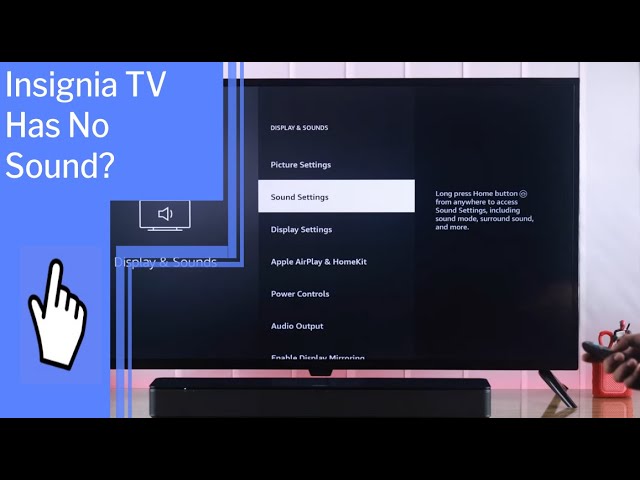Volume Issues on Insignia TV
When experiencing volume issues on an Insignia TV, it’s important to first understand the common audio problems and the limitations of the TV’s speakers. Addressing these areas can often lead to effective solutions and a better viewing experience.
Common Audio Problems
Several common audio problems can arise with Insignia TVs. These issues might include no sound, sudden volume spikes, or audio that is consistently too loud. Basic troubleshooting for these problems can involve verifying that the TV volume is not muted, checking the audio output settings, and confirming the input source is correctly configured (Tech Junctions).
Here’s a table summarizing potential issues and basic checks:
| Issue | Basic Check |
|---|---|
| No Sound | Ensure TV is not muted |
| Sudden Volume Increase | Check audio output settings |
| Too Loud Volume | Verify input source configuration |
In many cases, the problem might not lie within the TV itself but rather in the settings or connected devices. For detailed steps on addressing volume that’s too low, refer to our guide on insignia tv volume too low.
Speaker Limitations
Insignia TVs are equipped with stereo speakers that might not provide the power, depth, and clarity needed for an immersive audio experience, especially in larger rooms or when watching content with complex sound design. This can result in audio that seems overly loud or distorted.
To enhance the audio capabilities of the TV, users can utilize various audio ports and connectivity options. Insignia TVs offer HDMI ARC (Audio Return Channel), optical digital audio output, and analog audio output, allowing connection to external audio devices such as soundbars, home theaters, or wireless speakers (Tech Junctions).
| Audio Port | Connection Type |
|---|---|
| HDMI ARC | Audio Return Channel |
| Optical Digital Audio | High-quality digital audio |
| Analog Audio Output | Traditional audio connection |
Customizing sound settings is another way to improve the audio experience. Users can adjust volume, bass, treble, equalizer presets, surround sound modes, and audio delay to suit their preferences and the content being watched (Tech Junctions). For optimal sound, consider connecting a soundbar or external speakers to the TV.
For further information on addressing specific volume issues like sudden volume increases or problems with remote control responsiveness, please consult the relevant sections in our comprehensive Insignia TV volume too loud troubleshooting guide.
These initial steps can help mitigate common audio issues and speaker limitations associated with Insignia TVs. If problems persist, advanced troubleshooting techniques and external device evaluations may be necessary. For advanced troubleshooting, see our section on resetting audio settings.
Troubleshooting Steps
Encountering volume issues with your Insignia TV can be frustrating. Here are some troubleshooting steps to address common audio problems and ensure an optimal viewing experience.
Basic Volume Checks
Begin with basic volume checks to ensure the settings are correct. This includes both the remote control and physical buttons on the TV. Make sure the TV is not muted and the volume isn’t set too low. Additionally, verify the volume settings on any external audio devices such as soundbars or home theater systems.
| Steps | Description |
|---|---|
| Check if muted | Ensure the mute function is not activated. |
| Remote control volume | Use the remote to adjust the volume settings. |
| Physical buttons | Adjust the volume using the TV’s physical buttons. |
| External devices | Confirm volume settings on soundbars or home theater systems. |
For further troubleshooting on why volume may seem too low, check our guide on insignia tv volume too low.
Connectivity Options
External devices like soundbars, gaming consoles, or streaming devices can sometimes cause volume problems on Insignia TVs. Follow these steps to troubleshoot connectivity issues:
- Disconnect all external devices.
- Test the TV’s volume using its built-in speakers.
- Reconnect the devices one by one.
- Identify which external device may be causing the problem.
By isolating the issue, you can determine if an external device is interfering with your Insignia TV’s volume.
Customizing Sound Settings
To achieve the best audio experience, Insignia TV users can customize sound settings. These customizations include adjusting volume, bass, treble, equalizer presets, surround sound modes, and audio delay. Personal preferences and content type should guide these adjustments.
| Setting | Description |
|---|---|
| Volume | Adjust to desired level without distortion. |
| Bass | Increase or decrease to manage low-frequency sounds. |
| Treble | Modify high-frequency sounds for clarity. |
| Equalizer Presets | Choose preset modes like Music, Movie, News. |
| Surround Sound Modes | Enhance the audio environment based on content. |
| Audio Delay | Sync audio with video to avoid lag. |
Consult Tech Junctions for additional details on customizing sound settings. For specific steps related to other issues, refer to fix insignia tv black screen and how to clear cache on insignia tv.
These troubleshooting steps and customization options can significantly enhance your Insignia TV’s audio performance. If further assistance is needed, consider advanced troubleshooting methods like power cycling or resetting audio settings. Visit our detailed guides on insignia tv power button not working and where to find mac address on samsung tv for more information.
Specific Issues with Insignia TV
This section addresses common volume-related issues that users may encounter with their Insignia TVs. Understanding these specific problems can help in learning effective ways to resolve them.
Sudden Volume Increase
One reported issue is the sudden increase in volume on an Insignia TV, particularly older models like the NS-LCD32-09. Many users have experienced scenarios where the TV volume adjusts to maximum on its own, making it too loud (Just Answer).
To address this:
- Power Cycling: Turning off the TV for about 15 minutes and then turning it back on has resolved the issue in some cases.
- Remote Control Check: Ensuring the remote control is functioning properly, and replacing batteries might also help.
- Manual Adjustment Attempts: If the volume can be adjusted manually but keeps reverting, it could indicate a stuck button or an internal hardware issue.
Remote Control Challenges
Another frequent issue is related to the Insignia TV remote, particularly when it fails to change the volume. Experts have identified that this could be due to a faulty remote control (JustAnswer).
To solve remote control problems:
- Check Batteries: Replace the batteries in the remote to ensure they have sufficient power.
- Remote Reset: Reset the remote by holding down the power button for 20 seconds.
- Universal Remote: Use a universal remote or the Insignia Fire TV app if your remote continues to malfunction. You can find your remote codes here.
Stuck Volume Solution
A stuck volume issue, where the volume neither increases nor decreases, is another challenge faced by users. One method to resolve this is by adjusting the volume increments by holding down the volume button on the remote for several seconds.
To address a stuck volume:
- Extended Press: Hold down the volume up or down button on the remote for at least 10-15 seconds.
- Hard Reset: Perform a hard reset by unplugging the TV from the power source for a few minutes and then plugging it back in.
- Settings Check: Navigate to the audio settings in the TV menu to see if there are any active audio adjustments that might be causing the issue.
For more detailed troubleshooting steps specific to Insignia TVs, such as resetting audio settings or understanding external device impacts, refer to other sections of our guide. If you encounter other specific issues, like insignia tv volume too low or insignia tv power button not working, be sure to check our linked articles for helpful solutions.
Advanced Troubleshooting
Power Cycling the TV
Power cycling the Insignia TV is an effective way to clear temporary glitches and reset minor software bugs that might be affecting the sound. This method can help in fixing volume issues without losing your settings. To power cycle the TV, follow these steps:
- Unplug the TV from the power source.
- Wait for at least 60 seconds.
- Plug the TV back in.
Power cycling can resolve various audio issues, including volume problems where the sound might be too loud (InsigniaTVReviews). For more information on power-related issues, you can visit our guide on Insignia TV power cord location.
Resetting Audio Settings
If troubleshooting steps like power cycling and checking external devices do not resolve the volume issue on an Insignia TV, resetting the audio settings to factory defaults can help. This process corrects any misconfigurations that may have occurred due to changes in audio settings or software glitches.
To reset the audio settings on your Insignia TV:
- Access the “Settings” menu using the remote control.
- Navigate to “Audio” or “Sound” settings.
- Select the option to “Reset Audio Settings” or “Restore Default Settings.”
- Confirm the reset.
Resetting the audio settings can address persistent sound issues, including those where the volume is excessively high without user input. For more details on audio issues and solutions, check out our article on Insignia TV volume too low.
External Devices Impact
Device Interference
External devices such as soundbars, gaming consoles, or streaming devices can sometimes cause volume issues on Insignia TVs. These external gadgets often interfere with the TV’s inherent audio settings, leading to unexpected audio problems such as the volume being too loud. To troubleshoot this:
- Disconnect all external devices from the TV.
- Test the TV’s volume using its built-in speakers.
- Reconnect each external device one by one.
By systematically reconnecting the devices, you can identify which external device may be causing the problem. This process helps isolate the interference source and allows you to address the specific issue. For additional tips, check the insignia tv volume too low article. (InsigniaTVReviews)
Troubleshooting External Connections
Various external connections can impact the audio performance of your Insignia TV. Whether dealing with HDMI, optical cables, or Bluetooth devices, ensuring these connections are properly configured and functional is critical.
Common steps for troubleshooting external audio issues include:
- Verifying the Volume: Ensure the TV volume is not muted and that the volume level is adequately high.
- Checking Audio Output Settings: Confirm that the TV’s audio output settings are set to the correct output (e.g., internal speakers, external sound system).
- Confirming Input Source Configuration: Check that the input source is correctly configured and matches the connected external device.
| Step | Action |
|---|---|
| 1 | Ensure the TV volume is not muted. |
| 2 | Check audio output settings. |
| 3 | Confirm correct input source configuration. |
For more insights on managing audio settings, visit the how to connect phone to insignia tv bluetooth guide. This can help resolve audio syncing issues and other common connectivity problems. (Tech Junctions)
Power cycling the Insignia TV is an additional effective method to clear temporary glitches and reset minor software bugs causing volume issues. To power cycle the TV:
- Unplug the TV from the power source.
- Wait for at least 60 seconds.
- Plug the TV back into the power source.
This method can often solve volume problems without losing user settings. For more advanced troubleshooting, consider reading the how to connect old hisense tv to wifi article for related tips. (InsigniaTVReviews)