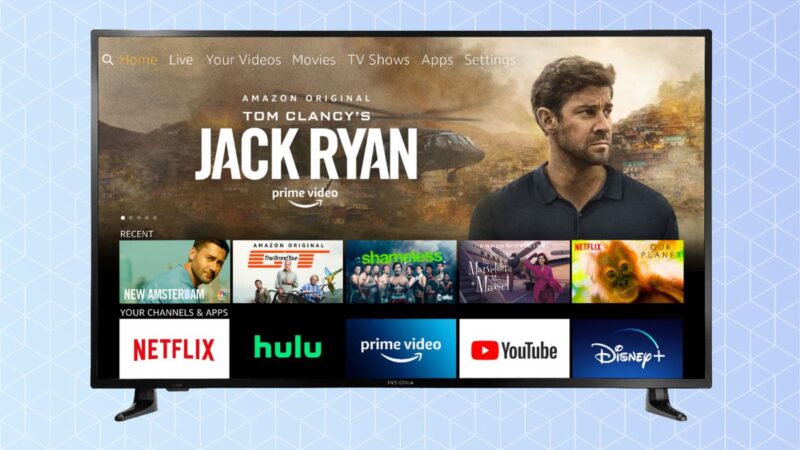Power Cord Location on Insignia TVs
Finding the power cord location on Insignia TVs can sometimes prove to be a bit of a challenge for users. Understanding where and how to locate it can save time and prevent frustration.
Common Challenges Faced
One common issue users face with Insignia TVs is difficulty finding where the power cord plug is situated. Unlike other brands where the location may be more intuitive, Insignia TVs tend to have varied placements for their power cords.
Here are some of the frequent challenges:
- Hidden Panels: Some Insignia TVs have a panel on the rear that conceals the power cord location. This panel can generally be removed without tools.
- Different Locations: The power cord can either be on the back panel or the side panel of the TV, with the back being the most common (Tech Junctions).
- Model Variations: Different models can have different locations for the power connector, making a one-size-fits-all approach ineffective. For instance, the power connector for the Insignia 32 Inch Fire TV Edition (Model NS-32DF310NA19) is found to the far right on the back of the device (American Foundation for the Blind).
Reveal Behind Rear Panel
For most Insignia TVs, the power cord is located behind a rear panel, usually situated at the bottom. This panel can often be removed by hand.
Here is how to locate and access the power cord:
- Inspect the TV’s Rear Panel: Check the lower section of the rear panel for any removable sections.
- Remove the Panel: These panels are generally designed to be removed by hand, without the need for tools.
- Identify the Power Connector: Once the panel is removed, locate the connector where the power cord plugs in. This is typically at the bottom or to the far right of the back of the TV.
| Model | Power Cord Location |
|---|---|
| General Insignia TVs | Rear Panel (Bottom) |
| Insignia 32 Inch Fire TV Edition (NS-32DF310NA19) | Rear Panel (Far Right) |
For any additional tips on setting up your TV, you may want to explore our content on how to run auto channel search on Insignia TV or how to fix Insignia TV black screen. Also, for any issues with your TV’s controls, check our guide on how to adjust brightness on Insignia TV without remote.
Understanding these common challenges and knowing how to navigate around them can make finding the power cord on your Insignia TV a breeze.
Understanding the Power Cord
Structure of the Power Cord
The power cord of an Insignia TV typically features a three-pronged plug on one end and a connector that fits into the TV’s power socket on the other end. The power cord is usually black and measures around 4-6 feet in length.
It’s important to note the following aspects of the power cord structure:
- Three-pronged plug: Ensures a grounded connection for safety.
- Connector: Designed to fit securely into the TV’s power socket.
- Length: Typically between 4-6 feet, providing sufficient length for most setups.
| Power Cord Component | Description |
|---|---|
| Plug | Three-pronged, grounded |
| Connector | Fits into TV power socket |
| Color | Black |
| Length | 4-6 feet |
Importance of Proper Placement
Proper placement and maintenance of the power cord are crucial for both the performance and safety of your Insignia TV (Tech Junctions). Ensuring the power cord is correctly positioned and securely connected can help prevent electrical hazards and maintain a reliable entertainment experience.
Key considerations for proper power cord placement:
- Avoid Tight Bendings: Ensure the cord is not tightly bent or twisted.
- Secure Connection: Make sure the connector is firmly fitted into the TV’s power socket.
- Accessibility: The plug should be easily accessible, yet not exposed to potential tripping hazards.
- Model-Specific Cords: Use the power cord specifically designed for your Insignia TV model to avoid incompatibility or damage (Tech Junctions).
Proper maintenance and handling of the power cord involve:
- Regular Inspections: Check for any signs of wear or damage.
- Careful Handling: Avoid pulling or yanking the cord when unplugging.
- Safe Environment: Keep the cord away from pets or children who might chew or pull on it.
For more detailed information about handling specific issues such as insignia tv power button not working or insignia tv volume too low, visit our related articles. Proper care of your power cord is essential to maintaining the longevity and safety of your Insignia TV.
Locating the Power Cord
Knowing where to locate the power cord on your Insignia TV can save you time and frustration. The placement of the power cord can vary between models, typically found on the back or side panel of the television.
Back Panel Location
On many Insignia TVs, the power cord is usually located behind a panel at the rear of the screen. This panel is often found at the bottom of the rear section and can be removed by hand without the need for any tools.
The rear panel is the most common location for Insignia TV power cords. If you are setting up your TV or troubleshooting issues like the power button not working, it’s usually a good first place to check.
Side Panel Variation
While less common, some Insignia TVs have the power cord located on the side panel. This variation in placement depends on the specific model and design of the television. If you do not find the power cord on the back panel, it’s worth inspecting the side panels to locate the cord.
Use the manual and quick start guides often available in PDF format on the Insignia product page for detailed instructions about your TV model (American Foundation for the Blind). These resources can provide specific diagrams and guidance for locating and handling the power cord.
Table to summarize common locations:
| Location | Frequency |
|---|---|
| Back Panel | Most Common |
| Side Panel | Less Common |
In case you encounter any specific issues such as insignia tv volume too low or other operational concerns, referring to the correct power cord location is crucial for troubleshooting.
Understand where to find the power cord on your Insignia TV by consulting this guide and the manuals provided, ensuring that maintenance and setup can be handled efficiently.
Ensuring Safety and Maintenance
Ensuring the safety and proper upkeep of the power cord in your Insignia TV is vital for a reliable and hazard-free viewing experience. Understanding the nuances of handling and selecting the appropriate cords can prevent common issues and extend the lifespan of your device.
Handling with Caution
When it comes to handling the power cord of your Insignia TV, caution is paramount. The power cord typically consists of a three-pronged plug on one end and a connector that fits into the TV’s power socket on the other end (Tech Junctions). Here are some key points to consider:
- Inspect Regularly: Check the cord periodically for any signs of wear and tear or damage.
- Avoid Bending: Ensure the cord is not bent at severe angles or pinched, which can compromise its integrity and increase the risk of electrical hazards.
- Safe Connections: Make sure the cord is securely connected to both the TV and the power outlet. Loose connections can cause overheating and potential fire risks.
By following these precautions, one can minimize potential dangers and maintain a safe viewing environment.
Model-Specific Cords
Using the correct power cord for your specific Insignia TV model is essential to avoid compatibility issues and possible electrical problems. While power cords may look similar, they are often designed with specifications that suit particular models. Here are some considerations:
- Consult the Manual: Refer to the user manual of your Insignia TV to verify the exact requirements for the power cord.
- Manufacturer Recommendations: Use only the cords recommended or provided by the manufacturer to ensure compatibility and safety.
- Proper Length: Choose a cord length that suits the setup of your entertainment area, typically around 4-6 feet in length.
Using the model-specific cords not only secures the device’s compatibility but also safeguards it from potential damage. For further insights on handling TV power issues, you can refer to insignia tv power button not working.
By understanding and maintaining the appropriate power cord for your Insignia TV, you can enjoy an uninterrupted, safe, and efficient TV experience. For more tips on handling TV-related problems, check our article on how to fix insignia tv black screen and other related guides.
Additional TV Features
Aside from locating the power cord on an Insignia TV and understanding its function, there are several features worth exploring. Two essential features include the remote control functions and the accessibility features.
Remote Control Functions
The Insignia TV remote is packed with functions that make navigating and controlling the TV easier. This remote is particularly useful for users who rely heavily on streaming services. The remote for the Insignia Fire TV edition includes:
- Power button located at the top right.
- Navigation buttons to move through menus.
- Volume control buttons.
- Dedicated buttons for launching popular streaming services like Netflix, Amazon Prime Video, and Hulu.
The layout is designed for ease of use, allowing users to quickly access their favorite content with minimal effort. Understanding the remote control functions is pivotal, especially for those facing issues such as the Insignia TV power button not working or needing to find the Insignia TV remote battery replacement.
Accessibility Features
Insignia TVs also come equipped with various accessibility features to ensure a better user experience for everyone, including those with visual or hearing impairments. Key accessibility features include:
- Voice Control: Users can navigate and control their TV using voice commands, which is particularly beneficial for those who may have difficulty using the remote.
- Screen Reader: This feature reads aloud the text displayed on the screen, helping visually impaired users interact with the TV’s interface.
- Closed Captioning: Provides text for dialogue and important sound effects, aiding those who are hard of hearing.
These accessibility features are integral to making the TV more user-friendly for everyone. Explore our articles on how to close apps on Insignia TV and Insignia Fire TV ethernet connection for more informative guides on maximizing your TV experience.
| Feature | Description |
|---|---|
| Power Button | Located at the top right of the remote. |
| Navigation Buttons | Used to move through menus. |
| Volume Control Buttons | Easy access to adjust volume. |
| Voice Control | Navigate and control the TV using voice commands. |
| Screen Reader | Reads aloud the text displayed on the screen. |
| Closed Captioning | Provides text for dialogue and important sound effects. |
Utilizing these features ensures you get the most out of your Insignia TV. For more specialized content, check out our guides on how to run auto channel search on Insignia TV and how to clear cache on Insignia TV.
Setting Up and Usage
Initial TV Setup
Setting up an Insignia TV involves several straightforward steps to ensure optimal functioning and seamless user experience. Upon unboxing, users should securely attach the TV to a stand or mount it on the wall, following the instructions provided in the manual. The manual and quick start guide for the Insignia Fire TV edition are readily available on the Insignia product page in PDF format (American Foundation for the Blind).
- Connect Power Cord: Ensure the power cord is securely plugged into the back panel.
- Connect to Network: Access network settings to connect the TV to a wireless network.
- Sign into Amazon Account: For Insignia Fire TV, signing into an Amazon account is required to access apps and features.
- Language Preferences: Select language preferences during the setup.
- VoiceView Activation: Activate the VoiceView screen reader if necessary, and follow the tutorial provided.
Additional setup options include configuring audio input/output settings, adjusting screen resolution, and setting parental controls. For further details, you can consult our initial setup guide.
Operating Systems and Options
Insignia TVs come equipped with different operating systems that provide a variety of functionalities.
Fire TV Operating System
The Insignia Fire TV Edition features the Fire TV OS, a popular interface developed by Amazon and found in select Insignia and Toshiba models (American Foundation for the Blind). The Fire TV launcher provides access to numerous functions and apps via categories such as:
- Search
- Home
- Your Videos
- Movies
- TV Shows
- Apps
- Settings
Specific features include:
- Featured Content: Highlighting available shows and movies.
- Recent Apps and Channels: Quick access to recently used apps.
- Personal Recommendations: Based on viewing preferences.
- Settings Customizations: Adjust settings for display, audio, and accessibility features.
VoiceView Screen Reader
VoiceView is an accessibility feature that offers voice-guided instructions and descriptions. After activating VoiceView during the initial setup, a tutorial will guide users on using the Fire TV remote and other key VoiceView functionalities.
Model Variations
Insignia and Toshiba Fire TVs come in various screen sizes ranging from 24″ to 55″ and offer different resolutions, including 720p, 1080p, and 4K UHD.
| Feature | Insignia Fire TV Edition | Toshiba Fire TV Edition |
|---|---|---|
| Screen Sizes | 24″ to 55″ | 32″ to 55″ |
| Price Range (720p/1080p) | $149.99 – $449.99 | $179.99 – $479.99 |
| Price Range (4K UHD) | $329.99 – $449.99 | $329.99 – $479.99 |
For more troubleshooting tips and assistance with TV setup, such as connecting phones to Hisense TVs without Wi-Fi or fixing volume issues on Insignia TVs, be sure to explore our comprehensive guides in our help center.