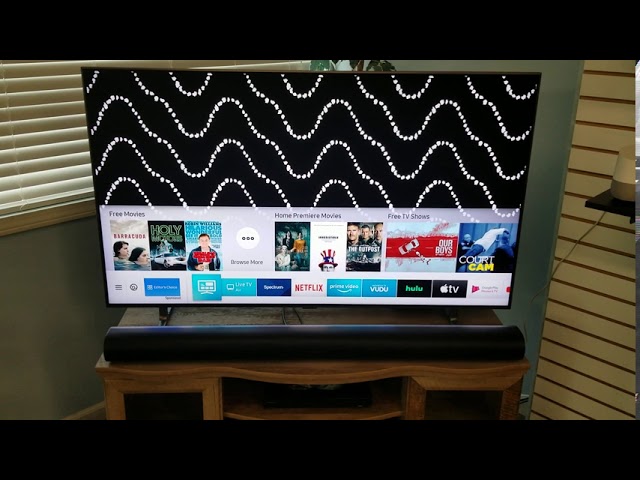Connecting Sonos to Samsung TV
Setting up a Sonos sound system with a Samsung TV can significantly enhance your home entertainment experience. Understanding the compatibility and supported audio formats is essential for optimal performance.
Sonos Soundbar Compatibility
Several Sonos soundbars are compatible with Samsung TVs, including the Sonos Arc, Arc SL, Arc Ultra, and Beam (Gen 2). These models support playback of Dolby Atmos audio via Dolby Digital Plus or Dolby TrueHD when connected through HDMI ARC or eARC.
| Sonos Soundbar | HDMI ARC/eARC | Dolby Atmos | Optical Audio Adapter |
|---|---|---|---|
| Sonos Arc | Yes | Yes | Yes |
| Sonos Arc SL | Yes | Yes | Yes |
| Sonos Arc Ultra | Yes | Yes | Yes |
| Beam (Gen 2) | Yes | Yes | Yes |
Sonos soundbars can be controlled using CEC and supported voice assistants when connected via HDMI ARC. For TVs lacking HDMI ARC, these soundbars can also connect through digital optical audio outputs using the included optical audio adapter. However, controlling the soundbar through CEC or voice assistants is unavailable with optical connections (Sonos Support).
TV Audio Formats Supported
Sonos home theater speakers support a range of audio formats. For the best audio experience, it’s crucial to ensure that your Samsung TV and any connected external devices are set to these compatible formats:
| Audio Format | Supported By Sonos | Notable Features |
|---|---|---|
| Dolby Digital 5.0 | Yes | Standard surround sound |
| Dolby Digital 5.1 | Yes | Enhanced surround sound |
| DTS Digital Surround | Yes | Not available with Sonos S1 Controller app |
| Dolby Digital Plus | Yes | Supports Dolby Atmos |
| Dolby TrueHD | Yes | High-definition audio, supports Dolby Atmos |
Dolby Digital 5.0 and 5.1, as well as DTS Digital Surround, are supported. DTS requires the use of the Sonos S2 Controller app. For Dolby Atmos audio playback, your TV must be capable of outputting Dolby Digital Plus or Dolby TrueHD through HDMI ARC or eARC (Sonos Support).
To connect Sonos speakers to a Samsung TV using Bluetooth, ensure your Sonos model (e.g., Sonos Move, Sonos Roam, Roam SL) and TV are Bluetooth-compatible. If your TV lacks Bluetooth, using a Bluetooth transmitter with aptX™ technology can help sync audio and video. For more detailed setup steps, refer to our guide on how to sync dish remote to samsung tv.
For troubleshooting and additional details on enhancing TV audio with Sonos, explore further tips on our connect phone to samsung tv bluetooth page.
Setting Up Sonos with TV
Wi-Fi vs Bluetooth Connectivity
Sonos wireless speakers offer superior sound quality without the hassle of wires, significantly enhancing your viewing experience. When connecting your Sonos to a Samsung TV, you have two primary connectivity options: Wi-Fi and Bluetooth.
| Connectivity Method | Description | Suitable For |
|---|---|---|
| Wi-Fi | Connects directly to the home network, offering stable and high-quality sound. Note: Most Sonos speakers (e.g., Sonos Beam, Sonos Arc) are Wi-Fi enabled but not Bluetooth-enabled. | All Sonos soundbars and speakers |
| Bluetooth | Direct pairing between the TV and Bluetooth-enabled Sonos speakers (e.g., Sonos Move, Sonos Roam, Roam SL). If your TV lacks Bluetooth, a Bluetooth transmitter can be used. | Sonos Move, Sonos Roam, Roam SL |
For the optimal connection and to avoid issues like audio lag, Wi-Fi is often the recommended choice.
Sonos Setup Process
Connecting Sonos to a Samsung TV requires a few straightforward steps:
- Ensure Compatibility: Verify that your Sonos soundbar or speaker is compatible with your Samsung TV model.
- Connect via Wi-Fi: Ensure both the Sonos device and the TV are on the same Wi-Fi network.
- Using Bluetooth (if applicable): If using Bluetooth, enable Bluetooth on both your TV and Sonos speaker. Refer to how to turn off Bluetooth on Samsung TV if you face any issues.
- Cable Connection: For non-Bluetooth speakers, connect an HDMI or optical cable from the Sonos soundbar to the corresponding port on your TV. Ensure that HDMI-ARC or eARC is enabled on your TV to support high-quality audio transmission.
- Configure Audio Settings: Adjust the TV audio settings to ensure it outputs through the connected Sonos device. This typically involves selecting the ‘external speaker’ or ‘HDMI-ARC’ audio output.
Using the Sonos App
The Sonos app is an essential tool for managing and optimizing your Sonos system. The app is available on both iOS and Android platforms.
- Download: Install the Sonos app from the App Store or Google Play.
- Setup: Open the app and follow the on-screen instructions to link your Sonos system to your home Wi-Fi network.
- Add TV: Within the app, add your TV as a source by navigating to ‘Settings’ > ‘Room Settings’ > ‘TV Setup’.
- Control: Use the app to control volume, adjust audio settings, and fine-tune sound preferences.
The Sonos app also helps in troubleshooting and maintaining your Sonos system, with features to diagnose and fix common issues. For more help with setup and troubleshooting, see our guide on how to sync dish remote to Samsung TV and other resources.
Connecting your Sonos to a Samsung TV can transform your audio experience, providing immersive and high-fidelity sound. Whether using Wi-Fi or Bluetooth, following the setup process and leveraging the Sonos app will help you get the best out of your Sonos system.
Troubleshooting Sonos TV Connection
Common Audio Issues
When connecting a Sonos soundbar to a Samsung TV, users may encounter various audio issues. Common problems include:
- TV audio suddenly stopping.
- Audio signal not being detected by the Sonos soundbar.
- Inconsistent or no sound output.
These issues can often be attributed to connection, settings, or compatibility problems between the TV and the Sonos soundbar.
eARC Compatibility Challenges
Enhanced Audio Return Channel (eARC) compatibility can pose challenges when connecting Sonos soundbars such as the Sonos Arc or Beam to a Samsung TV. According to Sonos Support, it is crucial that the TV has an HDMI ARC port. Here are some steps to troubleshoot eARC compatibility:
Ensuring Proper Connection
- HDMI HEAC Cable: Ensure the HDMI cable supports HEAC (HDMI 1.4+).
- ARC/eARC Setup Order: Establish the ARC/eARC HDMI connection from the TV to the soundbar before other connections.
Firmware Updates
- TV Firmware: Check for any available firmware updates for the Samsung TV. Up-to-date firmware can resolve compatibility issues.
- Sonos App: Ensure you have the latest version of the Sonos app, especially for playing content with DTS Digital Surround audio (Sonos Support).
Workarounds and Fixes
If issues persist, consider the following workarounds and fixes:
Adjust TV and Soundbar Settings
- Enable Simplink and Auto Power Sync: For LG TVs, ensure settings like Simplink and auto-power-sync are enabled, which can assist in stabilizing the connection.
- Stabilize eARC Settings: Establish and leave all eARC/Atmos/passthrough settings on all devices without any adjustments to ensure stability.
Utilize Different Output Methods
- Optical Audio Adapter: If HDMI ARC/eARC compatibility remains an issue, one may use a digital optical audio output through an optical adapter (included with Arc and Beam) as an alternative connection method (Sonos Support).
Testing on Different TVs
- Cross-Test Devices: To isolate if the issue is with the TV or soundbar, test the Sonos soundbar on different TVs.
For more information on troubleshooting other TV issues, explore:
Enhancing TV Audio with Sonos
Enhancing the audio quality of your TV with Sonos can elevate your viewing experience to new heights. This section will explore how using Sonos soundbars, adding surround sound, and other methods can improve your TV audio setup.
Using Sonos Soundbars
Using a Sonos soundbar with your Samsung TV provides superior sound quality for your home theater system. Sonos soundbars, such as the Sonos Arc, come equipped with advanced sound technology that enhances clarity, depth, and dimension. Pairing a Sonos soundbar with your TV ensures a rich, immersive sound experience while watching your favorite shows or movies (Asurion).
| Soundbar Model | Key Features |
|---|---|
| Sonos Beam | Compact, Alexa Built-in, Night Sound |
| Sonos Arc | Dolby Atmos, eARC, Voice Control |
| Sonos Ray | Custom-Tuned, Easy Setup, Wi-Fi Enabled |
For more detailed instructions on connecting your Sonos soundbar to a Samsung TV, check out our guide on how to setup chromecast on samsung tv.
Adding Surround Sound
Adding surround sound to your Sonos setup further enhances the audio experience. Sonos home theater speakers support Dolby Digital 5.0 and 5.1 surround sound as well as DTS Digital Surround. To achieve a true surround experience, you can pair your Sonos soundbar with additional Sonos speakers, such as the One SL or Play:1 for rear channels.
| Speaker Setup | Configuration |
|---|---|
| 2.0 | Sonos Soundbar only |
| 3.1 | Sonos Soundbar + Subwoofer |
| 5.1 | Sonos Soundbar + Subwoofer + Rear Speakers |
Ensure your TV and external source devices are set to a supported surround sound format to maximize audio quality. For more tips on managing TV audio, you can read about how to change volume on samsung tv without remote.
Elevating the Audio Experience
Elevating the audio experience with Sonos not only involves hardware but also optimal setups and configurations. Using the Sonos App allows for easy control and customization of your sound system, ensuring everything performs at its best. The Sonos Arc soundbar’s built-in Sound Motion technology and Dolby Atmos capabilities provide a more immersive audio environment.
Additionally, resolving any eARC compatibility issues is essential for uncompressed audio sources like Dolby TrueHD. Users have reported various challenges with eARC on Samsung TVs. For assistance, visit our troubleshooting section on samsung tv wont turn on red light.
In summary, enhancing your TV audio with Sonos offers multiple benefits, from using advanced soundbars to establishing a robust surround sound system. For further assistance and information, explore our resources on how to connect insignia soundbar to tv and other related topics.
Optimal TV Models for Sonos
Choosing the best TV to pair with your Sonos soundbar can significantly enhance your audio-visual experience. In this section, we will compare the compatibility of Samsung and LG TVs with Sonos and provide recommendations for Sony TVs known for their reliability with Sonos soundbars.
Samsung vs. LG Compatibility
The compatibility between Sonos soundbars and your television can vary based on the brand and model. The Sonos Community has noted some distinctions between Samsung and LG TVs.
Samsung TVs
While Samsung TVs are popular and feature-rich, some users have reported occasional issues when using them with Sonos soundbars. For instance, problems with eARC compatibility can sometimes lead to audio sync issues. However, with the right setup and updates, many Samsung TVs can provide excellent audio quality. It’s important to ensure that the firmware of both devices is up to date.
LG TVs
On the other hand, LG OLED TVs, such as the LG C1, have shown fewer compatibility issues with Sonos soundbars compared to Samsung models. Users have found that LG C1 works seamlessly with Sonos Arc, providing Dolby 5.1 and Atmos via internal apps without significant problems (Sonos Community).
| TV Brand | Model | Compatibility Notes | Dolby Support |
|---|---|---|---|
| Samsung | Q90T | Occasional eARC issues | Dolby 5.1 |
| LG | C1 | Seamless integration with Sonos Arc | Dolby 5.1, Atmos |
To address common issues related to Samsung TVs, you may wish to explore specific troubleshooting guides such as how to turn off bluetooth on samsung tv or how to sync dish remote to samsung tv.
Sony TV Recommendations
Sony TVs are highly regarded for their seamless compatibility with Sonos soundbars, supporting a wide range of sound formats. This makes them a suitable option for users with diverse media collections.
Sony A80J
The Sony A80J model, in particular, has received positive feedback for its compatibility with Sonos setups. It effectively handles DTS and other audio formats, providing a comprehensive audio-visual experience (Sonos Community).
| TV Brand | Model | Compatibility Notes | Sound Formats Supported |
|---|---|---|---|
| Sony | A80J | Positive user feedback; handles DTS effectively | DTS, Dolby 5.1, Atmos |
For further guidance on setting up your Sony TV with a Sonos soundbar, you can refer to related content on our site, such as connect homepod to samsung tv or understanding how to turn off sleep timer on samsung tv.
By exploring the optimal TV models suitable for Sonos soundbars, users can make informed decisions to enhance their home theater experience. Whether you choose Samsung, LG, or Sony, always ensure that you are leveraging the latest technology and best practices for connectivity and compatibility.
Future of Sonos and TV Integration
Software Updates and Improvements
Sonos continually works to improve the integration of its products with TVs, addressing bugs and enhancing features through software updates. However, users have expressed frustration with the lack of timely public statements from Sonos regarding persisting issues, such as bugs and interoperability problems after updates (Sonos Community). Clearer communication could greatly enhance user satisfaction.
Recent updates have raised concerns about HDMI audio streaming reliability and eARC compatibility, particularly with Samsung models. Investigations are ongoing to determine the root causes and ensure long-term improvements in device compatibility.
| Software Update | Issue Reported | Status |
|---|---|---|
| Version 14.6 | Sound dropouts | Ongoing investigation |
| Recent | eARC issues with Samsung Q95T | Under review |
User Experience Feedback
Listening to user feedback is a critical aspect of Sonos’s commitment to enhancing its products. Users have reported various audio issues, such as sound dropouts and loss of surround sound, especially after software updates (Sonos Community Forum).
- Sound Dropouts: Suggestions include power cycling the Sonos ARC as a temporary fix, though a permanent solution is needed for reliability.
- eARC Compatibility: Issues specifically noted between Samsung Q95T televisions and Sonos Arc soundbars, emphasizing the need for collaborative resolutions between Sonos and Samsung.
Effective communication and responsiveness to user concerns can significantly improve the overall user experience, reducing frustration and building brand loyalty.
Looking Ahead to Enhancements
Future enhancements in Sonos-TVs integration include software updates aimed at resolving current issues and introducing new features. User feedback will play a critical role in shaping these developments.
- Collaborative Efforts: Improved cooperation between Sonos and TV manufacturers like Samsung can lead to more seamless eARC functionality and better overall audio integration.
- Proactive Communication: Regular updates and clear communication regarding bug fixes and system improvements will help manage user expectations and improve trust.
For more on addressing TV-related issues, explore articles like how to turn off bluetooth on Samsung TV or how to fix backlight on Samsung TV.
Sonos’s commitment to continual improvement and attention to user feedback ensures that the integration of their sound systems with TVs will evolve, striving for a more connected and seamless audio-visual experience.