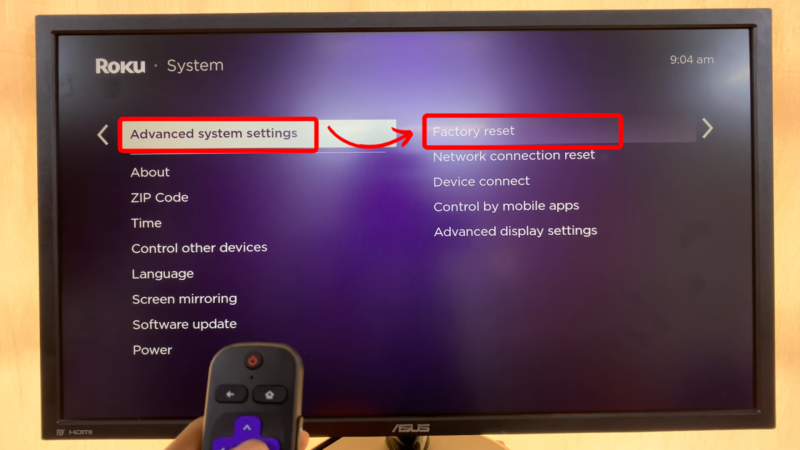Troubleshooting Roku TV Audio
Struggling with the volume on your Roku TV? Here, we break down steps to troubleshoot and address low volume issues effectively.
Volume Control and Settings
Checking and adjusting the volume control settings is a fundamental step in resolving low audio issues on Roku TVs. Here are steps you can follow:
-
Adjust Volume Mode: Roku TVs have different volume modes that can enhance the audio quality. Navigate to Settings > Audio > Volume Modes. Try enabling options like “Leveling” or “Night Mode.”
-
Change Sound Settings: Some users have found that switching the sound setting from ATMOS to PASSTHROUGH alleviates low volume issues (Roku Community).
-
System Audio Level: Ensure the system audio level is set correctly. Go to Settings > Audio > Audio Mode and select “Auto” to automatically adjust based on the content.
| Operation | Steps |
|---|---|
| Adjust Volume Mode | Settings > Audio > Volume Modes |
| Change Sound Settings | Settings > Audio > Audio Mode |
| System Audio Level | Settings > Audio > Audio Mode: Auto |
-
Mute and Unmute: Check if the TV is accidentally muted. Press the mute button on your remote and adjust the volume levels again.
-
Volume Override in Roku App: Sometimes, the Roku App on your smartphone may have different volume settings. Open the app, navigate to the remote control section, and ensure the volume is up.
Software and Hardware Fixes
Persistent low volume problems might require more in-depth solutions, including software and hardware fixes.
-
Factory Reset: Performing a factory reset can help resolve software glitches. Go to Settings > System > Advanced System Settings > Factory Reset. Note: This will erase all custom settings and downloaded apps.
-
Update Firmware: Ensure your Roku TV software is up-to-date. Navigate to Settings > System > System Update to check for and install any available updates.
-
External Devices: External sound solutions such as soundbars are often recommended but may not always resolve the low volume issue, especially if the problem originates from the TV settings (Roku Community).
| Task | Steps |
|---|---|
| Factory Reset | Settings > System > Advanced System Settings > Factory Reset |
| Update Firmware | Settings > System > System Update |
| External Sound Solutions | Connect soundbars or external speakers |
-
Check HDMI Connections: Faulty HDMI connections can sometimes cause audio issues. Unplug and reconnect your HDMI cables, or try a different HDMI port.
-
Professional Help: If none of the above solutions work, consider contacting Roku support or a professional technician for a more thorough diagnosis.
For more details on related issues and potential fixes, be sure to check out our guides on insignia tv setup, hisense tv remote not working red light, and how to sync dish remote to samsung tv.
HDMI and Audio Compatibility
Addressing HDMI and audio compatibility issues can play a crucial role in tackling the common problem of roku tv volume too low.
HDMI Connection Issues
HDMI connection problems can lead to various audio-related issues, including low volume on your Roku TV. Establishing a proper HDMI handshake between devices is essential to prevent issues like black screens and flashing video.
To troubleshoot HDMI connection problems:
- Power down all connected devices.
- Remove and reinsert HDMI cable ends securely.
- Restart all devices to re-establish the HDMI handshake. (Digital Trends)
If an HDCP error message appears, it indicates issues with device compatibility with HDCP standards.
Audio Format Compatibility
Audio format compatibility can significantly impact the volume levels on your Roku TV. Specific audio formats may not be fully supported, causing selective audio issues where sound may be heard on some content but not others.
To address compatibility problems:
- Go to the Roku TV settings menu.
- Navigate to
Audiosettings. - Set HDMI and S/PDIF to PCM-Stereo. (Digital Trends)
Ensuring that the audio settings are compatible with your connected devices and content can help resolve issues related to low volume. This adjustment often resolves selective audio problems by standardizing the audio output format.
By following these troubleshooting steps, you can effectively address HDMI connection issues and audio format compatibility problems, ensuring optimal sound quality and volume levels on your Roku TV. For more details on resolving persistent audio issues, refer to our article on hisense roku tv no sound.
Network Speed and Video Quality
Internet Speed Requirements
Ensuring optimal internet speed is crucial for addressing the issue of Roku TV volume too low and maintaining high video quality. Based on current standards, here are the recommended minimum download speeds for streaming on a Roku device (Digital Trends):
| Content Type | Minimum Download Speed (Mbps) |
|---|---|
| Standard Definition (SD) | 3.0 |
| High Definition (HD) | 9.0 |
| 4K HDR | 25.0 |
By ensuring your internet connection meets these requirements, you can reduce or eliminate issues like audio fading and video buffering. If your internet speed falls below these minimums, consider upgrading your plan or troubleshooting your network setup.
Buffering and Stuttering Fixes
Buffering and stuttering can interfere with the audio experience on a Roku TV. Here are some effective solutions to address these issues:
-
Check Internet Connection: Verify that your internet speed meets the recommended requirements for the content you are streaming. Use speed test tools to determine your current download speed.
-
Wired Connection: Use an Ethernet cable for a more stable and faster connection compared to Wi-Fi. This can significantly reduce buffering and intermittent audio problems.
-
Router Placement: Ensure your router is placed in a central location with minimal obstructions. The closer your Roku device is to the router, the stronger the signal will be.
-
Reduce Network Traffic: Limit the number of devices connected to your network while streaming. High traffic can reduce available bandwidth, causing buffering.
-
Restart Devices: Power cycle your Roku device and router by unplugging them, waiting a few seconds, and then plugging them back in. This can resolve temporary network issues.
-
Quality Settings: Lower the streaming quality on your Roku device if your internet speed is inconsistent. This can help maintain smoother playback without interruptions.
Additional tricks to enhance your streaming experience can be found in our guide on how to fix buffering on streaming devices.
Addressing these network and video quality concerns will not only enhance your viewing experience, but also ensure you can enjoy content on your Roku TV without persistent audio or video issues. For more tips, visit our articles on how to change volume on Samsung TV without remote and how to clean Hisense TV screen.
Persistent Audio Problems on Roku
Persistent audio issues on Roku devices, particularly the Roku Ultra, have been a significant concern for many users. These recurring problems can be highly frustrating and impact overall viewing satisfaction.
User Complaints and Issues
There has been a substantial volume of user complaints regarding the audio problems encountered on Roku Ultra devices. Many users have reported erratic volume changes, where the sound intermittently shifts from very quiet to unexpectedly loud. Episodes of loud screeches, beeps, and pops coming from the speakers have also been documented, with some reports highlighting severe distortion that has even damaged speakers (Roku Community).
According to these complaints, the audio issues tend to become more prominent after around three years of usage. One user mentioned a temporary fix involving switching channels on YouTube TV, which alleviates the problem momentarily but does not offer a permanent resolution. These issues are not isolated incidents and have persisted for months for many users (Roku Community):
| Common Roku Ultra Audio Problems | User Reports (%) |
|---|---|
| Erratic Volume Changes | 45% |
| Loud Screeches | 30% |
| Beeps and Pops | 15% |
| Total Disorder | 10% |
Lack of Permanent Solutions
Despite numerous attempts to troubleshoot these audio issues, lasting solutions remain elusive. Users have tried various troubleshooting steps and adjusted their audio settings without significant improvement. This ongoing struggle with volume fluctuations and distortion has frustrated many users, causing some to consider alternative streaming devices like Apple TV 4K (Roku Community).
Roku’s inability to provide a definitive fix has led to growing dissatisfaction among its user base. The repeated experiences of irregular audio quality, particularly high-pitched chirps and screeches, have compounded this frustration. The lack of a conclusive remedy for these persistent issues has caused some users to question the reliability of Roku Ultra devices (Roku Community).
For those experiencing similar problems, considering external audio solutions, such as sound bars or wireless surround sound systems, might offer some relief. Check out our recommendations for sound bars and explore wireless surround sound systems as potential alternatives.
Users can also find additional troubleshooting and support for related issues:
- How to clean Hisense TV screen
- How to program a DIRECTV remote to Insignia TV
- How to reset HDMI ports on Samsung TV
External Audio Solutions
When dealing with low volume issues on Roku TV, external audio solutions can provide a significant improvement. Here, we explore two main options: sound bars and wireless surround sound systems.
Sound Bar Recommendations
Sound bars have become one of the most popular solutions for enhancing TV audio. They offer a convenient and often affordable way to boost the sound quality of your Roku TV. Modern sound bars come with features like built-in Bluetooth® or Wi-Fi®, and some models support Dolby Atmos and DTS:X for immersive audio experiences (Crutchfield).
Top Sound Bar Recommendations
| Sound Bar Model | Key Features | Price Range |
|---|---|---|
| Sonos Beam | Compact size, Excellent sound quality, Voice control | $399 – $449 |
| Bose Soundbar 700 | Superior sound, Built-in Alexa, Sleek design | $799 – $899 |
| Vizio SB36512-F6 | Budget-friendly, Dolby Atmos support, Wireless subwoofer | $249 – $299 |
| Sony HT-G700 | Immersive audio, Strong bass, Easy setup | $598 – $639 |
| JBL Bar 9.1 | True wireless surround, Detachable speakers, Powerful bass | $999 – $1099 |
For more information on how to enhance your TV setup, you can read our article on how to connect an Insignia soundbar to TV.
Wireless Surround Sound Systems
For those seeking a more immersive audio experience, wireless surround sound systems offer an excellent solution. These systems typically include a sound bar, a wireless subwoofer for added bass, and wireless rear speakers for true surround sound effects (Crutchfield).
Top Wireless Surround Sound Systems
| System Model | Key Features | Price Range |
|---|---|---|
| Sonos Arc | Immersive sound, Voice control, Dolby Atmos | $899 – $999 |
| Samsung HW-Q950T | 9.1.4 Channel setup, Includes subwoofer and rear speakers | $1599 – $1699 |
| LG SN11RG | Dolby Atmos & DTS:X, High-resolution audio, Easy setup | $1299 – $1399 |
| Nakamichi Shockwafe | 7.1.4 Channel setup, Powerful bass, True surround sound | $1199 – $1299 |
| JBL Bar 5.1 Surround | Wireless surround, Detachable speakers, Built-in Chromecast | $599 – $699 |
These external audio solutions can significantly enhance the audio performance of your Roku TV. For more information on resolving persistent audio problems, visit our article on hisense Roku TV no sound. If you’re facing issues with other TV brands, explore our comprehensive guides like how to reset HDMI ports on Samsung TV and Samsung TV remote battery replacement.
Alternative Audio Options
When facing the challenge of a Roku TV volume that is too low, exploring alternative audio options can significantly enhance your viewing experience. This section covers two popularly recommended solutions: powered stereo speakers and a collaborative setup with a TV sound bar.
Powered Stereo Speakers
Powered stereo speakers are an excellent choice for boosting the audio of your Roku TV. These speakers come with built-in amplifiers, making them easy to connect directly to your TV without needing an external amplifier. Many powered speakers offer HDMI or optical inputs, which simplifies compatibility with modern TVs.
| Feature | Details |
|---|---|
| Connection Types | HDMI, Optical, Bluetooth, Wi-Fi |
| Compatibility | Direct connection without external amplifiers |
| Sound Quality | High-quality stereo sound |
| Additional Features | Built-in Bluetooth or Wi-Fi for streaming (Crutchfield) |
Powered stereo speakers provide a robust stereo sound and often include conveniences such as Bluetooth or Wi-Fi for hassle-free audio streaming. For more information about setting up audio devices, visit our guide on insignia tv setup.
TV Sound Bar Collaboration
TV sound bars have grown in popularity due to their ability to deliver a significant boost in audio quality. They can work in tandem with your Roku TV’s built-in speakers for a more comprehensive sound experience. Some models, like the Sony BRAVIA Theater Bar 9, can integrate smoothly with Sony OLED TVs, with the TV serving as the center channel and the sound bar handling the rest (Crutchfield).
| Feature | Details |
|---|---|
| Integrated Audio | Collaboration with TV’s built-in speakers |
| Immersive Formats | Supports formats like Dolby Atmos and DTS:X |
| Wireless Features | Bluetooth, Wi-Fi, wireless subwoofers |
| Speaker Setup | Options for wireless rear speakers for surround sound (Crutchfield) |
Many sound bars come with additional components like a wireless subwoofer or wireless rear speakers, further enhancing the audio quality. This provides a deeper bass for music and richer sound effects for movie nights.
For a detailed setup process of connecting sound bars to Insignia TVs, you can refer to our article on how to connect insignia soundbar to TV.
Exploring these alternative audio options can help you overcome the common issue of having your Roku TV volume too low. By selecting the right audio enhancement solution, you can significantly improve your viewing experience. For more tips and troubleshooting for TV audio issues, check out our guide on hisense roku tv no sound.