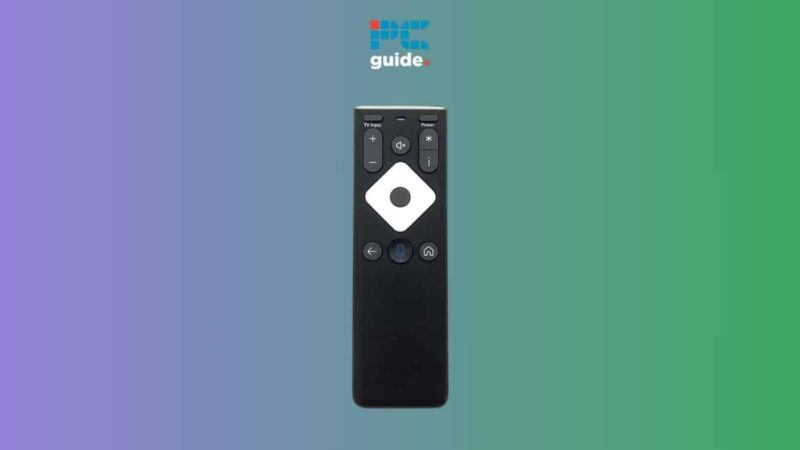Programming Comcast Remote with Samsung TV
Setting up your Comcast remote to work with your Samsung TV can be a seamless process when following the correct steps. This section outlines both manual and automatic programming methods to ensure you can control your TV effortlessly.
Manual Programming Steps
Manual programming involves inputting specific manufacturer codes into your Comcast remote. This method is straightforward and can be completed in a few steps (Instructables):
- Ensure your TV is turned on.
- Press and hold the Setup button on your remote until the LED at the top changes from red to green.
- Enter the manufacturer’s code for Samsung TVs. Samsung TV codes typically include 10178, 10812, and 10060. Try each code if the previous one doesn’t work.
- Press the Power button on the remote to test if the TV turns off. If it does, the programming is successful. If not, repeat the process with the next code.
| Manufacturer Code | Result |
|---|---|
| 10178 | Successful / Unsuccessful |
| 10812 | Successful / Unsuccessful |
| 10060 | Successful / Unsuccessful |
For specific pairing codes and additional details, visit our article on how to pair xfinity remote to samsung tv.
Automatic Programming Steps
If you prefer not to manually enter codes, you can use the automatic programming function on your Comcast remote. This method searches for the correct code for you (Instructables):
- Turn on your Samsung TV.
- Press and hold the Setup button until the LED changes from red to green.
- Press the TV button on the remote.
- Point the remote at the TV and press the Power button. If the TV turns off, the setup is complete. If not, press the Setup button followed by 9-9-1 to begin the automatic code search.
- Continue pressing the Channel Up button until the TV turns off, indicating the correct code has been found.
- Press the Power button to turn the TV back on and verify the remote’s functionality.
For further assistance or detailed steps, check out our article on manual pairing instructions.
By following these methods, you can program your Comcast remote with your Samsung TV either manually or automatically. If encountering issues during the setup, visit our tips on samsung tv troubleshooting or revisit the setup steps discussed above.
Pairing Xfinity Remote with Samsung TV
Pairing an Xfinity remote with a Samsung TV can enhance your viewing experience by allowing you to control your TV with a single remote. Here are different methods to help you achieve a seamless connection.
Using Manufacturer’s Codes
One common way to pair your Xfinity remote with a Samsung TV is by using manufacturer-specific codes. Depending on the model of your Xfinity remote, you may need different codes:
| Remote Model | Code |
|---|---|
| XR RA, XR5, XR11, XR15 | 12051 |
| XR2, Digital Adapter Remote, Silver remote with Red OK button | 10812 |
| Silver Remote with Gray OK button | 10702 |
To pair the remote:
- Turn on your Samsung TV.
- Press and hold the
Setupbutton until the light turns from red to green. - Enter the appropriate manufacturer’s code for your remote model.
- The TV should now respond to the remote.
For a comprehensive guide on how to pair Xfinity remotes, visit how to pair xfinity remote to samsung tv.
Pairing Without Codes
If you find it challenging to use manufacturer’s codes, there’s an alternative method to pair your remote:
- Turn on your Samsung TV.
- Press and hold the
Setupbutton on the remote until the light changes from red to green. - Press the
Xfinitybutton and follow the on-screen instructions to enter the three-digit code displayed.
If entering the code manually is not preferable:
- Press and hold the
Setupbutton until the light turns green. - Press
9-9-1. - Aim the remote at the TV and press the
Channel Upbutton until the TV powers off. - Press
Setupagain to lock in the code.
These steps ensure pairing without manually entering the manufacturer’s codes.
Voice Pairing Option
For those using Xfinity remotes equipped with voice control like XR11, XR15, XR16, and XRA, pairing becomes even simpler:
- Aim your remote at the Xfinity box.
- Press the
Microphonebutton. - Say “Program remote.”
The on-screen setup will guide you through the remaining steps, making this a convenient method for pairing.
For more information on troubleshooting and advanced tips, check out our articles on samsung tv troubleshooting and how to program a directv remote for a samsung tv.
If you encounter issues, revisit steps, check remote alignment, and ensure the correct codes are being used, as detailed in the ReHack guide.
Troubleshooting Remote Pairing
When experiencing issues while trying to program a Comcast remote with a Samsung TV, troubleshooting steps can often resolve the problem. Below are key areas to check to ensure successful pairing.
Revisiting Setup Steps
One common reason for unsuccessful pairing is not following the setup steps correctly. It’s important to meticulously revisit the setup instructions. For instance, when attempting to pair without using codes, users should press and hold the Setup button on the remote until the light changes from red to green, then press the Xfinity button and enter the three-digit code displayed on the screen (ReHack). Detailed programming instructions specific to the remote model are essential. For more information, you can refer to our guide on how to pair xfinity remote to samsung tv.
Checking Remote Alignment
Proper alignment and proximity of the remote to the TV are crucial for successful pairing. Ensure the remote is directly pointed at the TV’s IR receiver, usually located near the bottom or center of the TV frame. Any obstruction between the remote and the TV should be cleared. If the remote alignment appears correct, double-check that the remote is not paired or connected to another device inadvertently.
Ensuring Correct Codes Input
Incorrectly inputting the manufacturer’s codes is a frequent oversight during the programming process. Utilize the correct codes based on the remote model:
| Remote Model | Manufacturer Code |
|---|---|
| XRRA, XR5, XR11, XR15 | 12051 |
| XR2, Digital Adapter Remote, Silver Model (Red OK Button) | 10812 |
| Silver Model (Gray OK Button) | 10702 |
Reference: ReHack
Accurately inputting these codes ensures that the remote sends the proper signals to the TV. If pairing issues persist, check our detailed guide on samsung tv troubleshooting for additional insights.
Troubleshooting remote pairing requires careful attention to the steps outlined above. By revisiting the setup process, verifying remote alignment, and ensuring the correct codes’ input, users can effectively address common pairing issues. For extended troubleshooting and user experiences, visit our articles on insignia tv remote not working and how to program a directv remote for a samsung tv.
User Experiences in Pairing
Successful Pairing Stories
Proper pairing of a Comcast remote with a Samsung TV can be achieved seamlessly by following the right steps. Several users reported positive experiences after successfully pairing their remotes. One user shared that after carefully following the manual programming steps detailed in the Xfinity guide, the Comcast remote was able to control their Samsung TV without any issues. Others noted that leveraging specific manufacturer’s codes made the process straightforward and hassle-free.
To illustrate the results, here is a quick summary of successful pairing cases:
| User Experience | Method Used | Remote Model | Samsung TV Model |
|---|---|---|---|
| Smooth Pairing | Manual Programming | XR11 | Samsung Q60T |
| Quick Success | Manufacturer’s Codes | XR15 | Samsung Q70T |
| Efficient Pairing | Specific Codes | XR2 | Samsung Q80T |
Unsuccessful Pairing Challenges
Not all attempts at pairing the Comcast remote with a Samsung TV go smoothly. Some users encounter persistent difficulties, even after multiple attempts and troubleshooting steps. For example, one user struggled to pair the Comcast Xfinity XR15 remote with a Samsung UN55RU800DFXZA UHD 4K LCD TV, despite trying different codes and resetting the remote (Xfinity Forums).
In other instances, users reported that Comcast tech support could not provide a resolution, even after sending a new XR15 remote. Attempts to find solutions via Samsung tech support forums also proved unfruitful (Xfinity Forums).
To summarize these challenges:
| User Experience | Issue | Remote Model | Samsung TV Model |
|---|---|---|---|
| Persistent Pairing Issues | Multiple Codes Unsuccessful | XR15 | Samsung UN55RU800DFXZA |
| No Solution from Comcast | New Remote Sent | XR15 | Samsung UN55RU800DFXZA |
Recommendations from Users
Based on their experiences, users have several recommendations for others attempting to pair their Comcast remote with a Samsung TV. Firstly, ensure the correct codes are input correctly and that the remote is pointed directly at the TV. Revisiting setup steps and ensuring the remote isn’t connected to another device can also be useful (ReHack).
Some practical recommendations from users are:
- Use Specific Codes: Certain Samsung models respond better to specific remote codes. Users suggest checking the remote’s manual or the Comcast website for the most compatible codes.
- Try Manual Methods: When automatic pairing fails, utilize manual pairing instructions to establish a connection.
- Test on Different TVs: Users recommend pairing the new remote with a different TV first to determine if the issue lies with the TV or the Comcast box.
These insights and experiences underscore the importance of understanding various pairing techniques and troubleshooting methods to achieve optimal results. For a deeper dive into troubleshooting remote pairing issues, visit our comprehensive guide.
Alternative Methods for Pairing
Programming your Comcast remote with a Samsung TV can be achieved through various methods. While automatic pairing is often the go-to option, manual pairing and specific pairing codes can also be effective, especially when handling multiple devices with one remote.
Manual Pairing Instructions
Manual pairing of the Xfinity remote to a Samsung TV can be done by following specific steps. First, press and hold the Setup button on the remote until the light changes from red to green. Then, press the Xfinity button and enter the three-digit code that appears on the screen (ReHack).
If you prefer not to use the on-screen prompts, another option is to press and hold the Setup button until the light turns green. Then, enter the code 9-9-1 while aiming the remote at the TV, followed by pressing the Channel Up button until the TV screen changes. Finally, press the Setup button again to complete the process.
Specific Pairing Codes
Using specific pairing codes can simplify the process of linking your Xfinity remote to a Samsung TV. Some common pairing codes for Samsung TVs include 12051, which has resolved many users’ issues with their remote programming (Xfinity Forum).
Here’s a table of commonly used pairing codes for Samsung TVs and other devices:
| Device | Pairing Code |
|---|---|
| Samsung TV | 12051 |
| Bose Soundbar | 31933 |
Handling Multiple Devices with One Remote
Pairing an Xfinity remote to multiple devices, such as a TV and a soundbar, can present challenges. Users report that manual methods worked better for pairing both TV and audio devices concurrently without the issues caused by recent Xfinity updates (Xfinity Forum).
To achieve this, first pair the remote with the TV using the specific code (e.g., 12051 for Samsung TV). Once the TV pairing is successful, proceed to pair the soundbar using its specific code (e.g., 31933 for Bose).
By understanding these alternative methods, users can effectively program their Comcast remote with their Samsung TV, ensuring seamless control of multiple devices. Explore additional troubleshooting and user guides, such as samsung tv troubleshooting or how to pair xfinity remote to samsung tv, for more insights.
Advanced Troubleshooting Tips
When programming a Comcast remote with a Samsung TV, several advanced troubleshooting tips can help ensure a seamless pairing process.
Pairing TV and Audio Devices
Pairing both your TV and audio devices, such as a soundbar, with the Comcast remote can sometimes be tricky. A common issue is that once the soundbar is paired, the TV may no longer be paired. This issue is often due to the latest Xfinity update (Xfinity Forum). To address this, manual pairing can be more effective than using on-screen prompts. You can follow these steps:
- Ignore the formal remote setup option and manually enter specific pairing codes.
- Use code 12051 for Samsung TV and code 31933 for a Bose soundbar.
| Device | Pairing Code |
|---|---|
| Samsung TV | 12051 |
| Bose Soundbar | 31933 |
For more details on manually pairing your devices, visit our guide on how to pair Xfinity remote to Samsung TV.
Impact of Software Updates
Software updates to the Comcast remote or Samsung TV can sometimes disrupt the pairing process. Users have reported that updates, such as those that occurred in mid-December, can affect how the remote interacts with the TV and other devices. To mitigate this, consider the following:
- Check Firmware Versions: Ensure both the TV and remote have the latest firmware updates. Sometimes, updates can resolve existing compatibility issues.
- Revert Updates: If feasible, revert to a previous software version on the remote or TV to see if it resolves the issue.
Resolving Remote Programming Issues
If you encounter persistent issues with programming the Comcast remote, consider these advanced troubleshooting tips:
- Revisit Setup Steps: Carefully follow and revisit all setup steps for pairing the remote. Sometimes, minor oversights can cause issues.
- Check Remote Alignment: Ensure the remote is correctly aligned with the TV’s infrared receiver. Misalignment can lead to improper command transmission.
- Use Correct Codes: Verify that you are using the correct pairing codes for your devices. Using the incorrect codes can prevent successful programming.
For step-by-step troubleshooting, you can refer to our comprehensive guide on samsung tv troubleshooting.
By following these advanced troubleshooting steps, you can overcome common issues and help ensure a smooth pairing process for your Comcast remote with your Samsung TV and audio devices. For more tips and tricks on managing your Samsung TV, check out articles such as how to clear cache on Samsung TV, and samsung tv model number lookup.