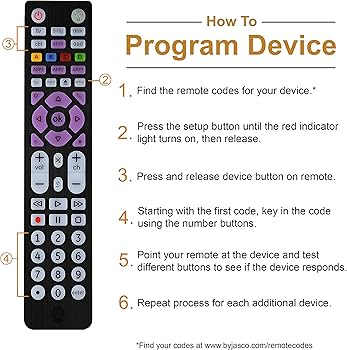Universal Remote Basics
A universal remote offers significant convenience and operational efficiency for users with multiple electronic devices. Understanding these benefits can help individuals maximize their television viewing experience, especially when using the GE universal remote codes for Samsung TV.
Benefits of a Universal Remote
A universal remote control can pair with up to 8 different electronic devices (GenTwenty). This convenience allows users to operate various gadgets, such as their TV, DVD player, and sound system, all with one remote. Here are some of the main benefits:
-
Convenience: Eliminates the need for multiple remote controls for different devices. Users can manage all their devices with one universal remote, simplifying navigation and usage.
-
Ease of Use: Many customers appreciate the simplicity of the GE Universal Remote Control, noting its user-friendly design. The remote’s auto-search functionality simplifies the setup process (Amazon).
-
Cost Efficiency: The GE Universal Remote Control provides excellent value for money. It’s a cost-effective solution for consolidating multiple remotes into one (Amazon).
-
Durability: GE Universal Remote Controls are recognized for their reliable and robust construction. Many users report the device’s ability to withstand multiple drops without operational issues, ensuring long-lasting use (Amazon).
-
Versatility: Compatible with various devices, including Samsung TVs. Knowing the correct GE universal remote codes for Samsung TV allows seamless integration and control.
| Benefit | Description |
|---|---|
| Convenience | Controls multiple devices with one remote |
| Ease of Use | User-friendly design and auto-search functionality |
| Cost Efficiency | Great value for money, reducing the need for multiple remotes |
| Durability | Reliable, substantial construction, able to withstand drops |
| Versatility | Compatible with many devices, including Samsung TVs |
In conclusion, a universal remote like the GE model can greatly enhance the user experience for individuals with multiple devices. Understanding these benefits can help users make informed decisions when selecting the right remote and using the correct remote codes for their devices. For more tips on maximizing the efficiency of your universal remote, explore our article on maximizing remote efficiency.
Pairing Codes for Samsung TV
Pairing your GE Universal Remote with your Samsung TV can be done easily using a series of specific codes. These codes are divided into three categories: CL3, CL4, and CL5.
GE Universal Remote CL3 Codes
The CL3 codes are a comprehensive list of three-digit and four-digit codes specifically designed for Samsung TVs. There are a total of 27 different codes, providing a broad range to ensure compatibility. Users should try these numbers in numerical order until a pairing occurs (GenTwenty).
| Code | |
|---|---|
| 0001 | 0101 |
| 0251 | 0331 |
| 0541 | 0661 |
| 0811 | 1101 |
| 1121 | 1131 |
| 1201 | 1231 |
| 1251 | 1271 |
| 1301 | 1351 |
| 1431 | 1451 |
| 1501 | 1601 |
| 1651 | 1801 |
| 1811 | 1901 |
| 2101 | 2301 |
| 2501 | 2601 |
| 2701 |
GE Universal Remote CL4 Codes
The CL4 code list for Samsung TVs is shorter but equally effective. Each code on this list comprises four digits. Users can enter these numbers one by one until the remote successfully pairs with the TV (GenTwenty).
| Code | |
|---|---|
| 3301 | 5791 |
| 5801 |
GE Universal Remote CL5 Codes
The CL5 codes for Samsung TVs share the same numbers as the CL4 list, providing a consistent method of pairing. These codes are also four digits long and can be entered sequentially to establish a connection (GenTwenty).
| Code | |
|---|---|
| 3301 | 5791 |
| 5801 |
Programming your GE Universal Remote with any of these code lists should facilitate a seamless setup with your Samsung TV. For more information on programming and troubleshooting, refer to our guides on how to program a GE remote and Samsung TV troubleshooting.
By following these code lists and instructions, you’ll be able to effectively pair your GE Universal Remote with your Samsung TV, providing you with an effortless viewing experience. If additional help is needed, visit our troubleshooting page for further assistance.
Program Your GE Remote
To use a GE universal remote with your Samsung TV, follow the step-by-step instructions provided in this section. If you encounter any issues, troubleshooting tips are also available.
Setup Instructions Overview
1. Locate the Code List:
- The codes required for pairing the universal remote with a Samsung TV are typically found behind the batteries in the remote’s battery compartment (GenTwenty).
- The code list specific to your remote model (CL3, CL4, or CL5) will be indicated on a sticker inside the battery compartment.
2. Enter the Pairing Code:
- Turn on your Samsung TV.
- Press and hold the “Setup” button on the GE universal remote until the indicator light turns on.
- Enter the code for your Samsung TV from the code list located in the battery compartment. For CL5, common codes include 3301, 5791, and 5801 (GenTwenty).
3. Test the Remote:
- Point the remote at the TV and press the “Power” button. If the TV turns off, the code is correct.
- If the TV does not respond, repeat the process using a different code from the list.
Common Codes for GE Universal Remote (CL5):
| Code | Usage |
|---|---|
| 3301 | General Use |
| 5791 | General Use |
| 5801 | General Use |
4. Save the Code:
- Once the TV responds to the remote, press the “Enter” button to save the code.
- The indicator light will turn off, indicating the code has been successfully saved.
For detailed setup instructions and additional features, visit our guide on how to use samsung tv remote.
Troubleshooting Pairing Issues
1. Verify the Code List:
- Ensure you are using the correct code list (CL3, CL4, CL5) as indicated on the sticker in the battery compartment.
- Samsung TV codes are unique and can vary depending on the model (GenTwenty).
2. Try Alternate Codes:
- If the initial code does not work, try other codes listed for your specific code list.
- Refer to the same code list and retry the process using the alternative codes provided.
3. Reset the Remote:
- Remove the batteries from the remote and press every button twice to discharge any residual power.
- Reinsert the batteries and restart the setup process.
4. Check for Interference:
- Ensure there are no objects obstructing the signal between the remote and the TV.
- Make sure you are within the recommended range for the remote to work efficiently.
5. Consult the Manual:
- Refer to the GE Universal Remote manual for additional troubleshooting tips.
- If you are still experiencing issues, consult our article on samsung tv troubleshooting for more detailed guidance.
For more information on maintaining and maximizing the efficiency of your remote, check out our section on how to reset hisense tv.
By following these instructions, you can effectively program your GE universal remote to work with your Samsung TV, ensuring a seamless viewing experience.
GE 4-Device Universal Remote Features
The GE 4-Device Universal Remote offers a range of features catering to diverse user needs. This section delves into the remote’s compatibility, functions, and advanced features.
Compatibility and Functions
The GE 4-Device Universal Remote is designed for compatibility with a wide array of major TV brands, including Samsung. It comes preprogrammed for Samsung TVs, ensuring a hassle-free setup for users. The remote supports various devices such as:
- Televisions
- Cable/Satellite Receivers
- DVD/Blu-Ray Players
- Streaming Media Devices
Key functions include advanced DVR capabilities, intuitive menu navigation, and a dot button for accessing sub-channels. According to Jasco, these features make the remote versatile and user-friendly.
| Function | Description |
|---|---|
| DVR Functions | Record, pause, and rewind live TV |
| Menu Navigation | Easy access to settings and on-screen menus |
| Dot Button | Quick access to sub-channels |
For more setup details, refer to our how to pair a Samsung TV remote guide.
Advanced Features of GE Remote
The GE 4-Device Universal Remote boasts several advanced features tailored to enhance user experience:
- Backlit Buttons: Ensures visibility in low-light conditions.
- Macro Programming: Allows multiple commands to be executed with a single button press.
- Master Volume Control: Adjusts volume across all connected devices simultaneously.
Users have reported high satisfaction with the durability of the GE Universal Remote, describing it as robust and capable of withstanding multiple drops (Amazon). The simplicity and value for money have also been highlighted by users as significant benefits.
To maximize the efficiency of your GE remote and maintain it in optimal condition, visit our section on care and maintenance best practices.
By understanding the compatibility and advanced features of the GE 4-Device Universal Remote, users can make informed decisions about their home entertainment setup, ensuring seamless control over their Samsung TVs and other devices.
Tips for Remote Use
Maximizing the efficiency and longevity of your GE Universal Remote Control is essential for smooth operation. Here are some practical tips for getting the most out of your remote.
Maximizing Remote Efficiency
-
Use Auto-Search Function: The GE Universal Remote Control features an auto-search function that helps you quickly program the remote to your TV. This can save time compared to manual code input.
-
Utilize Memory Retention: Many GE remotes come with memory retention, ensuring your programming isn’t lost when you change the batteries. This feature enhances user experience by not requiring frequent reprogramming.
-
Enable Advanced Features: Take full advantage of your remote’s advanced features like voice control, if available. Knowing and using these functions can make your viewing experience more convenient.
-
Adjust Settings Regularly: Regularly adjust the settings of your remote to ensure it is compatible with updates or new devices added to your home entertainment system. For example, properly configuring your remote to your Samsung TV ensures seamless operation.
-
Ensure Compatibility: Ensure compatibility with your specific television model using the Samsung TV model number lookup feature available on some remotes.
Care and Maintenance Best Practices
-
Regular Cleaning: Clean the remote regularly to maintain its functionality. Use a soft, dry cloth to remove dust and debris from the buttons and the body of the remote.
-
Protective Measures: Store your remote in a safe place where it won’t easily be dropped or subjected to spills. The GE Universal Remote is known for its durability (Amazon), but it’s still best to avoid unnecessary damage.
-
Avoid Extreme Temperatures: Keep the remote away from extreme temperatures. High heat can damage the internal circuits, while cold conditions might affect battery performance.
-
Battery Care: Use good quality batteries and replace them as soon as the performance diminishes. Remove batteries if you don’t plan to use the remote for an extended period to prevent leakage.
-
Software Updates: If your remote has firmware that can be updated, check for updates regularly. This ensures the remote stays compatible with any new devices or features you may add to your entertainment system.
-
Troubleshoot When Necessary: If you encounter issues, refer to our Samsung TV troubleshooting guide for solutions. Keeping your remote functioning correctly often requires simple troubleshooting steps and can prevent having to purchase a new device.
-
Proper Storage: Keep the remote in a location that is easy to access but safe from potential hazards, such as pets or young children.
| Maintenance Task | Recommended Frequency |
|---|---|
| Clean remote surface | Weekly |
| Check and replace batteries | Monthly |
| Update firmware (if applicable) | Quarterly |
| Inspect for physical damage | Annually |
Following these best practices ensures that your GE Universal Remote Control will be in optimal working condition, providing you with an efficient and convenient experience. For further details on maximizing the functionality of your remote, visit our article on how to use a Samsung TV remote.