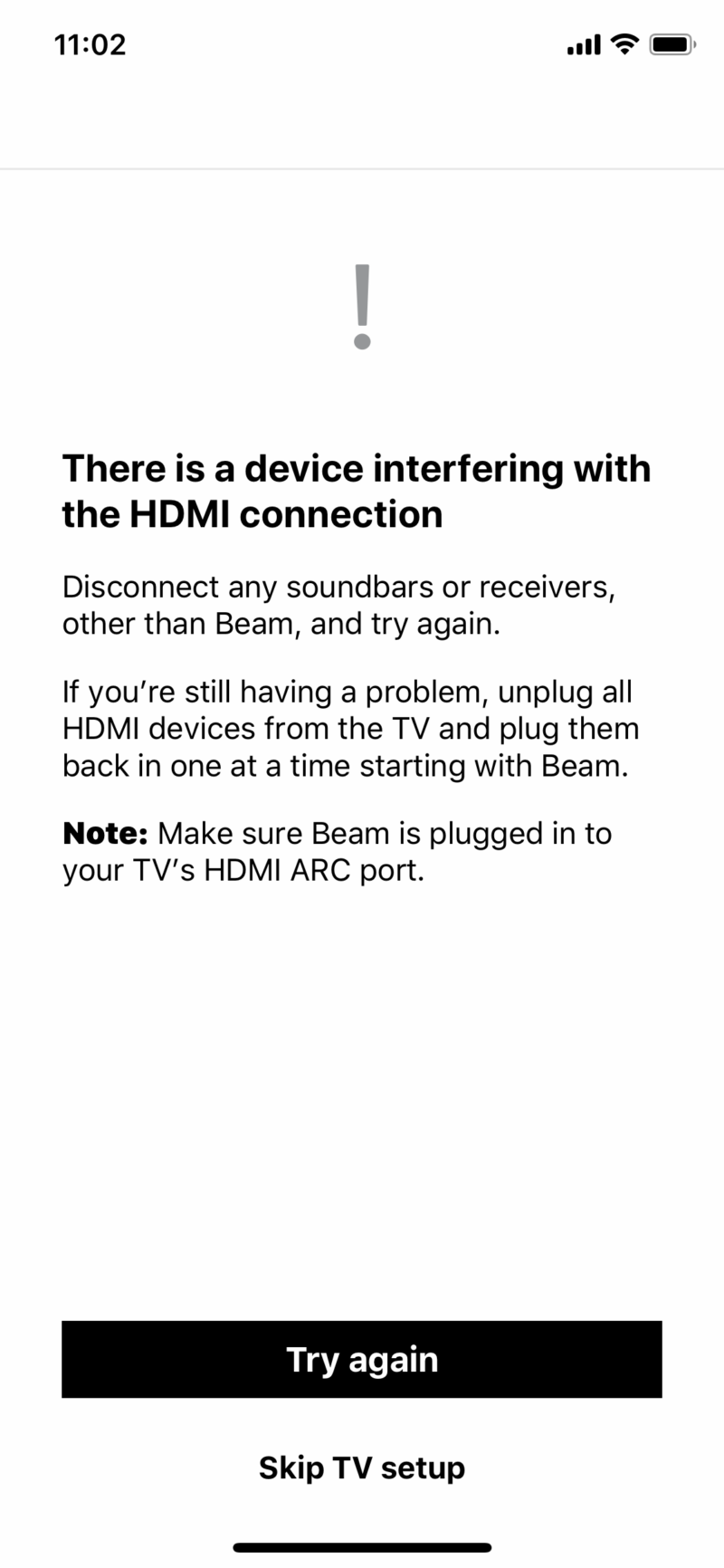Troubleshooting HDMI ARC Issues
Connecting and Checking Settings
HDMI ARC (Audio Return Channel) allows you to reduce the number of cables when using your Samsung TV with a soundbar or audio receiver. This feature sends audio signals in both directions, improving sound quality. To troubleshoot why Samsung HDMI ARC is not working, follow these steps:
-
Check Compatibility: Ensure your Samsung TV and external speakers support HDMI ARC. Samsung TVs compatible with HDMI ARC have a specific port designated for this feature. Make sure you are using HDMI cables version 1.4 or higher. (Samsung)
-
Enable Anynet+ (HDMI-CEC): For HDMI ARC to function correctly, Anynet+ (HDMI-CEC) must be activated on the Samsung TV. This can usually be found in the settings menu under “General” > “External Device Manager” > “Anynet+ (HDMI-CEC).”
-
Check External Device Settings: On third-party devices like soundbars or home theater systems, ensure HDMI CEC or the ARC function is activated.
-
Use Correct HDMI Port: Always connect the HDMI cable to the correct HDMI ARC port on your TV or One Connect Box.
By ensuring both devices are correctly set up, you enhance your chances of resolving connectivity issues. Visit our guide on how to restart or reboot a Samsung TV for additional help.
Adjusting Audio Output
Properly configuring the audio output settings on your Samsung TV is crucial for solving HDMI ARC issues. Here’s how to adjust audio settings for optimal performance:
- HDMI Input Audio Format:
- PCM: Use PCM for pre-processed audio from external devices if you desire a 2.0 PCM output. This setting is suitable for most soundbars and simpler audio setups.
- Bitstream: Select Bitstream for multi-channel surround sound. This setting allows audio to be processed by your home theater system or soundbar for a richer sound experience.
- Adjusting Settings:
- Navigate to “Settings” > “Sound” > “Expert Settings” > “HDMI Input Audio Format” and choose either PCM or Bitstream based on your setup.
| Setting | Audio Output | Recommended For |
|---|---|---|
| PCM | 2.0 PCM | Basic soundbars, pre-processed audio |
| Bitstream | Multi-channel surround sound | Home theater systems, advanced soundbars |
For a deeper dive into optimizing sound settings, check our article on the best picture settings for a Samsung TV.
Ensure all these settings are correctly adjusted to troubleshoot and potentially resolve HDMI ARC issues on your Samsung TV. For further reading, explore why can’t Alexa turn on my Samsung TV.
Common Problems and Solutions
When facing HDMI ARC issues on a Samsung TV, several common problems can arise. Below, we explore these issues along with their potential solutions.
HDMI Connectivity Errors
HDMI connectivity errors are a frequent cause of HDMI ARC issues. Ensuring proper connections and settings is essential.
-
Check HDMI Ports: Ensure the HDMI cable is connected to the correct HDMI ARC port on both the TV and the audio device. Many users mistakenly connect the cable to one of the HDMI inputs on the receiver or soundbar instead of the HDMI OUT (ARC) port (Samsung Community).
-
Verify HDMI Cable Quality: Use a high-speed HDMI cable that supports ARC or eARC, as older cables might not handle the required data transfer rates.
-
Review Audio Settings on TV and Receiver: Make sure the audio output on the TV is set to HDMI ARC or eARC. Double-check the audio settings on the receiver or soundbar to confirm they are set to receive audio from the TV via the ARC connection.
-
Compatibility Check: Ensure all components, including the TV, soundbar, or audio system, are HDMI eARC-compatible for optimal audio quality. HDMI eARC, introduced in HDMI 2.1, offers higher audio bandwidth and supports advanced audio formats (Sonos).
Power Cycling and Full Resets
Power cycling and performing full resets can often resolve connectivity and compatibility issues.
-
Power Cycle Devices:
- Turn off the TV and disconnect it from the power source.
- Turn off the receiver or soundbar and disconnect it from the power source.
- Wait for at least 10 seconds before reconnecting both devices and then power them on.
-
Reset Audio Devices:
- Power off the TV and the soundbar.
- Disconnect the HDMI cable.
- Reset the soundbar following the manufacturer’s instructions.
- Reconnect the HDMI cable and power on both devices.
- Adjust the sound output settings on the TV (Samsung).
-
Full Factory Reset on TV: If issues persist, consider performing a factory reset on your TV. Follow the steps on how to factory reset a Samsung TV without a remote.
| Problem | Solution |
|---|---|
| HDMI Ports Connection | Check and verify the correct HDMI ARC ports are used on both the TV and the audio device (Samsung Community). |
| Audio Settings | Confirm audio settings are configured for HDMI ARC or eARC on both the TV and the receiver/soundbar. |
| Power Cycling | Turn off and unplug both the TV and the audio device, wait, then reconnect and power on (Samsung). |
| Factory Reset | Perform a full factory reset if other solutions fail. |
By addressing these common issues and following the outlined solutions, you can often resolve HDMI ARC problems on your Samsung TV. For more tips and troubleshooting steps, refer to other related guides on our site, such as why can’t Alexa turn on my Samsung TV or why can’t I change channels on my Samsung Smart TV.