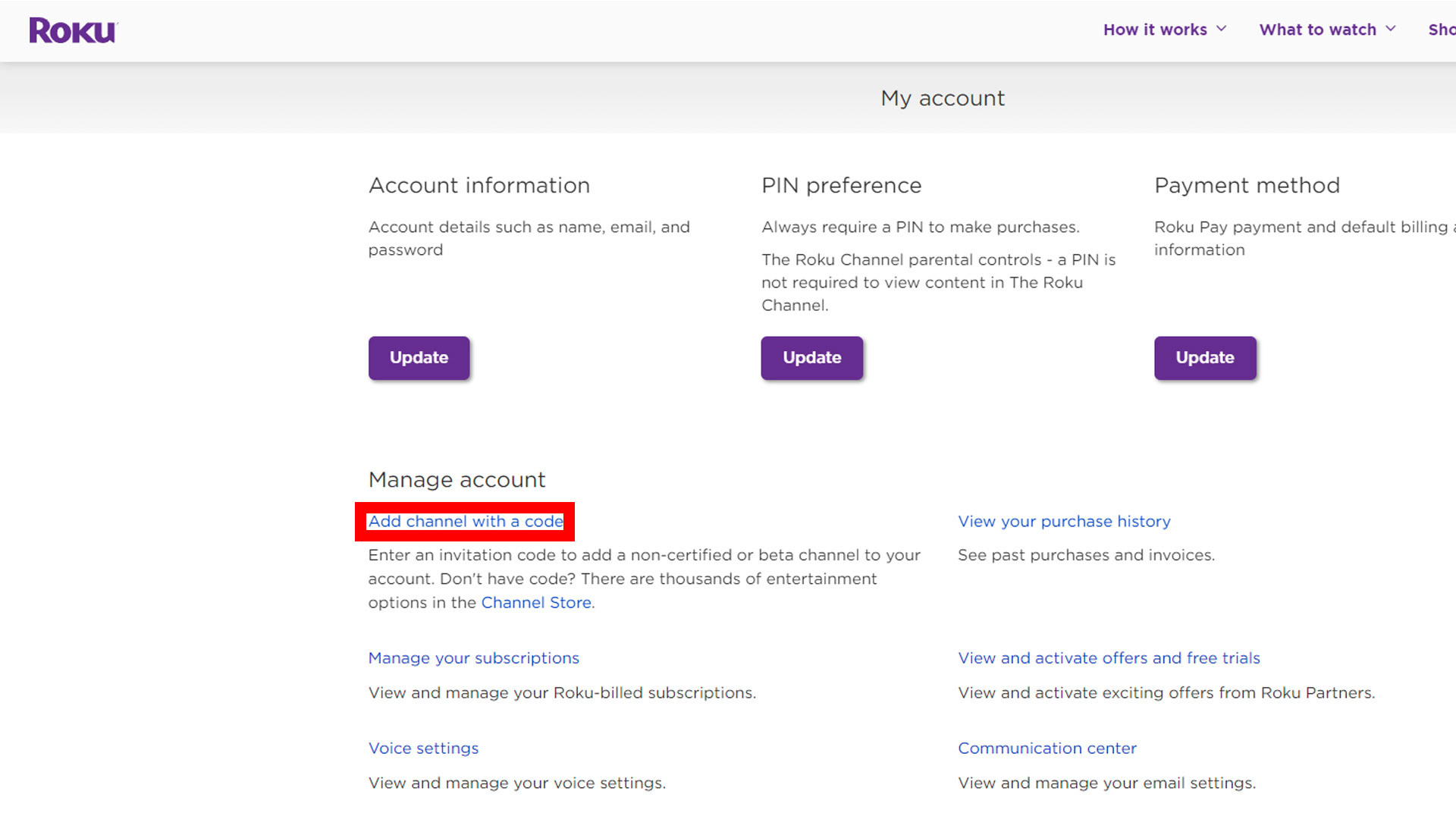Understanding Twitch on Roku
Official vs. Unofficial Methods
There are both official and unofficial methods to access Twitch on Roku devices. The official Twitch TV channel was unfortunately removed from Roku devices in 2017, which has led many users to seek alternative ways to watch Twitch (Ytechb).
- Official Methods: Users who had the Twitch app on their Roku devices before it was removed can potentially recover it by checking for updates, installing the new channel, and signing in with their Twitch account.
- Unofficial Methods: For users who never had the app or for new Roku users, there are workarounds available. These include adding unofficial Twitch apps, screen mirroring from a phone, or streaming from a PC.
Accessing Twitch on Roku
For those looking to access Twitch on their Roku devices, there are a few steps to follow depending on their circumstances:
-
Reinstalling the Official Twitch Channel: If Twitch was previously installed on the Roku device before it was removed, users can:
-
Check for updates to see if the official Twitch channel is available.
-
Install the new channel if available.
-
Sign in with their Twitch account to start streaming content.
-
Adding Unofficial Twitch Apps: If the official app was never used or is not available:
-
Users can search for and add an unofficial Twitch app to their Roku device. These apps can often be found in the Roku Channel Store or through third-party sources.
-
Screen Mirroring from a Phone: Users can:
-
Use their smartphone to access the Twitch app.
-
Enable screen mirroring on both their phone and Roku device.
-
Cast the Twitch content from their phone to the TV.
-
Streaming from a PC: Users can:
-
Open Twitch on their PC.
-
Stream the PC screen to the Roku device through various streaming software or use a HDMI connection.
-
Using Apple AirPlay 2: If they possess an Apple device, users can:
-
Utilize Apple AirPlay 2 to cast Twitch content from their iPhone or iPad to the Roku device for a seamless viewing experience.
For more detailed steps, refer to our sections on [Reinstalling the Official Twitch Channel] and [Using Unofficial Methods].
Understanding the different ways to access Twitch on Roku can help users make informed choices about the best method for their setup. For issues with other TV brands or setups, explore our guides on how to fix Samsung TV keeps rebooting and how to turn off sleep mode on Insignia TV.
Reinstalling the Official Twitch Channel
For those who had the official Twitch channel on their Roku devices before it was removed in 2019, it is still possible to reinstall the channel. Here is a step-by-step guide to get Twitch back on your Roku device.
Checking for Updates
To ensure your Roku device is running the latest software version, follow these steps:
- Press the Home button on your Roku remote.
- Navigate to Settings.
- Select System.
- Choose System update.
- Click on Check now.
By checking for updates, your Roku will recognize any new software that might be necessary to reinstall the Twitch channel. For related issues, see how to fix hisense tv frozen.
Installing the New Channel
- Press the Home button on your Roku remote.
- Navigate to Streaming Channels.
- Select Search Channels.
- Type in “Twitch”.
- If Twitch is found, click Add Channel to install it.
Users who had the Twitch app before its removal can add the channel back by searching for it in the Streaming Channels section (Ytechb). Note: If the Twitch channel does not appear, it may no longer be available on Roku.
Signing In
- After installation, open the Twitch channel.
- Click on Sign In.
- Enter your Twitch username and password.
- Follow the on-screen prompts to complete the sign-in process.
By signing in with your Twitch account, you can access your subscriptions, followed channels, and personalized content. If you encounter problems at this step, consider visiting how to fix samsung tv frozen issue.
For additional tips on optimizing your viewing experience, explore related articles like fix volume not working on insignia tv and how to connect speakers to samsung tv.
Using Unofficial Methods
When trying to watch Twitch on Roku, especially after the official app was removed, the following unofficial methods can help. These include adding an unofficial Twitch app, screen mirroring from a phone, and streaming from a PC.
Adding Unofficial Twitch App
Although the official Twitch app is no longer available on Roku, users can still utilize unofficial methods to access Twitch content. However, be mindful that these methods can change, and Roku may not support all unofficial apps indefinitely.
- Find an Unofficial App: Search for an unofficial Twitch app in the Roku Channel Store or through third-party sources.
- Install the App: Follow the on-screen instructions to install the app on your Roku.
- Launch the App: Use the app to log into your Twitch account and start watching streams.
Screen Mirroring from Phone
Screen mirroring allows users to project what’s on their mobile device’s screen onto the Roku TV. This method works well for streaming Twitch content.
Steps:
- Enable Screen Mirroring on Roku:
- Go to Settings > System > Screen Mirroring on your Roku and enable the feature.
- Connect Your Mobile Device:
- For Android, go to the Settings on your phone, find the Cast option, and select your Roku device.
- For iOS, use Control Center, tap on Screen Mirroring, and select your Roku.
Note: Not all mobile devices support screen mirroring to Roku. For a detailed guide, see how to screen mirror iPhone to Hisense TV.
Streaming from PC
Streaming Twitch from a PC to Roku involves using screen mirroring or casting to display Twitch content on your Roku TV (Alphr).
Steps:
- Enable Screen Mirroring on Roku:
- Go to Settings > System > Screen Mirroring on your Roku and enable the feature.
- Connect Your PC:
- On a Windows PC, go to Settings > Devices > Connected Devices, click Add Device, and choose your Roku. Alternatively, use the Connect option in the Action Center.
- On a Mac, use AirPlay to mirror your screen if your Roku supports it. See how to airplay to Samsung TV for more details.
- Open Twitch and Start Streaming:
- Open your web browser, go to Twitch, and start streaming content. The display will be mirrored to your Roku.
Screen Mirroring Compatibility:
| Device | Screen Mirroring Support |
|---|---|
| Android | Yes |
| iOS | Yes (via AirPlay 2) |
| Windows | Yes |
| Mac | Yes (via AirPlay) |
By following these unofficial methods, users can continue to enjoy Twitch content on their Roku devices despite the absence of an official app. For additional information on TV-related issues, explore topics like fixing Samsung TV slow response or connecting Insignia TV to WiFi.
Alternative Ways to Watch Twitch Content
For those wondering how to get Twitch on Roku, there are several alternative methods to watch Twitch content on your Roku device.
Mirror Twitch Content
Screen mirroring is a popular method to view Twitch streams on a Roku device. By mirroring the screen of your smartphone or computer to your Roku, you can enjoy your favorite Twitch streams without needing an official Roku channel.
- From Android Devices: Enable screen mirroring on your Android phone and connect to your Roku.
- From iOS Devices: Use the screen mirroring (AirPlay) feature on Apple devices.
- From PC: Use a web browser to access Twitch and mirror the screen to your Roku.
Refer to our guide on screen mirroring iPhone to Samsung TV for detailed steps; the process is similar for Roku.
Use Apple AirPlay 2
Apple AirPlay 2 is another efficient way to cast Twitch content onto a Roku device. Many modern Roku devices support AirPlay 2, allowing seamless casting from Apple devices.
- Ensure your Roku device supports AirPlay 2.
- Connect both devices to the same Wi-Fi network.
- Open the Twitch app on your Apple device.
- Use AirPlay to cast to your Roku.
For more on using AirPlay, visit how to airplay to Samsung TV; similar steps apply to Roku.
| Device Type | Compatibility | Easy Steps |
|---|---|---|
| Android | Supported | Enable screen mirroring, connect to Roku |
| iOS | Supported | AirPlay available, connect to Roku via Wi-Fi |
| PC | Supported | Use browser for Twitch, mirror screen to Roku |
Requesting Channel Addition
If you’re seeking a long-term solution, consider reaching out to Roku and Twitch to request the re-addition of an official Twitch channel on Roku devices.
- Visit Roku’s support page.
- Submit a channel request for Twitch.
Submitting requests could amplify user demand and may potentially lead to the restoration of the official Twitch channel on Roku.
Navigating TV problems can be tricky, but there are diverse solutions for enjoying Twitch on your Roku. For additional support with TV-related queries, such as how to fix samsung tv keeps rebooting or how to sync universal remote to insignia tv, explore our other detailed guides.
The Lack of Twitch Channel on Roku
Twitch enthusiasts often find themselves at a crossroads when attempting to stream their favorite content on Roku devices. This is particularly true due to the ongoing lack of an official Twitch channel on Roku.
History of Twitch on Roku
The Twitch TV channel was removed from Roku devices in 2017 (Ytechb). Initially, Twitch enthusiasts using Roku could stream their content seamlessly. However, in 2017, Amazon, which owns Twitch, pulled the official app from the Roku Channel Store (Roku Community). The absence of Twitch on Roku left a significant void for video game enthusiasts who relied on the platform for their streaming needs.
For a short period after 2017, Roku users could still access Twitch through an unofficial app that utilized the original official Twitch app. Unfortunately, this workaround ceased to function in March 2022, leaving users to seek alternative methods for accessing Twitch content on their Roku devices (Roku Community).
| Year | Event |
|---|---|
| 2017 | Official Twitch app removed from Roku Channel Store |
| 2019 | Users could still access Twitch via older setups |
| March 2022 | Unofficial Twitch app workaround stopped working |
Current Workarounds
Despite the unavailability of an official Twitch channel, Roku users can still access Twitch content through several unofficial methods. Below are some of the most popular workarounds:
-
Adding Unofficial Twitch App:
Users can add an unofficial app called TWOKU, which allows them to stream Twitch content. While not endorsed by Roku or Amazon, TWOKU offers a viable option for accessing Twitch streams and VODs on Roku devices (Alphr). -
Screen Mirroring from Phone:
Another effective method is screen mirroring. Using this technique, users can mirror their Twitch stream from a smartphone to the Roku device. It requires both the phone and the Roku to be on the same Wi-Fi network. Details on setting up screen mirroring can be found in our guide on how to screen mirror iPhone to Hisense TV. -
Streaming from PC:
Users can also cast their computer screen to the Roku TV using a web browser. By doing so, they can stream any Twitch content directly from their PC to their television. -
Use Apple AirPlay 2:
Those with Apple devices can also leverage AirPlay 2 to stream Twitch from their iOS device to the Roku. This requires compatibility between the AirPlay feature and the Roku model in use.
In the absence of an official Twitch app, these workarounds provide feasible alternatives for fans looking to enjoy Twitch content on their Roku devices. For more about preventing issues while streaming, ensuring a stable internet connection, and choosing the right channels, read our other articles like fixing Samsung TV slow response, and how to connect Insignia TV to WiFi.
Considerations for Twitch Viewing
When attempting to watch Twitch content on Roku, several factors come into play to ensure a smooth and uninterrupted viewing experience. These include a stable internet connection, VPN recommendations, and selecting the right channels on Roku.
Stable Internet Connection
A stable internet connection is crucial for streaming Twitch on Roku. Lagging or buffering can significantly disrupt your experience, especially when watching live content. According to Ivacy Blog, a reliable internet connection with sufficient bandwidth is necessary to avoid these issues.
Here is a recommended bandwidth table for different streaming qualities:
| Streaming Quality | Minimum Bandwidth Required (Mbps) |
|---|---|
| Low (480p) | 1.5 |
| Medium (720p) | 3 |
| High (1080p) | 5 |
| Ultra HD (4K) | 25 |
VPN Recommendation
Using a VPN can enhance your streaming experience by providing additional security and privacy. VPNs help prevent data theft and IP monitoring, ensuring a safer connection. Ivacy is a recommended VPN for streaming Twitch on Roku (Ivacy Blog).
Benefits of Using a VPN:
- Enhanced Privacy: Mask your IP address.
- Security: Encrypt your internet traffic.
- Access: Bypass geo-restrictions.
For further information on using VPNs with your TV, check our guide on how to connect Samsung TV to WiFi.
Channel Selection on Roku
Roku offers over 350 channels for gamers and streamers, including many that are not free (Ivacy Blog). Selecting the right channels can enhance your viewing experience. Although the official Twitch app was removed from the Roku Channel Store in 2017 and the unofficial app ceased in March 2022 (Roku Community), users can explore alternative ways to access Twitch content.
Recommendations for Channel Selection:
- Add Popular Channels: Look for other popular streaming and gaming channels available on Roku.
- Request Twitch Addition: Contact the channel provider to request adding the Twitch channel back to Roku (Roku Community).
For more tips on managing your Roku device and exploring channel options, check our articles on how to turn off sleep mode on Insignia TV and how to turn on Insignia TV without remote.
By considering these factors, you can enhance your Twitch viewing experience on Roku and enjoy seamless streaming of your favorite content.