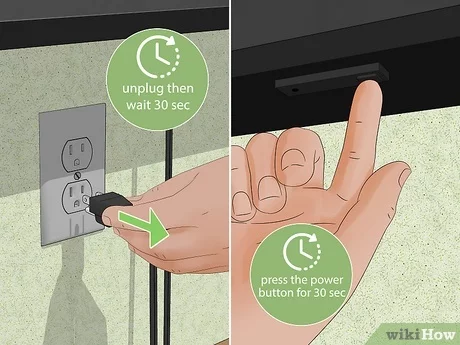Removing Samsung Monitor Stand
Properly removing a Samsung monitor stand can be crucial for maintenance, repairs, or adjustments. Here, we will guide you through the steps for specific Samsung monitor models, including the Odyssey G7 and the P2770H.
Removing the Stand on Samsung Odyssey G7 Monitor
Removing the stand on the Samsung Odyssey G7 monitor involves a few straightforward steps. First, you need to take off the plastic cover at the back of the monitor. According to the Samsung Community, follow these steps:
- Turn Off and Unplug the Monitor: Ensure the monitor is powered down and unplugged for safety.
- Remove the Plastic Cover: Perform a very small counterclockwise movement to release the plastic cover. Split the ring into two halves to reveal the attachment points.
- Unscrew and Detach: Use a screwdriver to unscrew the bolts holding the stand to the monitor. After removing the screws, gently detach the stand from the monitor.
Table: Tools Needed for Samsung Odyssey G7 Stand Removal
| Tool | Purpose |
|---|---|
| Small Flat-Blade Screwdriver | Removing the plastic cover |
| Philips Screwdriver | Unscrewing the bolts |
| Soft Cloth | To lay the monitor down without damage |
For further instructions on other Samsung monitors, see our specific instructions for other Samsung models.
Removing the Stand Connector on Samsung P2770H Monitor
The process of removing the stand connector on a Samsung P2770H monitor is outlined by Super User:
- Prepare the Monitor: Turn off and unplug the monitor. Tilt the monitor face backward carefully.
- Grasp and Pull: Stand over the monitor, firmly grasp the bottom edge, and pull upward at a slight angle. This motion should release the monitor from the circular base and stem.
- Flat-Blade Screwdriver Option (If Needed): Some users recommend using a flat-blade screwdriver to bevel the catch molded into the stand connection area, making future removals easier.
Table: Tools Needed for Samsung P2770H Stand Connector Removal
| Tool | Purpose |
|---|---|
| Flat-Blade Screwdriver | Beveling the catch for easier future removal |
| No additional tools needed | The stand can be removed manually |
For DIY repair solutions for Samsung products, visit our page on DIY repair solutions for Samsung products.
Understanding these steps will help you remove the stands on your Samsung monitors effectively and safely. For more detailed guides on other models and stand removal tips, refer to our specific instructions for removing monitor stands or our comprehensive DIY repair solutions for Samsung products.
DIY Repair Solutions for Samsung Products
For those who prefer DIY repair solutions, Samsung provides comprehensive resources to assist in the process. This section will focus on how to access Samsung’s self-repair manuals and the essential safety precautions to follow during repairs.
Accessing Samsung Self-Repair Manuals
Samsung offers an extensive collection of self-repair manuals for various products, including TVs, monitors, laptops, and home appliances. These manuals provide step-by-step instructions for specific models, ensuring users can confidently carry out repairs.
To access these manuals:
- Visit the Samsung Self-Repair page.
- Select the category of the product you’re repairing (e.g., TV, monitor, laptop).
- Choose the specific model of your device.
- Download the available repair guide.
Samsung also provides genuine parts and tools necessary for the repair process. Ensuring the use of authentic components improves the success and safety of your repair (Samsung Support).
For further assistance, Samsung’s support page is a valuable resource for troubleshooting and learning more about DIY repair solutions for specific issues. For example, if you’re experiencing WiFi connectivity problems, such as your samsung tv wont connect to wifi, the support page can offer solutions.
Safety Precautions for Samsung Repairs
Safety is paramount when performing DIY repairs on any electronic device. Samsung provides a set of safety guidelines to ensure users conduct repairs without risk of injury or further damage to the product. Here are some key safety precautions:
- Use Demagnetized Tools: Refrain from using magnetized tools that can interfere with electronic components.
- High-Quality Screwdrivers: Use reliable screwdrivers to avoid stripping screws and causing additional damage.
- Genuine Replacement Parts: Always opt for authentic Samsung parts to ensure compatibility and reliability.
- Personal Protective Equipment: Wear glasses, gloves, and a mask to protect against potential hazards during the repair process.
A table can summarize the essential safety equipment:
| Safety Equipment | Purpose |
|---|---|
| Gloves | Protect hands from sharp components and potential electric shock |
| Glasses | Shield eyes from debris or accidental splashes |
| Mask | Prevent inhalation of dust and fumes |
Before starting any repair:
- Ensure the device is turned off and unplugged.
- Place the device in a stable, well-lit workspace.
- Backup all essential data stored in the device.
If the device shows signs of significant damage, such as emitting smoke or a burning smell, discontinue use immediately and contact Samsung for professional assistance (Samsung Support).
For additional troubleshooting tips and specific guidance on other electronic devices, you can explore topics like why your netflix not working on tv but works on phone or how to resolve hisense tv wont connect to wifi.
Specific Instructions for Removing Monitor Stands
When it comes to removing the stand from a Samsung monitor, having clear and concise instructions is essential. This section provides a detailed step-by-step guide for various Samsung monitor models and tips for efficient stand removal.
Step-by-Step Guide for Different Samsung Monitor Models
Samsung Odyssey G7 Monitor
- Turn Off and Unplug: Ensure the monitor is turned off and unplugged from the power source.
- Remove Plastic Cover: Make a small counterclockwise movement to loosen the plastic cover at the back. Split the ring into two halves (Samsung Community).
- Unscrew the Base: Use a demagnetized screwdriver to remove the screws holding the stand to the monitor.
- Detach the Stand: Gently pull the stand away from the monitor.
Samsung P2770H Monitor
- Turn Off and Unplug: Ensure the monitor is turned off and unplugged from any power source.
- Create a Gap: Push the base firmly to one side to create a small gap.
- Insert a Plastic Piece: Insert a thin but rigid plastic piece into the gap.
- Apply Pressure: Apply pressure on the other side of the base stem to detach it (Super User).
Tips for Efficient Stand Removal
- Use Demagnetized Tools: Utilize demagnetized tools to avoid any damage to the monitor’s electronic components (Samsung Support).
- Employ Genuine Replacement Parts: Ensure that replacement parts are genuine Samsung parts to maintain compatibility and performance.
- Prepare the Workspace: Place the monitor on a clean, flat surface to prevent any scratches or damage.
- Follow Safety Protocols:
- Turn off and unplug the monitor before starting.
- Wear appropriate safety gear like gloves and glasses (Samsung Support).
By following these instructions and tips, users can efficiently and safely remove the stand from their Samsung monitors. For additional repair solutions and access to Samsung’s repair manuals, visit the Samsung Support section.
For more tailored advice and solutions for electronics, check out related resources like how to remove sceptre monitor stand. If you’re having connectivity issues with your smart TV, explore troubleshooting topics such as samsung tv wont connect to wifi or hisense tv wont connect to wifi.
Removing Your TV Wall Mount
Understanding how to properly remove your TV wall mount ensures that the process is smooth and hassle-free. There are a few key steps to follow.
Understanding Wall Mount Types
Before removing your TV from the wall, it’s crucial to understand the type of wall mount you’re dealing with. Common wall mount types include:
- Fixed Mounts: These are stationary mounts that hold the TV flat against the wall.
- Tilting Mounts: These allow the TV to tilt up or down for better viewing angles.
- Full-Motion Mounts: These provide the ability to swivel, tilt, and extend the TV away from the wall.
Each type comes with its own set of features and removal methods (Mount-It!).
Tools Needed for TV Wall Mount Removal
Having the right tools on hand will make the removal process straightforward and efficient. Here’s a list of essential tools needed:
- Screwdriver: Both flathead and Phillips screwdrivers may be needed.
- Power Drill: Useful for unscrewing the tight or numerous screws.
- Stud Finder: Helps locate the wall studs to which the mount is attached.
- Safety Goggles: Protect your eyes from any debris.
- Level: Ensures that the TV is level when reinstalled.
| Tool | Purpose |
|---|---|
| Screwdriver | Removing screws from the mount and TV |
| Power Drill | Unscrewing tightly secured components |
| Stud Finder | Locating studs in the wall for safe removal |
| Safety Goggles | Protecting eyes from debris |
| Level | Ensuring level placement for future mounting |
In addition to these tools, effective cable management is crucial for a smooth process and hassle-free reinstallation. Secure loose cables with ties, label them, and carefully detach wall-mounted cables, organizing them into bundles for an organized remounting in the future.
Once you have gathered the necessary tools and understood the type of wall mount used, you are well-prepared to remove your TV wall mount. Remember to follow up with patching and repairing any wall damage post-removal for a polished finish (Mount-It!). If you encounter any issues with your TV, such as connectivity problems, don’t hesitate to explore our troubleshooting guides.
Efficient TV Wall Mount Removal Process
Cable Management Tips
Effective cable management is essential when dismounting your TV. Not only does it ensure a smooth process, but it also makes future reinstallation hassle-free. Here are some tips:
- Secure Loose Cables: Use cable ties to bundle and secure any loose cables. This will help you keep track of all connections and prevent tangling.
- Labeling: Clearly label each cable. This helps in identifying where each cable goes when it’s time to set up the TV again.
- Organize into Bundles: Group similar cables together and bundle them using velcro straps or zip ties. This ensures an organized remounting process.
For additional guidance on managing your TV cables, refer to our comprehensive guide on netflix not working on tv but works on phone.
Patching and Repairing Wall After TV Removal
Once your TV is removed from the wall mount, you may notice holes or minor damage on the wall. Properly patching and repairing these areas is crucial for a clean and appealing finish. Here’s how to go about it:
- Fill Holes: Use a wall filler or spackle to fill in any screw holes or minor dents. Apply with a putty knife and smooth it out, ensuring the filler is level with the wall surface.
- Sand the Surface: Once the filler has dried, sand the area to create a smooth finish. Use fine-grit sandpaper for the best results.
- Paint: If needed, apply a coat of matching wall paint over the repaired areas to blend them with the rest of the wall. This will hide any visible patches and restore the wall to its original condition.
To ensure you’re fully equipped for the repair, consult our detailed article on tools needed for TV wall mount removal.
Taking the time to address these steps not only ensures the integrity and appearance of your walls but also sets the stage for future installations. For more tips on maintaining your TV and resolving common issues like connectivity problems, explore our resources on how to find mac address on smart tv and why does netflix keep crashing or kicking me off.