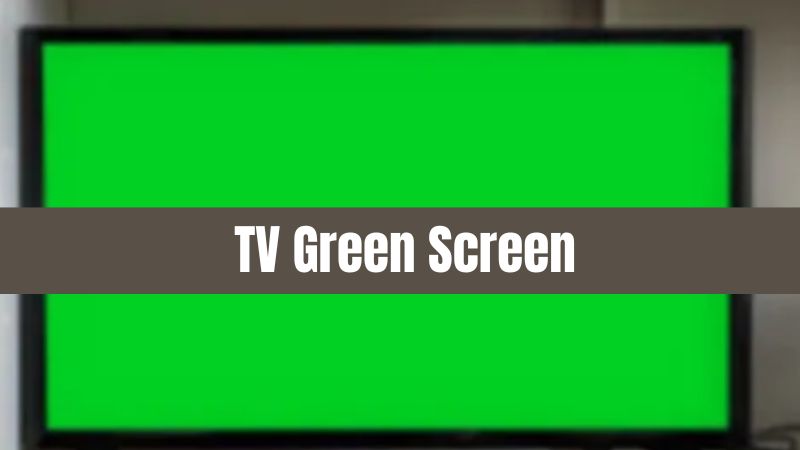Troubleshooting TCL TV Home Screen Issue
Facing the issue where your TCL TV keeps going back to the home screen can be frustrating. Here are two effective methods to resolve this problem: updating the software and performing a factory reset.
Update Software for TCL TV
Updating your TCL TV’s software can frequently resolve issues, including the home screen glitch. Ensuring your TV has the latest firmware can help fix bugs and improve overall performance. You can perform the software update via the Firmware-Over-The-Air (FOTA) method or using the Mobile Upgrade tool provided by TCL.
Steps to update software:
- Navigate to the Settings menu on your TCL TV.
- Select System.
- Choose System Update.
- Click on Check Now to see if any updates are available.
- Follow the on-screen instructions to complete the update.
| Step | Action |
|---|---|
| 1 | Go to Settings |
| 2 | Select System |
| 3 | Choose System Update |
| 4 | Click Check Now |
| 5 | Follow Instructions |
Perform Factory Reset
If updating the software does not resolve the issue, a factory reset might be necessary. Note that performing a factory reset will erase all personal settings and return the TV to its original state.
Steps to perform a factory reset:
- Navigate to the Settings menu on your TCL TV.
- Select System.
- Choose Advanced System Settings.
- Click on Factory Reset.
- Follow the on-screen instructions to confirm and complete the reset.
| Step | Action |
|---|---|
| 1 | Go to Settings |
| 2 | Select System |
| 3 | Choose Advanced System Settings |
| 4 | Click Factory Reset |
| 5 | Follow Instructions |
Additionally, before performing the factory reset, consider power cycling the TV by unplugging it from the power outlet for several seconds to force a reboot (Roku Community). This can sometimes resolve the home screen issue without the need for a full reset.
For more assistance, explore other troubleshooting articles for various devices, such as hisense tv won’t connect to wifi and netflix not working on tv but works on phone.
User Reported Issues and Solutions
Users often report various issues with their TCL TVs. This section covers some of the common problems faced and possible solutions.
Blue Screen with Sound Only
A common issue reported by TCL Roku TV users is encountering a blue screen with only sound functioning. According to a user, their screen remained blue for four days despite trying multiple fixes suggested by Google and Roku support, such as resetting. Trying other troubleshooting steps like updating software or performing a factory reset generally resolves this problem, but if the issue persists, you may need to refer to additional resources for more technical fixes.
Flashing Colors After Reset
Even after performing a factory reset to fix the home screen problem, some users report experiencing flashing colors on their TVs. In such cases, the underlying cause might be related to the broader hardware or software issues with the TCL Roku TV. Users often express regret not opting for brands like Samsung or LG due to faced issues with their TCL Roku TV (Roku Community). Troubleshooting additional settings or reaching out for professional support might be required to completely resolve this.
Insufficient Power Supply to Roku Device
Another issue encountered is insufficient power supply to the Roku device, resulting in the TV frequently returning to the home screen. Some TVs’ USB ports may not provide enough power, and switching to using an AC adapter can solve this problem (Roku Community). Ensuring an adequate power supply to the Roku device is crucial for its stable operation.
| Issue | User-Reported Symptoms | Potential Solution |
|---|---|---|
| Blue Screen with Sound Only | Screen remains blue, sound works | Update software, factory reset |
| Flashing Colors After Reset | Flashing colors post-reset | Additional settings adjustments, professional support |
| Insufficient Power Supply | TV returns to home screen | Use AC adapter instead of USB port |
For detailed troubleshooting steps on similar issues, refer to our articles on tcl tv wont connect to wifi and how to remove youtube from smart tv tcl.
Common Problems with TCL Roku TVs
Apps Kicking Users to Home Screen
Many users have encountered the frustrating issue of being kicked out of apps and back to the home screen on their TCL Roku TVs. This problem has been reported across various applications, including popular streaming services like Netflix, Prime, and Disney+ (Roku Community). Despite having the most current updates, users find their TV navigating back to the main menu within approximately 30 seconds of browsing or watching content.
Several troubleshooting steps have emerged as potential solutions:
- Restart the Roku Device: Simple but often effective.
- Remove and Re-add Channels: Deleting then reinstalling the problematic app sometimes resolves the issue.
- Check Power Supply: Ensure the Roku device gets adequate power. Sometimes, TVs’ USB ports do not provide enough power. Connecting the device to a wall plug with an AC adapter could fix the problem (Roku Community).
For further solutions, check our guide on why Netflix keeps crashing or kicking off.
Quick Return to Home Screen
Another common problem is the TV returning to the home screen shortly after opening an app or navigating within the interface. This issue can be particularly annoying during a viewing session. The problem might stem from an inadequate power supply to the Roku device or system bugs.
To address this, ensure power stability:
- Connect Roku to Wall Outlet: As described earlier, some users fixed the issue by powering the Roku with a wall outlet rather than the TV’s USB port due to insufficient power supply.
- Restart and Update: Regular software updates and periodic restarting of the Roku can help maintain stability.
It’s also important to verify stable internet connections. For assistance, visit our guide on TCL TV won’t connect to WiFi.
| Common Issue | Possible Solution |
|---|---|
| Apps kick users to the home screen | Restart Roku, re-add channels, check power |
| Quick return to home screen while browsing | Connect power via wall outlet, check updates |
Properly troubleshooting and maintaining your TCL Roku TV ensures a smooth viewing experience without interruptions. For other related issues, such as resolving WiFi connectivity problems, explore our articles on Hisense TV won’t connect to WiFi and Vizio TV won’t connect to WiFi.
Resolving Black Screen on TCL TV
Users often encounter a black screen issue on their TCL TVs, which can be frustrating. However, several troubleshooting steps can be taken to resolve this problem.
Check Connections and Power Cords
One of the most common reasons for a black screen on a TCL TV is a loose or faulty connection. Ensuring that all connections are secure can often resolve this issue. This includes verifying that power cords, HDMI cables, and other cable connections are firmly connected to their respective ports. Faulty connections can interrupt the signal transmission, leading to a blank screen.
Steps to Check Connections:
- Unplug the TV and all connected devices.
- Inspect all cables for any visible damage.
- Reconnect each cable securely.
- Plug the TV back in and power it on.
For additional help with troubleshooting connection issues, refer to articles like hisense tv wont connect to wifi or why is my firestick remote not working with new batteries.
Adjust Backlight Settings
If the black screen persists after checking all connections, adjusting the backlight settings may help. The backlight settings control the illumination behind the screen, which can affect the visible picture quality. Incorrect backlight settings might result in a black screen appearing.
To adjust the backlight settings:
- Press the ‘Home’ button on the remote.
- Navigate to ‘Settings.’
- Select ‘Picture settings’ or ‘Brightness settings.’
- Increase the backlight level.
Adjusting these settings can restore the display, ensuring you see a clear picture. Users may also explore other display settings to fine-tune their viewing experience.
For more in-depth guides and troubleshooting steps, visit our internal links such as tcl tv wont connect to wifi, why does netflix keep crashing or kicking me off and how to program ge universal remote without code.
By following these steps, users can more effectively resolve black screen issues on their TCL TVs, ensuring a seamless viewing experience.
Further Troubleshooting Steps
Power Cycle the TV
Power cycling your TV can resolve issues like a black screen or frequent returns to the home screen. To do this effectively:
- Unplug the TV from the power outlet.
- Wait for at least 30 seconds.
- Plug the TV back into the power outlet.
This simple method often helps to reset the TV’s internal systems and fix minor glitches.
Update TV Software
Updating your TV software can also resolve issues like the TCL TV repeatedly going back to the home screen. Software updates can be performed using the Firmware-Over-The-Air (FOTA) method or the Mobile Upgrade tool provided by TCL.
To update the software:
- Go to the TV’s Settings menu.
- Select “System Update”.
- Choose “Check Now” to see if a new software version is available.
- Follow the on-screen instructions to complete the update.
Staying updated with the latest software ensures that your TV performs optimally (TCL Support).
Factory Reset TV
If other troubleshooting steps do not resolve the issue, performing a factory reset may be necessary. This will erase all custom settings and return the TV to its original factory settings.
To perform a factory reset:
- Go to the TV’s Settings menu.
- Select “Device Preferences”.
- Click “Reset”.
- Confirm by selecting “Factory Data Reset”.
A factory reset can often fix persistent issues but should be used as a last resort.
For additional troubleshooting guidance, consider exploring our tips on related topics like Netflix not working on TV but works on phone or tcl tv won’t connect to wifi.