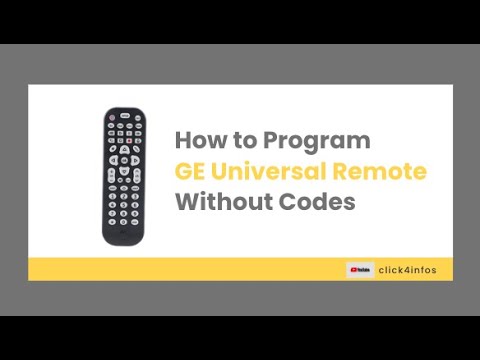Universal Remote Basics
Types of Universal Remotes
Universal remotes can be classified into two main types: multi-brand and learning remotes.
- Multi-Brand Remotes: These remotes come preprogrammed with a database of codes for different brands. They are straightforward to use, as the user simply selects the brand of their device and inputs the corresponding code from the remote’s manual.
- Learning Remotes: Learning remotes can learn commands from the original manufacturer’s remotes. This is done by transferring commands via infrared signals, which allows learning remotes to work with many more devices than preprogrammed remotes. (SlashGear)
Technologies Used in Universal Remotes
Modern universal remotes utilize various technologies to control different devices. The primary technologies include infrared (IR), Bluetooth, and Wi-Fi.
| Technology | Description | Usage |
|---|---|---|
| Infrared (IR) | Requires a direct line of sight between the remote and the device. | Most common technology used in universal remotes. |
| Bluetooth | Does not require a direct line of sight and can control devices through walls. | Used in more advanced remotes. |
| Wi-Fi | Allows for control over a home network, enabling remote access from anywhere. | Utilized in smart remotes and apps. |
IR is the most common technology due to its simplicity and compatibility with a wide range of devices. However, Bluetooth and Wi-Fi are becoming more popular for their convenience and advanced features. (SlashGear)
Programming Methods for Universal Remotes
Programming a GE Universal Remote can be done through various methods, ensuring compatibility with a variety of devices.
| Method | Description | Steps |
|---|---|---|
| Direct Code Entry | User enters a preprogrammed code specific to the device’s brand. | Find code > Enter code > Test functionalities. |
| Auto Code Search | Remote automatically cycles through possible codes until it finds the one that works. | Turn on device > Press and hold setup button > Press device button > Press Power/Play until device turns off. |
| Code Learning | Remote learns commands from the original remote. | Align remotes > Enter learning mode > Press buttons to transfer commands. |
For a detailed guide on programming GE universal remotes without codes, you can refer to the Auto Code Search Method (PC Guide).
Additionally, there are universal remote apps that simplify the process with automated setup, touchpad controls, and compatibility with various TV brands and devices (e.g., Roku, Firestick, Samsung, LG, Vizio, Sony TV). The BoostVision app, for instance, offers features like gesture control, voice commands, and screen mirroring (BoostVision).
GE Universal Remote Features
When dealing with TV issues, such as how to program the remote control, knowing the features of the GE Universal Remotes can be beneficial. Here, we will focus on two popular models: the GE 6-Device Backlit Universal Remote and the GE Big Button Backlit 6-Device Universal Remote.
GE 6-Device Backlit Universal Remote
The GE 6-Device Backlit Universal Remote is designed to simplify the control of multiple devices. It is particularly advantageous for those owning devices from various brands. This remote is preprogrammed to operate Samsung TVs and covers all major brands of compatible equipment (Jasco).
Key Features:
- Preprogrammed for Samsung TVs: Enables quick setup for Samsung TV owners.
- Comprehensive Code Library: Makes it easier to pair with other devices.
- Backlit Buttons: Enhances usability in low-light conditions.
Customer Feedback:
- Ease of Use: Customers find it simple to set up and use.
- User-Friendly Design: Appreciated for its straightforward design and user manual (Amazon).
- Value for Money: Recognized for offering great value at an affordable price point.
| Feature | Description |
|---|---|
| Device Control | Controls up to 6 devices |
| Preprogrammed | Samsung TVs |
| Backlit | Yes |
| Compatibility | All major brands |
GE Big Button Backlit 6-Device Universal Remote
The GE Big Button Backlit 6-Device Universal Remote is another versatile option, allowing control of up to six different components. It is suitable for TVs, DVD/Blu-Ray players, sound bars, and streaming media players (Jasco).
Key Features:
- Big Buttons: Ideal for easy navigation, especially for individuals who prefer a larger button interface.
- Backlit Buttons: Improves visibility and ease of use in the dark.
- Control for Multiple Devices: Consolidates up to six devices into one remote.
Customer Feedback:
- Functionality: Customers appreciate its utility for replacing multiple remotes (Amazon).
- User Experience: Noted for its ease of setup and overall functionality.
| Feature | Description |
|---|---|
| Device Control | Controls up to 6 devices |
| Button Size | Large, easy-to-navigate buttons |
| Backlit | Yes |
| Compatibility | TVs, DVD/Blu-Ray players, sound bars, etc. |
For more tips on troubleshooting issues and programming methods, readers are encouraged to visit our article on how to program ge universal remote.
By understanding these key features, users can make informed decisions on which GE Universal Remote best fits their needs, whether they are dealing with issues like hisense tv wont connect to wifi or looking for a reliable remote to control multiple devices efficiently.
Programming GE Universal Remote with Codes
For TV owners facing problems with their remote controls, programming a GE universal remote can streamline device management. This section covers the method of programming the remote using specific device codes.
Finding the Device Code
Before programming the GE universal remote, it is crucial to locate the specific code for your device. The device code ensures that the remote can communicate effectively with your TV, audio system, or other home entertainment devices. Here are some steps to find the device code:
- Refer to the Manual: The instruction manual of your GE remote includes a list of codes categorized by device and brand.
- Check Online Databases: Websites like PC Guide provide comprehensive databases of device codes.
- Contact Customer Support: If the code is not available in the manual or online, contacting GE customer support can also be an effective way to obtain the necessary information.
Below is an example table that might be included in a manual or online database:
| Brand | Device Type | Device Code |
|---|---|---|
| Samsung | TV | 0105, 0077 |
| LG | TV | 0156, 0227 |
| Sony | TV | 0001, 0013 |
| Panasonic | TV | 0051, 0240 |
Direct Code Entry Method
Once you have found the correct code for your device, here’s how to program your GE universal remote using the direct code entry method:
- Turn on the Device: Ensure the device you wish to control is powered on.
- Enter Programming Mode: Press and hold the ‘Setup’ button on your GE remote until the red indicator light remains solid.
- Select the Device Button: Press the button on the remote that corresponds to the device you are programming (e.g., ‘TV’).
- Enter the Device Code: Using the numeric keypad, enter the three or four-digit code for your device. The red indicator light will turn off.
- Test the Remote: Point the remote at the device and press the ‘Power’ button. If the device turns off, the programming has been successful. Repeat the process if the device does not respond.
If you encounter issues with this process, consider alternative methods like the auto-code search method or using a universal TV remote app (BoostVision).
For more comprehensive guides on troubleshooting various TV problems, visit our articles on:
By following these steps, you can ensure that your GE universal remote is programmed correctly and efficiently, making your home entertainment experience smoother and more enjoyable.
Programming GE Universal Remote without Codes
For those looking to program their GE universal remote without the hassle of entering codes manually, the Auto Code Search method is a convenient solution. Below is a step-by-step guide and some troubleshooting tips for making the process as smooth as possible.
Auto Code Search Method
Programming your GE universal remote to your TV using the Auto Code Search method involves a few easy steps. This method scans through all available codes to find the correct one for your device:
- Turn on the Device: Make sure your TV or other device is powered on.
- Enter Setup Mode: Hold the ‘Setup’ button on the remote until the indicator light turns on.
- Select Device Type: Press the button corresponding to the device you wish to program (e.g., TV). The indicator light should blink once and then remain on.
- Initiate Auto Code Search: Point the remote at the device and press the ‘Power’ button. The remote will start cycling through the possible codes.
- Respond to Device: When the device turns off, immediately press the ‘Enter’ button to store the code.
For a more detailed walkthrough, you can refer to the guide provided by BoostVision.
Troubleshooting and Alternative Solutions
If the Auto Code Search method doesn’t successfully program your GE universal remote, here are some troubleshooting steps and alternative solutions:
- Check Batteries: Ensure the remote batteries are inserted properly and have sufficient charge.
- Reset the Remote: Sometimes, resetting the remote can solve an array of issues. For instructions on how to reset your GE universal remote, visit how to reset ge universal remote.
- Use a Universal Remote App: As an alternative, consider using the BoostVision universal TV remote app for easier programming without entering codes manually. This app is compatible with a wide range of devices, including LG, Sony, Vizio, and more (PC Guide).
- Consult the Manual: Refer to the instruction manual that comes with the remote for additional troubleshooting tips and ensure that you are following the correct steps.
For more information on related topics, you might find our articles on how to program ge universal remote codes for roku and how to program ge universal remote to sanyo tv useful.
Using these methods and tips, you should be able to program your GE universal remote without codes, allowing for seamless control over your entertainment devices.
GE Universal Remote App
Features of the App
The GE Universal Remote App is designed to enhance the user experience by allowing users to control their devices more efficiently and conveniently. Below are some of the key features of the app:
- Ease of Programming: The app makes it easy to program the GE universal remote without needing to manually input codes. This feature is especially helpful for those who find the traditional method cumbersome.
- Device Database: The app includes an extensive database of device codes, which streamlines the process of setting up the remote.
- Customization Options: Users can customize button layouts and functions according to their preferences, making it easier to access frequently used features.
- Multi-Device Control: The app allows for seamless switching between different devices, such as TVs, DVD players, and soundbars, providing a unified control experience.
- Voice Commands: For added convenience, users can control their devices using voice commands.
| Feature | Description |
|---|---|
| Ease of Programming | Program the remote without manual code entry |
| Device Database | Extensive list of device codes for easy setup |
| Customization | Customize button layouts and functions |
| Multi-Device Control | Control multiple devices seamlessly |
| Voice Commands | Use voice to control your devices |
For users experiencing specific issues such as hisense TV not connecting to WiFi or Netflix not working on TV but working on phone, the app offers practical troubleshooting options and guides.
Compatibility and Ease of Use
The GE Universal Remote App is compatible with a wide range of devices and operating systems. Below are the compatibility details:
- Smartphones: The app works on both Android and iOS devices, allowing users to turn their smartphones into universal remotes.
- Smart TVs: Compatible with major brands of smart TVs, including LG, Samsung, and Sony, ensuring broad usability.
- Home Entertainment Systems: The app supports various home entertainment devices such as Roku, Apple TV, and Fire TV.
| Device Type | Compatibility |
|---|---|
| Smartphones | Android, iOS |
| Smart TVs | LG, Samsung, Sony |
| Home Entertainment Systems | Roku, Apple TV, Fire TV |
Users can easily download the app from the Google Play Store or Apple App Store and follow intuitive steps for setup. This ensures that even those unfamiliar with advanced technology can quickly get the app up and running.
For more details on how to efficiently manage device connections and solve TV-related issues, visit our guides on topics like TCL TV won’t connect to WiFi, how to program GE universal remote, or GE universal remote codes for Roku. The app adds another layer of convenience, making it a valuable tool for any TV owner facing issues with their remote control.