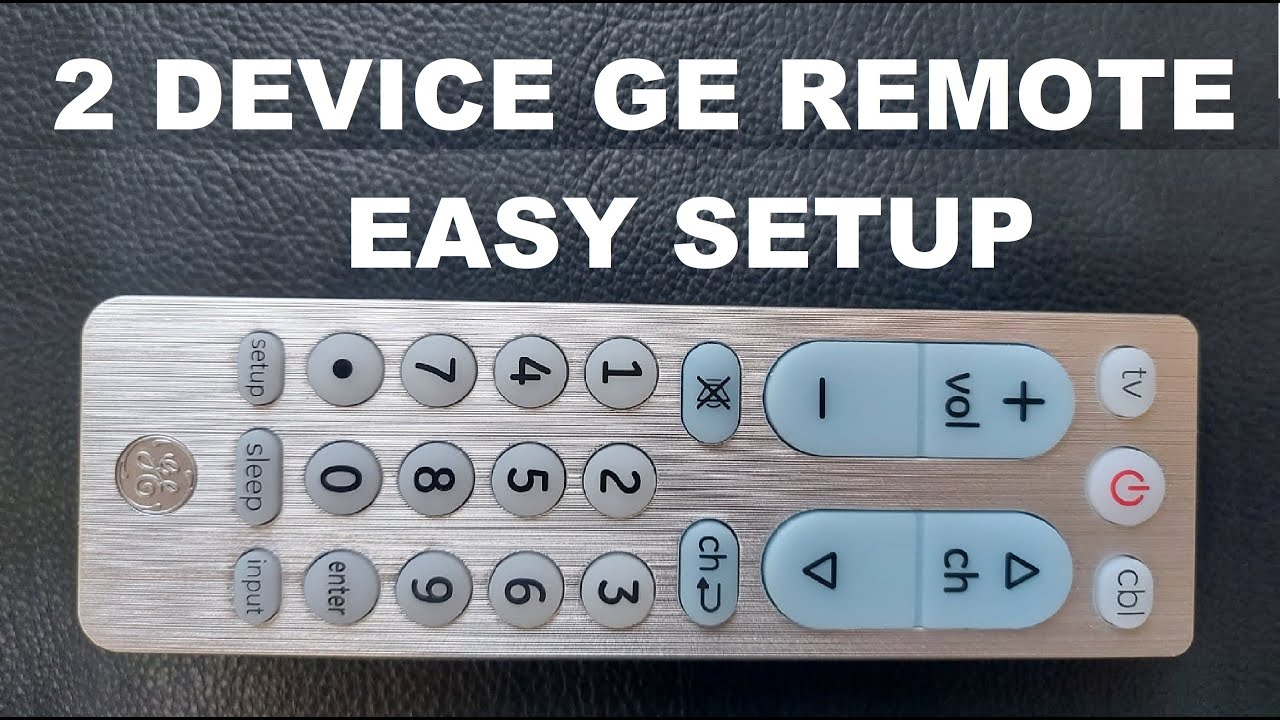Setting Up GE Universal Remote
Finding the Correct Model
When setting up a GE Universal Remote, it is crucial to first identify the correct model you are using. GE Universal Remotes come in various models, such as CL3, CL4, CL5, and CL6. The model number can be found on the sticker inside the battery compartment of the remote. Once the batteries have been removed, you can easily check this sticker. This information is essential for finding the appropriate codes for programming the remote to your devices (YTechB).
Program Multiple Devices
One of the key benefits of the GE Universal Remote is its ability to control multiple devices. Users can program the remote to manage up to 8 different devices, including televisions, DVD players, cable boxes, Xbox consoles, soundbars, media players, VCRs, and auxiliary devices. This versatility makes it a convenient option for consolidating remote controls from multiple devices into one.
| Device Type | Number of Devices |
|---|---|
| TV | 1 |
| DVD Players | 1 |
| Cable Boxes | 1 |
| Xbox | 1 |
| Soundbars | 1 |
| Media Players | 1 |
| VCRs | 1 |
| Auxiliary Devices | 1 |
For those looking to program their remote for a specific TV brand, such as a Sanyo TV, refer to our guide on how to program GE universal remote for a step-by-step walkthrough. Additionally, browsing our complete GE Remote Code List will provide you with the necessary codes for a wide range of devices.
By following these steps, you can ensure that your GE Universal Remote is set up correctly and ready to handle multiple devices, enhancing your home entertainment experience.
Programming Methods
Programming a GE Universal Remote can be done through various methods. Understanding these methods can help users decide the best approach for their needs.
Code vs. Codeless Setup
There are two primary methods to program a GE Universal Remote: using codes and codeless setup. Each method has its own advantages and can be chosen based on the user’s preference.
Code Setup: This method involves manually entering a specific code that corresponds to the device you wish to control. The codes can be found in the GE Universal Remote manual or online.
Advantages:
- Provides a precise match for the device.
- Ensures optimal functionality.
For a detailed list of codes, refer to our section on GE Remote Code List.
Codeless Setup: This method does not require manual code entry. Instead, it involves a code search process where the remote automatically scans through codes to find the correct one for the device.
Advantages:
- Convenient and quick.
- Ideal for users who do not have access to the device codes.
For more on how to perform codeless setup, visit our guide on how to program a GE Universal Remote without code.
Utilizing GE Remote Codes
Knowing how to utilize GE Remote Codes is vital for successfully programming your universal remote to control multiple devices (Savoring The Good®).
Methods to Use GE Remote Codes
| Method | Description |
|---|---|
| Direct Code Entry | Manually input a specific code found in the GE Universal Remote manual. |
| Auto Code Search | Remote scans through codes until it finds the correct one. |
| Brand Code Search | Uses a brand-specific code to quickly locate the right one. |
Steps for Direct Code Entry:
- Turn on the device you want to control.
- Press and hold the ‘Setup’ button until the red indicator stays on, then release the button.
- Press and release the device button (e.g., TV, DVD). The red indicator blinks, then stays on.
- Enter the code using the number buttons. The device should turn off.
For using the auto code search and brand code search methods, refer to our detailed instructions in the article on how to program GE Universal Remote.
Utilizing GE Remote Codes Example
Example of Codes for Popular TV Brands:
| Brand | 3-Digit Code | 4-Digit Code | 5-Digit Code |
|---|---|---|---|
| Sanyo | 004 | 0049 | 10154 |
| Samsung | 005 | 0104 | 10060 |
| Sony | 006 | 0111 | 10810 |
Using these methods ensures that the GE Universal Remote can control up to 8 different devices (YTechB), providing versatility for managing televisions and other electronics. For more on specific codes and devices, visit our comprehensive guide on universal remote codes for different devices.
GE Remote Code List
When configuring your GE Universal Remote, knowing the correct codes for your devices is essential. Here, we provide GE remote codes for popular TV brands and other electronics.
Popular TV Brands
The GE Universal Remote can be used with a variety of TV brands. Below is a list of common brands along with their respective codes.
| Brand | 3-Digit Code | 4-Digit Code | 5-Digit Code |
|---|---|---|---|
| Hisense | 759 | 12183 | 13360 |
| Insignia | 038 | 12049 | 10706 |
| LG | 004 | 11423 | 10178 |
| Roku | 530 | 13034 | 14398 |
| Samsung | 004 | 11060 | 12051 |
| Sony | 050 | 11317 | 10810 |
| TCL | 289 | 12434 | 12290 |
| Vizio | 289 | 11758 | 10864 |
For further details on issues like hisense tv wont connect to wifi and tcl tv wont connect to wifi, check our detailed guides.
Other Electronic Devices
The GE Universal Remote is versatile and can control more than just TVs. Here’s a list of codes for other electronic devices such as DVD players, DVD combos, and VCRs.
| Device Type | Brand | 4-Digit Code |
|---|---|---|
| DVD Player | GE | 0413 |
| DVD Combo | Sony | 0982 |
| VCR | Panasonic | 0374 |
| Blu-ray Player | Samsung | 0199 |
| Soundbar | Bose | 1229 |
Programming your remote for these devices requires following a few straightforward steps. If you encounter issues, consult relevant articles like why does netflix keep crashing or kicking me off or why is my firestick remote not working with new batteries for additional help.
References
For more comprehensive lists and troubleshooting, explore resources such as YTechB and Savoring The Good. These can provide additional insights on programming universal remotes and specific device setups.
By using the correct codes, you can easily set up your GE Universal Remote to work seamlessly with your TV and other devices.
GE Remote Programming Basics
To effectively program a GE universal remote to a Sanyo TV, understanding the basic steps is essential. This section will cover the necessary preparations and provide a step-by-step programming guide.
Necessary Preparations
Before beginning the programming process, certain preparations need to be made to ensure a smooth and successful setup. The following steps are crucial:
- Power on the Sanyo TV: Ensure the TV is turned on.
- Functional Batteries: Confirm the GE universal remote has functional batteries (Savoring The Good).
- Clear Path: Make sure there is a clear path between the remote and the TV.
- Remote Code List: Have the list of GE remote codes ready. You can find this information from our section on GE Remote Code List.
Step-by-Step Programming Guide
This guide will walk you through the process of programming a GE universal remote to a Sanyo TV using the manual programming method.
Step 1: Prepare the Remote
- Hold the “Setup” Button: Press and hold the “Setup” button on the remote until the red indicator light stays on, then release the button.
Step 2: Select the Device
- Press the Device Button: Press and release the “TV” button on the remote. The red indicator light should blink once and then remain on.
Step 3: Enter the Code
- Enter the Code: Use the numeric keypad to enter the first 4-digit code from your list (Savoring The Good). The red indicator light will turn off after entering each digit. If the code is correct, the red light will turn off after the last digit.
Step 4: Test the Remote
- Test the Functions: Point the remote at the Sanyo TV and press the “Power” button. If the TV turns off, the correct code has been entered. If not, repeat steps 1 to 3 with the next code on the list.
| Step | Action | Result |
|---|---|---|
| 1 | Hold “Setup” button | Red indicator stays on |
| 2 | Press “TV” button | Red indicator blinks then stays on |
| 3 | Enter 4-digit code | Red indicator turns off |
| 4 | Press “Power” button | TV should turn off |
For additional programming methods and troubleshooting, you can visit how to program ge universal remote without code.
This programming guide is intended to assist users in successfully configuring their GE universal remote to control a Sanyo TV. For further insights into managing various TV connections, check our articles on hisense tv wont connect to wifi, tcl tv wont connect to wifi, and sony tv wont connect to wifi.
Programming Sanyo TV
For those facing issues with programming a GE universal remote to their Sanyo TV, this section provides two effective methods: the manual programming method and the code search method.
Manual Programming Method
The manual method allows users to program the GE universal remote by entering a specific code. Here are the steps to manually program the remote to a Sanyo TV:
- Power on the Sanyo TV.
- Press and hold the “TV” button on the GE universal remote.
- Continue to hold the “TV” button while pressing and holding the “Setup” button until the “TV” button blinks twice and then release both buttons.
- Enter the appropriate code for Sanyo TV using the number buttons on the remote. (Refer to the Sanyo TV Remote Codes section).
- Press and hold the “Power” button on the remote until the TV turns off. If the TV turns off, the code is correct, and programming is successful.
- Test other buttons like “Volume +” and “Volume -” to ensure all functions work.
| Code Type | Example Codes |
|---|---|
| 3-Digit | 004, 049, 069 |
| 4-Digit | 0180, 1162, 1376 |
| 5-Digit | 10180, 10616, 11406 |
For more details on various universal remote codes, visit our Sanyo TV Remote Codes section.
Code Search Method
The code search method is another way to program the GE universal remote to a Sanyo TV without knowing the specific code. Here’s how one can initiate the code search method:
- Ensure the Sanyo TV is powered on.
- Press and hold the “Setup” button on the GE universal remote until the “TV” button blinks twice, then release the “Setup” button.
- Enter the code
9-9-1using the remote’s buttons. - Press and hold both the “Power” button and the “Channel Up” button on the remote until the TV turns off.
- Release both buttons once the TV turns off to save the code.
- Test the remote functions to ensure all buttons are operational.
Both of these methods provide effective solutions for programming your GE universal remote to your Sanyo TV. Users facing any problems can refer to additional support articles like how to program ge universal remote without code for more troubleshooting tips.
For any connectivity issues, you might also find solutions related to hisense tv wont connect to wifi and other common problems helpful.
By following these step-by-step methods, users can successfully program their GE universal remote to their Sanyo TV and enjoy seamless control of their entertainment system.
Sanyo TV Remote Codes
When setting up a GE universal remote to control a Sanyo TV, it’s crucial to have the correct remote codes. This section will provide you with the necessary 3-digit, 4-digit, and 5-digit codes and guidance on choosing the right one for your specific remote type.
3-Digit, 4-Digit, 5-Digit Codes
Sanyo TV remote codes for various universal remote systems are categorized based on the number of digits. Depending on the remote you’re using, you will need to find and input the correct code to pair it successfully with your Sanyo TV.
| Digits | Codes |
|---|---|
| 3-Digit | 004, 049, 072, 097, 105, 107, 110, 111, 180, 268 |
| 4-Digit | 0154, 0159, 0487, 1037, 1050, 1073, 1080, 1083, 1107, 1152, 1208 |
| 5-Digit | 10154, 10487, 10159, 10180, 11362, 10232, 11240, 11360, 11564, 11991 |
Data provided by YTechB
These numerical codes are essential to manually program the GE universal remote. Whether using a 3-digit, 4-digit, or 5-digit code depends on your remote control model.
Choosing the Right Code
To ensure successful pairing, users must choose the appropriate code based on their specific remote type. Here are few steps to choosing the right code:
-
Identify Remote Type: Determine the number of digits required by your GE universal remote. You can often find this information in the remote’s manual or instructions.
-
Use Provided Codes: Refer to the table above and select a code matching the required number of digits for your remote.
-
Testing the Code: Begin with one of the codes listed for your remote type and follow the step-by-step programming guide to input the code. If the remote doesn’t work as expected, proceed to the next code in the list.
-
Confirm Functionality: After inputting a code, test the remote’s functionality with your Sanyo TV. Verify that all buttons are functioning correctly, including power, volume, and channel control.
For a more comprehensive guide on programming methods, refer to our article on how to program GE universal remote.
By following these steps and utilizing the correct Sanyo TV remote codes, users can efficiently pair their GE universal remote with their TV. Additional tips and troubleshooting can be found in our guide on working GE universal remote codes. For related issues like specific TV connectivity troubles, explore our articles on hisense tv wont connect to wifi, tcl tv wont connect to wifi, and rca tv wont connect to wifi.