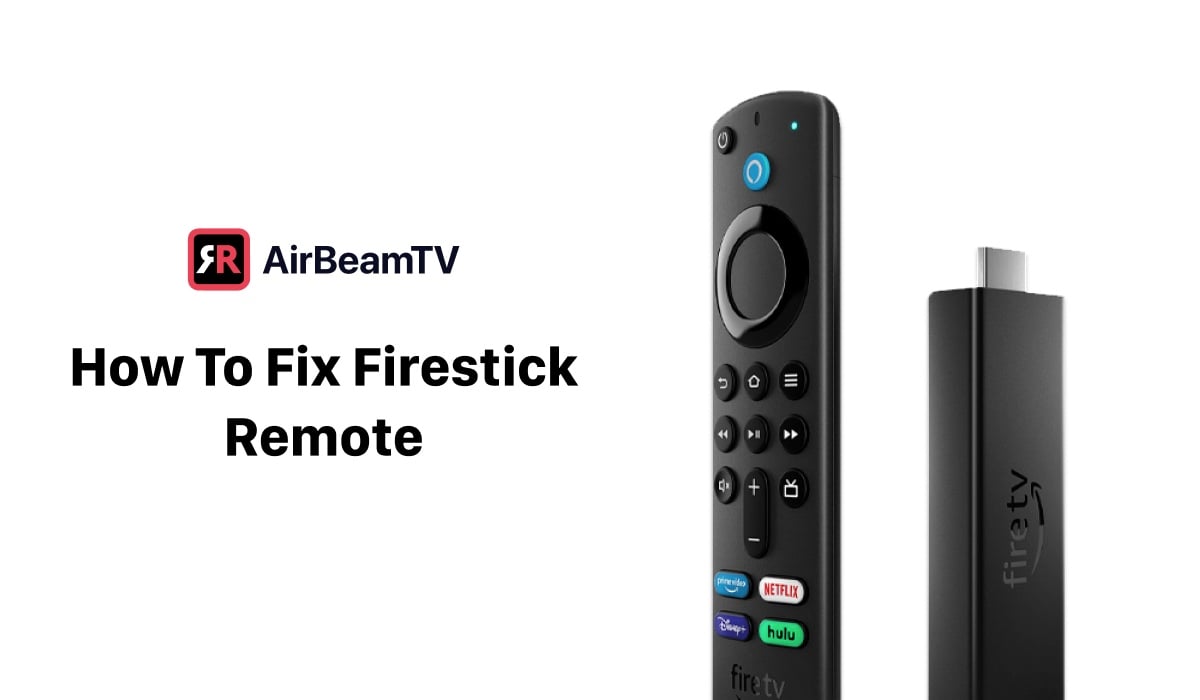Reasons for Remote Malfunctions
Battery Installation Check
One of the most common reasons for a Fire Stick remote to stop working is battery-related issues. Ensuring the batteries are installed correctly is a crucial first step before considering they might need replacement. According to Lifewire, simply reinstalling the batteries can often resolve the problem.
Most Fire Stick remotes take two AAA batteries. Over time, these remotes can consume a lot of power, especially with frequent usage. It’s recommended to replace the old batteries with fresh ones. Business Insider states that this simple fix can solve many remote issues.
Connection and Pairing Issues
If the remote is not functioning even after replacing the batteries, a common issue might be the remote not being properly paired with the Fire Stick. One suggested solution is to unplug the Fire Stick power for 30 seconds, remove the batteries from the remote, and then pair the remote again. To pair the remote, press and hold the pairing button inside the battery compartment until the LED light turns on (Just Answer).
Proper pairing is essential for seamless navigation and control. For a new remote or a replacement, the pairing process involves powering on both the Fire Stick and the remote, preparing the Fire Stick for pairing, and then putting the remote in pairing mode. The final pairing should be completed following on-screen instructions.
For those unable to pair the remote successfully, an alternative is to use a smartphone as a remote. By downloading and installing the Amazon Fire TV app, users can perform all functions of the remote, or manually pair a new or replacement remote.
For other TV-related connectivity issues, you might find these helpful:
Troubleshooting Steps
Resetting the Remote
If your Fire TV remote isn’t working, resetting it might be necessary. The method varies depending on the type of remote you have, such as the Basic Edition Remote or Alexa Voice Remote (1st Generation). One common approach involves:
- Removing the batteries from the remote.
- Waiting for the Home screen to appear on the TV.
- Re-inserting the batteries.
- Holding the Home button for 10 seconds to re-pair the remote.
If the remote still doesn’t pair, ensure it has fresh batteries and repeat the steps.
Checking for Obstructions
Fire Stick remotes can be affected by obstructions that block the signal and interference from other electronics. To optimize the connection between the remote and Firestick:
- Ensure there are no obstructions blocking the pathway.
- Clear the space from any objects that might interfere with the signal transmission, such as game consoles, Wi-Fi routers, or microwaves.
- A clear line of sight between your remote and the Firestick is recommended for the best results (Business Insider).
Software Updates
Make sure your Fire Stick is running the latest software. Sometimes, software issues can cause the remote to become unresponsive. To ensure your device is up to date:
- Navigate to Settings on your Fire Stick.
- Select My Fire TV.
- Choose About.
- Click on Check for System Update.
If an update is available, follow the on-screen instructions to install it. Additionally, to pair the remote again, press and hold the Home button for 10 seconds until you see a light on your remote start to blink rapidly, indicating a successful pairing.
For further tips and troubleshooting, explore our guides on related issues, such as hisense tv won’t connect to wifi, netflix not working on tv but works on phone, and more.
Additional Troubleshooting Steps
Using the Fire TV App
When facing issues with a Fire Stick remote not functioning properly, especially after battery replacement, using the Fire TV app can be an effective temporary solution. If troubleshooting pairing issues doesn’t resolve the problem, it might indicate a hardware issue with the remote or the Fire TV’s infrared sensor (JustAnswer). The app provides a virtual remote control, which can be very handy. To use the Fire TV app:
- Download and install the Amazon Fire TV app from the app store on your Android or iOS device.
- Ensure your mobile device and the Fire Stick are on the same Wi-Fi network.
- Open the app and select your Fire Stick device from the list.
- Use the app as a remote to navigate and control your Fire Stick.
For more information, you can check out related links such as hisense tv wont connect to wifi and lg tv wont connect to wifi.
Checking for Physical Damage
Physical damage to the Fire Stick remote could also be a reason why it’s not working. The most common reason for remote malfunctions is battery-related issues. Always check to ensure the batteries are installed correctly. If the problem persists, consider replacing the batteries. Here are steps to check for physical damage:
- Inspect the remote for any visible damage such as cracks or loose parts.
- Ensure the battery compartment is clean and the contacts aren’t corroded.
- Test the remote with new, high-quality batteries.
For more detailed troubleshooting tips, explore our comprehensive guide on sony tv wont connect to wifi.
Re-Pairing the Remote
If your Fire Stick remote has unpaired from the streaming device unintentionally, re-pairing it might resolve the issues (Lifewire). Follow these steps for re-pairing the remote:
- Unpair the remote by pressing and holding the Home and Back buttons together for 10 seconds.
- To re-pair, press and hold the Back button for 10 seconds until the remote pairs again.
- If this doesn’t work, repeat the process a couple of times.
| Troubleshooting Step | Instructions |
|---|---|
| Unpair Remote | Press Home + Back for 10 seconds |
| Re-pair Remote | Press Back for 10 seconds |
Another method to re-pair if your Fire TV isn’t connected to the internet is to:
- Download the Amazon Fire TV app on your mobile device.
- Ensure the mobile device and Fire TV are on the same Wi-Fi network.
- Use the app to navigate and connect your Fire TV to the internet.
- Then, hold the Home button on the physical remote for 10 seconds to re-pair (JustAnswer).
For additional support, review our articles on pairing issues and solutions, such as remote pairing failures.
By following these troubleshooting steps, you can address most issues related to Fire Stick remote malfunctions. For more complex problems, consider referring to the related internal links provided.
Enhancing Connectivity
Bluetooth Range Considerations
The Firestick remote uses Bluetooth technology, allowing operation within a range of approximately 10 to 30 feet. To connect properly, ensure a clear line of sight between the remote and the Firestick (Business Insider).
| Bluetooth Range | Recommendation |
|---|---|
| 10-30 feet | Ensure clear line of sight |
Resolving Interference
Fire Stick remotes have a theoretical range of about 30 feet, but obstructions can reduce this range significantly. If the remote only works when placed behind the TV or very close to it, using a Fire Stick extender to reposition the device may be necessary (Lifewire).
To enhance the connection between the remote and Firestick:
- Clear the space from any objects that might interfere with the signal transmission, such as game consoles, Wi-Fi routers, or microwaves.
- Ensure a clear line between your remote and the Firestick for optimal results.
| Interference Source | Solution |
|---|---|
| Obstructions like game consoles, Wi-Fi routers, microwaves | Clear the pathway between the remote and Firestick |
Remote and Device Compatibility
It is crucial to check the compatibility between your Fire TV remote and Fire Stick or Fire TV devices, as not all combinations work together. Verify the product description before purchasing a remote to ensure it is compatible with your model.
| Compatibility Check | Importance |
|---|---|
| Verify product description | Ensure it pairs with your model |
For more on troubleshooting and optimizing your Fire Stick experience, you may want to explore guides on related topics like vizio tv wont connect to wifi or how to program ge universal remote.
Advanced Troubleshooting
Factory Reset Option
If previous steps do not resolve the issue of your Firestick remote not working, consider a factory reset. This action will erase all data on the Firestick, returning it to its original state as if it was just unboxed. Ensure you have at least one functioning remote available — even a virtual one through the Fire TV smartphone app can suffice.
To reset your Firestick:
- Navigate to Settings > My Fire TV > Reset to Factory Defaults.
- Confirm your choice and wait for the process to complete.
If unable to use your remote at all, download and install the Amazon Fire TV app on your smartphone. This app will enable you to operate the Firestick and perform the factory reset.
Amazon Customer Support Assistance
If the troubleshooting steps and factory reset do not resolve the remote issues, there may be a hardware malfunction. This could involve the remote itself or the Fire TV’s infrared sensor. In these cases, contacting Amazon customer support is advisable (JustAnswer).
Steps to contact Amazon customer support:
- Visit the Amazon Help & Customer Service.
- Select Fire TV from the device menu.
- Choose the issue and follow the prompts to connect with a support agent.
Amazon’s customer service might provide advanced solutions or even offer a replacement Firestick if the problem persists.
For continuous issues with other devices, explore our troubleshooting guides such as hisense tv wont connect to wifi or tcl tv wont connect to wifi.
Remote Pairing Guide
When your FireStick remote isn’t functioning properly, especially after installing new batteries, it’s important to ensure it is correctly paired with the FireStick device. Pairing steps and troubleshooting steps are essential to resolve any connection issues.
Step-by-Step Pairing Process
Pairing your FireStick remote is essential for seamless navigation and control. Below are the steps to successfully pair your remote:
- Power On Devices: Ensure both your FireStick and the remote have power. Insert batteries into the remote, and connect the FireStick to your TV and a power source.
- Prepare the FireStick for Pairing: Turn on your TV and select the HDMI input connected to the FireStick. You should see the FireStick home screen.
- Put the Remote in Pairing Mode: Press and hold the Home button on the remote for about 10 seconds. The remote should begin the pairing process.
- Complete the Pairing Process: Follow any on-screen prompts to complete the pairing. If the pairing is successful, you should be able to navigate the FireStick menu using the remote.
| Step | Action |
|---|---|
| 1 | Power on devices |
| 2 | Prepare FireStick for pairing |
| 3 | Put remote in pairing mode |
| 4 | Complete pairing process |
For more guidance, check out the tips for straightening curly hair.
Troubleshooting Pairing Failures
If your remote is still not responding, here are some troubleshooting steps to resolve the issue:
- Turn Off Other Fire TV Sticks: Ensure no other Fire TV Stick is turned on nearby, which could interfere with the pairing process.
- Reboot the FireStick: Try turning off and then turning back on the FireStick. Rebooting may resolve minor software glitches.
- Factory Reset Option: If previous steps fail, perform a factory reset on the FireStick. Note that this will erase all data and require a working remote, even if it’s a virtual one through the Fire TV smartphone app.
- Alternative Key Combination: Unplug the FireStick, then press and hold the Menu, Back, and Left key of the navigation ring on the remote simultaneously for 10 seconds. Plug the FireStick back in and try pairing again by holding the Home button for 20-40 seconds (JustAnswer).
- Contact Amazon Customer Support: If all else fails, contact Amazon’s customer service for further assistance. They might offer a replacement if the remote is defective.
For other TV-related issues, you may find solutions under hisense tv wont connect to wifi, tcl tv wont connect to wifi, or netflix not working on tv but works on phone.