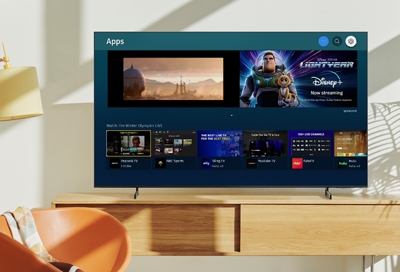Resolving ESPN App Issue on LG TV
When facing the issue of “can’t find ESPN app on LG smart TV,” updating the TV firmware and ensuring proper installation can help resolve the problem.
Updating LG Smart TV Firmware
Keeping your LG device updated with the latest software version is crucial for optimal performance (Rakuten TV Help Center). Firmware updates enhance current features, fix bugs, and add additional applications (LG Support). Follow these steps to update your LG Smart TV firmware:
- Access the Settings Menu: Press the Home button on your remote control and navigate to the Settings menu.
- Select All Settings: In the settings menu, scroll down and select “All Settings.”
- Navigate to General: In the All Settings menu, find and select “General.”
- Check for Updates: Scroll down and select “About This TV.” Here, you will find an option to “Check for updates.”
- Download and Install: If an update is available, follow the on-screen instructions to download and install it.
Updating firmware can often resolve issues with app installations and functionality.
Installing ESPN App on LG TV
To install the ESPN app on your LG Smart TV, follow these simple steps:
- Open LG Content Store: Press the Home button on your remote and navigate to the LG Content Store.
- Search for ESPN App: Use the search function to find the ESPN app by typing “ESPN.”
- Select and Install: Once you locate the ESPN app, select it and click on the “Install” button. The application will download and install on your TV.
- Launch the App: After installation, the ESPN app can be accessed from the home screen or Apps section of your LG TV.
For further troubleshooting, visit our guide on resolving login and activation issues. A firmware update might resolve any signal loss or interference issues (JustAnswer).
By following these steps, you can ensure that your LG Smart TV is ready to stream your favorite ESPN content seamlessly. For other related issues, such as connecting your TV to WiFi, check out our guide on lg tv wont connect to wifi.
Troubleshooting ESPN App Problems
Poor Video Quality
Many users experience poor video quality while trying to stream ESPN on their LG TV. These issues can be caused by both external and internal factors:
- Update Firmware and Apps: Ensure that the TV’s firmware and the ESPN app are up-to-date. Outdated software can impact overall video quality.
- Check Internet Connection: A stable internet connection is vital. Use a wired Ethernet connection if possible, or ensure a strong Wi-Fi signal.
- Clear Cache: Clearing the app cache can resolve streaming issues. Go to the app settings and select the option to clear cache.
- Quality Settings: Adjust the video quality settings within the ESPN app to match your bandwidth capabilities.
App Crashes and Freezes
App crashes and freezes are common problems for ESPN on LG TVs. To troubleshoot:
- Power Cycle TV: Turn off the TV, unplug it for a few minutes, and then restart it. This simple step can resolve many minor software glitches (News Break).
- Update Software: Make sure both the ESPN app and the TV software are up-to-date. Use the settings menu to check for updates.
- Reinstall App: Uninstalling and then reinstalling the ESPN app can resolve persistent crashes. Navigate to the LG Content Store to manage installed apps.
- Check Server Status: Occasionally, the problem might be on ESPN’s end. Check if the ESPN servers are down by visiting online status checkers (News Break).
Login and Activation Issues
Login and activation issues can be frustrating. Here’s how to tackle them:
- Check Credentials: Verify that your username and password are entered correctly. Ensure there are no typos or extra spaces.
- Activation Code: When prompted for an activation code, follow the instructions carefully. Visit the specified URL on a web browser and enter the code accurately.
- Clear Cache: Clearing the app cache may resolve activation issues. Follow the same steps as mentioned for clearing cache under poor video quality.
- Restart Devices: A simple restart of your TV and router can often resolve connectivity issues leading to login problems.
- Contact ESPN Support: If all else fails, contact ESPN support for further assistance. They can provide specific troubleshooting steps tailored to your account and device (News Break).
For more specific issues related to your LG TV’s connectivity, refer to resources like lg tv wont connect to wifi and cant find hbomax app on lg smart tv. Follow these steps to ensure a smooth experience when using the ESPN app on your LG Smart TV.
Alternative Ways to Access ESPN on LG TV
When users encounter issues with finding the ESPN app on their LG Smart TV, there are several alternative methods to access ESPN content. These solutions can help TV owners enjoy their favorite sports programming without hassle.
Streaming Devices
Streaming devices are a popular alternative for accessing ESPN on an LG TV. These devices connect to the TV via HDMI and provide access to a wide range of streaming apps, including ESPN.
| Streaming Device | Features |
|---|---|
| Apple TV | High-quality streaming, Siri integration |
| Amazon Firestick | Affordable, Alexa voice control |
| Roku | User-friendly interface, extensive app library |
| Google Chromecast | Easy casting from mobile devices |
Using a streaming device like Apple TV, Firestick, or Roku can simplify the process of accessing the ESPN app. These devices offer a straightforward way to download and use the app directly on the big screen.
Gaming Consoles
Gaming consoles such as Xbox and PlayStation also support the ESPN app. These consoles can be connected to the LG TV via HDMI, providing another way to watch ESPN.
| Gaming Console | Features |
|---|---|
| Xbox | Integrated apps, gaming and streaming |
| PlayStation | High-quality graphics, streaming capabilities |
Both Xbox and PlayStation offer robust streaming options, making it easy to install the ESPN app and stream content seamlessly. Gaming consoles are a practical solution for users who already own one and wish to avoid additional purchases.
Laptop HDMI Connection
Another method to access ESPN on an LG Smart TV is by using a laptop and an HDMI cable. This technique involves connecting the laptop to the TV and using it as a secondary display.
| Method | Steps |
|---|---|
| Laptop HDMI Connection | 1. Connect the laptop to the TV with an HDMI cable. 2. Select the correct HDMI input on the TV. 3. Open a web browser on the laptop and navigate to the ESPN website or app. 4. Stream content directly from the laptop to the TV. |
This method is straightforward and does not require any additional devices or subscriptions. It utilizes the existing technology and offers a reliable way to stream ESPN content.
In addition to these methods, users might consider exploring other solutions, such as streaming via AirPlay from an iPhone or using the built-in web browser on the LG TV. For further guidance, our articles on topics like can’t find hbomax app on lg smart tv and streaming devices could provide additional insights.
Each of these alternatives ensures that sports enthusiasts do not miss out on their favorite ESPN programming, regardless of the limitations of their LG Smart TV.
Advanced Troubleshooting Steps
If you’re facing issues with the ESPN app on your LG Smart TV, here are some advanced troubleshooting steps to help resolve the problem.
Checking Server Status
One of the first steps is to check the status of ESPN servers. Server issues can prevent the app from functioning correctly, regardless of your TV’s condition. Visit websites like DownDetector or the official ESPN support page to verify if there are any ongoing problems with ESPN servers. Issues often get resolved quickly, so it’s worth waiting before attempting other fixes.
Power Cycling TV
Power cycling the TV can resolve many technical glitches. Follow these steps:
- Turn off the TV and unplug it from the wall outlet.
- Wait for about 30 seconds.
- Plug the TV back in and turn it on.
This process can refresh the TV’s system and potentially resolve issues with the ESPN app.
Contacting ESPN Support
If the previous steps don’t resolve the problem, contacting ESPN Support can provide you with more specific solutions. You can reach out to them via their support website or through their customer service hotline. Make sure to provide detailed information about the issue, including error messages and steps you have already taken.
For additional tips on resolving common app issues on various TV brands, visit our guides on lg tv wont connect to wifi, cant find hbomax app on lg smart tv, and netflix not working on tv but works on phone.
By following these advanced troubleshooting steps, you should be able to resolve most issues related to the ESPN app on your LG Smart TV.
Restrictions of ESPN App on LG TV
LG Content Store Limitations
LG smart TV owners frequently face issues when trying to install the ESPN app. As of now, the ESPN app is not available on the LG Content Store, and there is no known fix or workaround to install it directly from the store (News Break). Various reasons have been speculated for this, including Disney, the owner of ESPN, not submitting the app to the LG Content Store.
Without access to the ESPN app on LG smart TVs, users miss out on the convenience of streaming sports content directly. This unavailability poses a significant limitation, especially for sports enthusiasts who heavily rely on the ESPN app for live games and sports coverage.
Workarounds via Streaming Devices
Despite the absence of the ESPN app in the LG Content Store, there are several alternative ways to access ESPN on an LG smart TV. Most solutions involve using external devices. Here are a few options:
- Streaming Devices: Devices like Roku, Amazon Fire Stick, and Apple TV can be utilized to stream ESPN content. These devices typically support the ESPN app, and users can connect them to their LG TVs via HDMI cable. More details on the compatibility and setup of streaming devices can be found here.
| Streaming Device | Compatibility |
|---|---|
| Roku | Yes |
| Amazon Fire Stick | Yes |
| Apple TV | Yes |
| Xfinity Flex | Yes |
- Gaming Consoles: Gaming consoles such as Xbox and PlayStation can offer access to the ESPN app. Users need to download the ESPN app via the console’s app store, log in with their ESPN account, and stream content directly to their TV.
| Gaming Console | Compatibility |
|---|---|
| Xbox One | Yes |
| PlayStation 4/5 | Yes |
-
Laptop HDMI Connection: Users can connect their laptops to the LG TV using an HDMI cable and stream ESPN from a web browser. This method bypasses the need for a native app on the TV itself.
-
Airplay or Casting: For those with iPhones or other smart devices, casting the screen to the TV using Airplay (for Apple devices) or similar casting technology can be an effective workaround. For a guide on finding Mac addresses and setting up connectivity, refer to how to find mac address on smart tv.
-
Web Browser: Some users may use the LG TV web browser to access ESPN’s website directly and stream content, though this method may not provide an optimized experience.
Exploring these workarounds can help LG TV owners access ESPN content without directly installing the app on their television. For further troubleshooting on connectivity issues, such as not being able to connect to Wi-Fi, see our related articles on television connectivity issues, including hisense tv wont connect to wifi, tcl tv wont connect to wifi, and lg tv wont connect to wifi.
Exploring ESPN+ on LG Smart TVs
For those who experience issues like “can’t find ESPN app on LG smart TV,” utilizing ESPN+ might be the ideal solution. For details on other fixes related to connectivity, you can explore our article on lg tv won’t connect to wifi. Let’s dive into ESPN+, its features, and subscription details.
ESPN+ Features
ESPN+ offers a comprehensive sports streaming experience, catering to a wide range of sports fans. Here are some key features available on ESPN+ for LG Smart TVs:
-
Live Sports Events: ESPN+ provides exclusive access to more than 27,000 live sports events annually. This includes coverage of UFC fights, NHL games, college sports from 20 conferences, domestic and international soccer, PGA TOUR golf, Top Rank Boxing, Grand Slam tennis, Major League Baseball, and international cricket (LG Newsroom).
-
On-Demand Content: Users have access to a vast library of on-demand replays, original shows, and exclusive studio content. This includes in-depth analysis, documentaries, and series produced by ESPN’s top reporters and analysts (ESPN).
-
Disney Bundle Trio: The ESPN app on LG Smart TVs allows users to subscribe to the Disney Bundle, which includes Disney+, Hulu, and ESPN+. This integrates a large collection of entertainment, news, and sports content (LG Newsroom).
Subscription Details
To enjoy the extensive features of ESPN+, a subscription is required. Here are the subscription details:
- Monthly Subscription: $6.99 per month.
- Annual Subscription: $69.99 per year.
- Disney Bundle Trio: Includes Disney+, Hulu, and ESPN+ as part of the bundle (Ivacy VPN Blog).
| Subscription Plan | Cost |
|---|---|
| Monthly Plan | $6.99 |
| Annual Plan | $69.99 |
| Disney Bundle Trio | Varies |
Subscriptions can be acquired through the ESPN website or directly via the ESPN app available on LG Smart TVs.
By understanding the features and subscription details of ESPN+, users can fully enjoy the exclusive sports content and seamless streaming experience on their LG Smart TVs. For other issues like troubles with different apps, check out our guide on cant find hbomax app on lg smart tv.